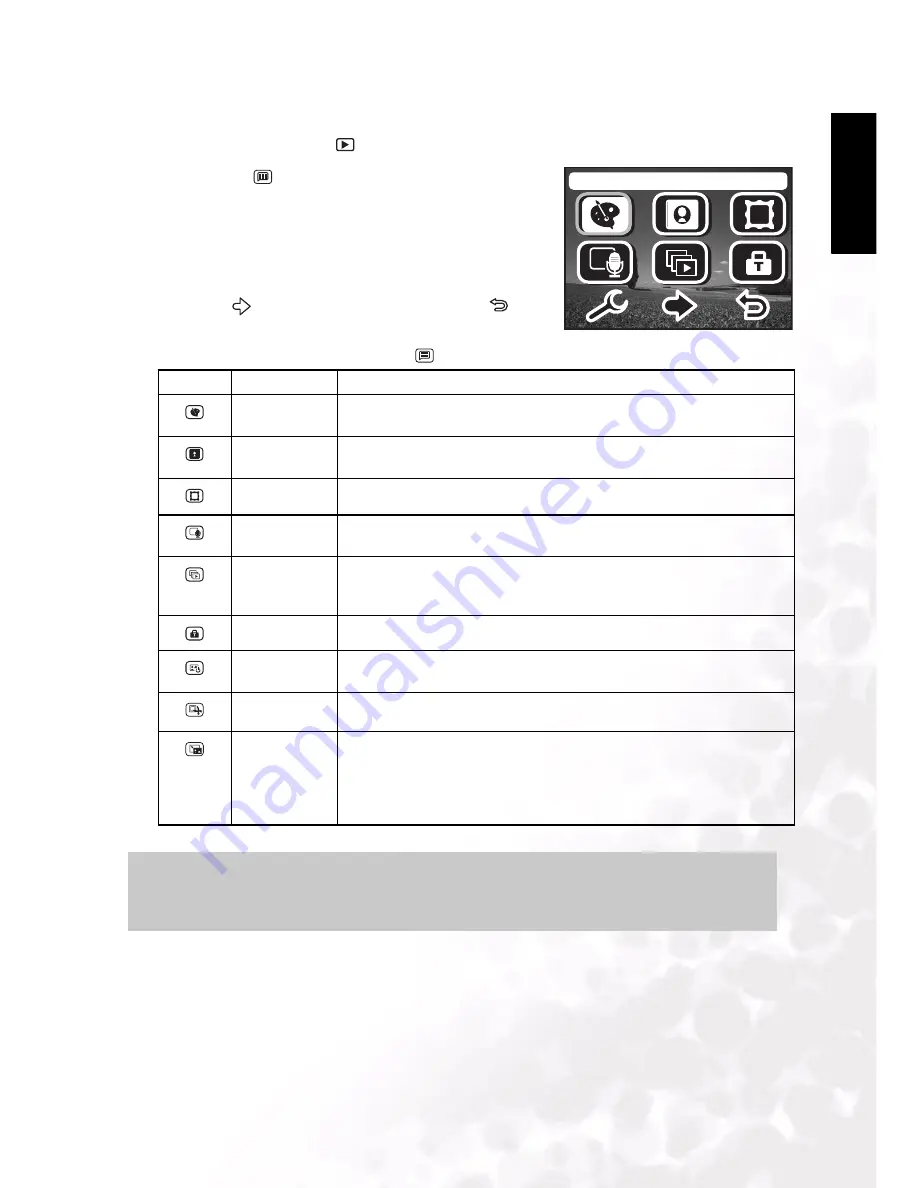
BenQ DC 5530 User’s Manual
Eng
lish
Using the DC E510
19
3.4.4 Playback Mode Menu Settings
1. Press Playback mode
.
2. Press the
button to access the Playback mode
menu.
• The displayed icon shows the current setting.
• Tap the desired item with your finger or the stylus,
or use the navigation buttons to select the desired
item, then press the
OK
button.
• Tap
to go to the next menu page. Tap
to
return to the previous page.
3. To exit from the menu, press the
button.
Icon
Item
Functional Description
SCRAWLING
Use the stylus to write a note or sketch on top of a photo, or to apply icons
from the Scrawling items.
STAMP
MAKER
Enables you to select a portion of a photo to use as a stamp. You can create
and save up to three stamps. Use the stylus to apply the stamp.
FRAME
Choose from up to 15 different frames to superimpose on a photo.
VOICE
MEMO
Record up to 20 seconds of voice annotation to accompany a photo.
SLIDESHOW
This function enables you to play back your images automatically in
sequential order as a slide show. This is a very useful and entertaining fea-
ture for reviewing recorded images and for presentations.
PROTECT
Set the data to read-only to prevent images from being erased by mistake.
STARTUP
IMAGE
Set an image to appear when the camera starts up.
TRIM
Crop images to focus on a desired subject.
RESIZE
Changes the size of a recorded image.
–
2048 x 1536
–
1600 x 1200
–
1280 x 960
–
640 x 480
Note
If the photo uses the Scrawling or Frame function, the photo resolution will be saved as
1280 x 960.
Scrawling












































