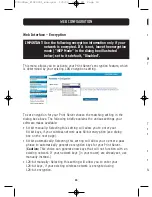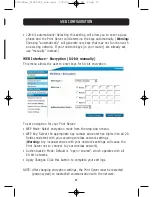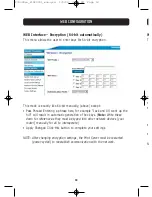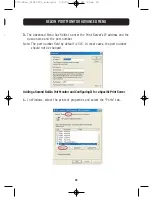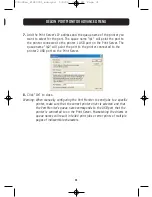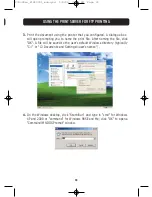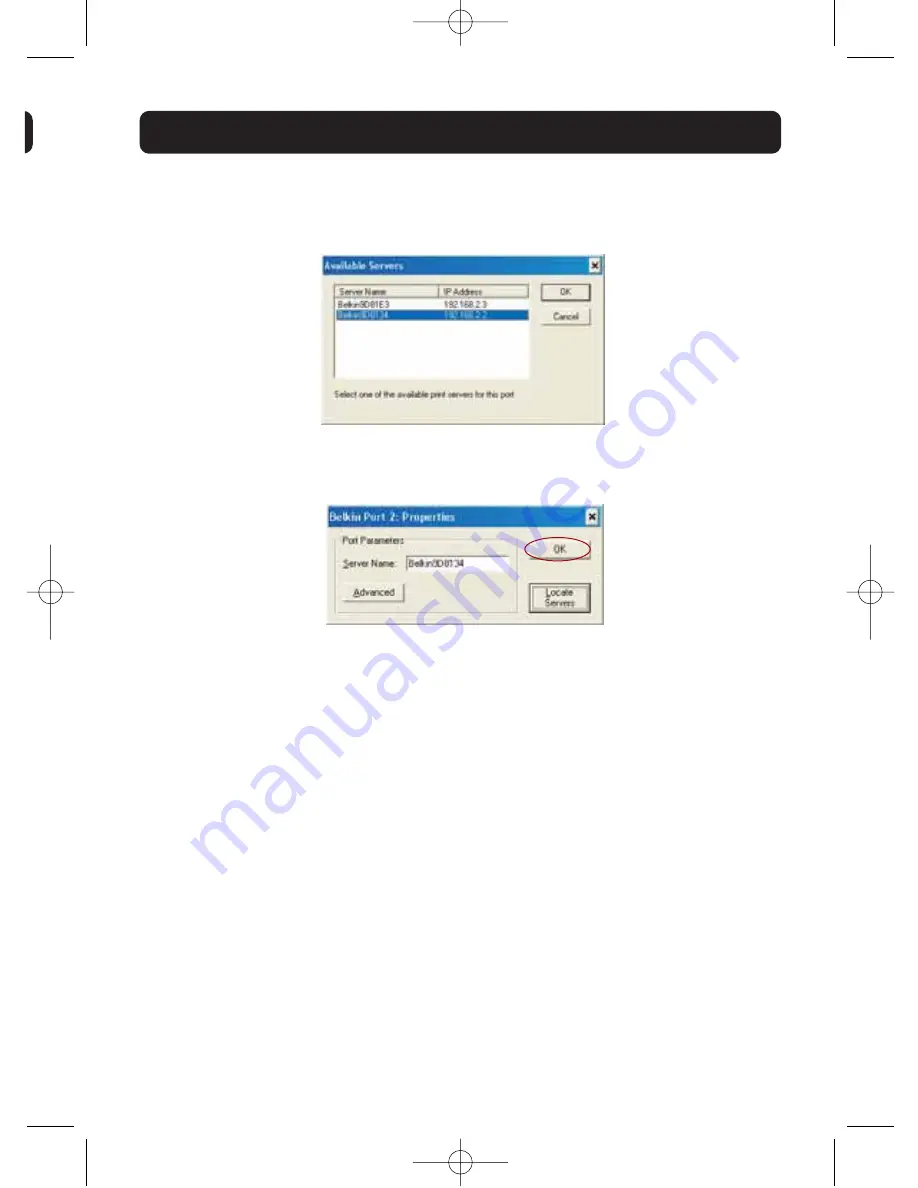
7.
On the “Available Servers” window, select the Print Server to which you
want to print.
8.
Click “OK” to close. In the “Belkin Port 2: Properties” window, the name of
the Print Server you selected will appear in the window.
9.
Click “OK” to close.
10.
Repeat these steps for each additional Print Server on your network.
Warning: When configuring the Port Monitor to send jobs to a specific Print
Server, make sure that the correct port is selected for the printer driver
in Windows and that the corresponding printer is actually connected to
the Print Server that the port is indicating. Mismatching printer
drivers, ports, and Print Servers will result in failed print jobs or error
prints of multiple pages of indiscernible characters.
27
PRINTING TO MULTIPLE PRINT SERVERS
”.
P74390ea_F1UP0001_man.qxd 1/6/04 3:09 PM Page 27