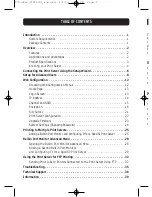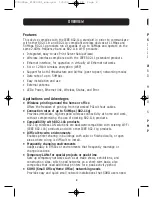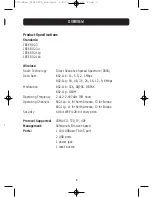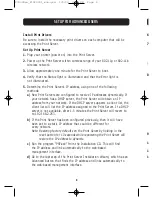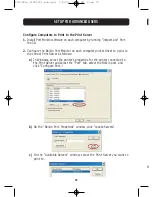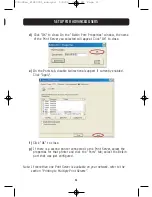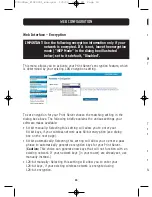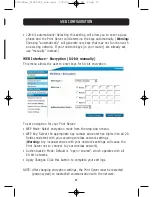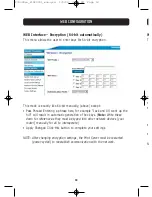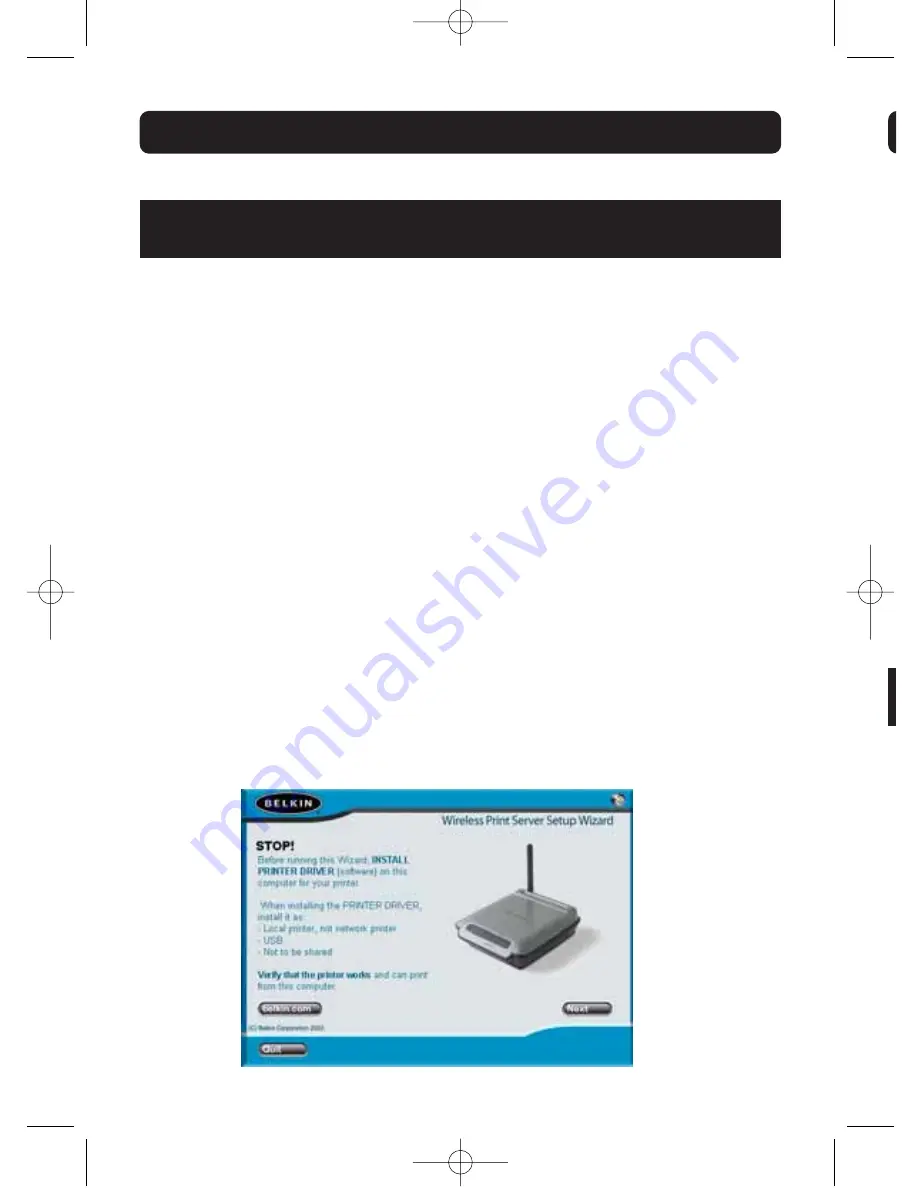
Make sure that each computer can print to the USB printer before
installing the Wireless USB Print Server.
1.
Connect your printer directly to each computer on the network and install
USB printer drivers (see your printer documentation for detailed
instructions). The Print Server requires that the correct drivers are loaded
and working (printing) before the Print Server is installed.
When installing printer drivers, install as:
• Local printer, not network printer
• USB port
• Not to be shared
• Default printer for all printing (if desired)
Note: Verify functionality on each computer by printing a test page prior to
moving to the next installation step.
2.
Insert the Print Server Setup Wizard CD into your CD-ROM drive on the first PC.
Note: If the Print Server Setup Wizard does not start up automatically, select
your CD-ROM drive from “My Computer” and double-click on the file
named “Setup” on the CD-ROM.
3.
The Wizard will start.
Note: The Wizard will remind installer that step 1 needs to be done before
continuing. If step 1 is complete, click “Next” to proceed. If not,
please stop Wizard and complete step 1 for all computers.
6
CONNECTING THE PRINT SERVER USING THE SETUP WIZARD
4
5
6
P74390ea_F1UP0001_man.qxd 1/6/04 3:09 PM Page 6