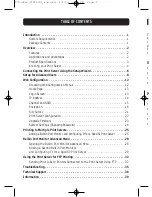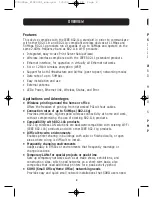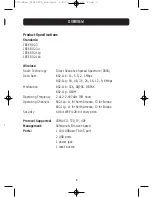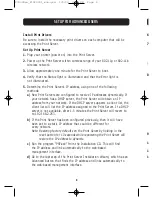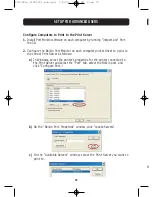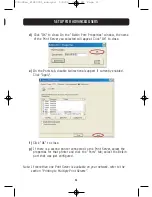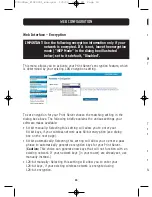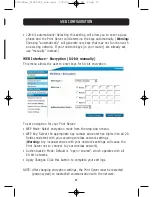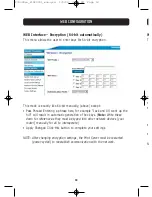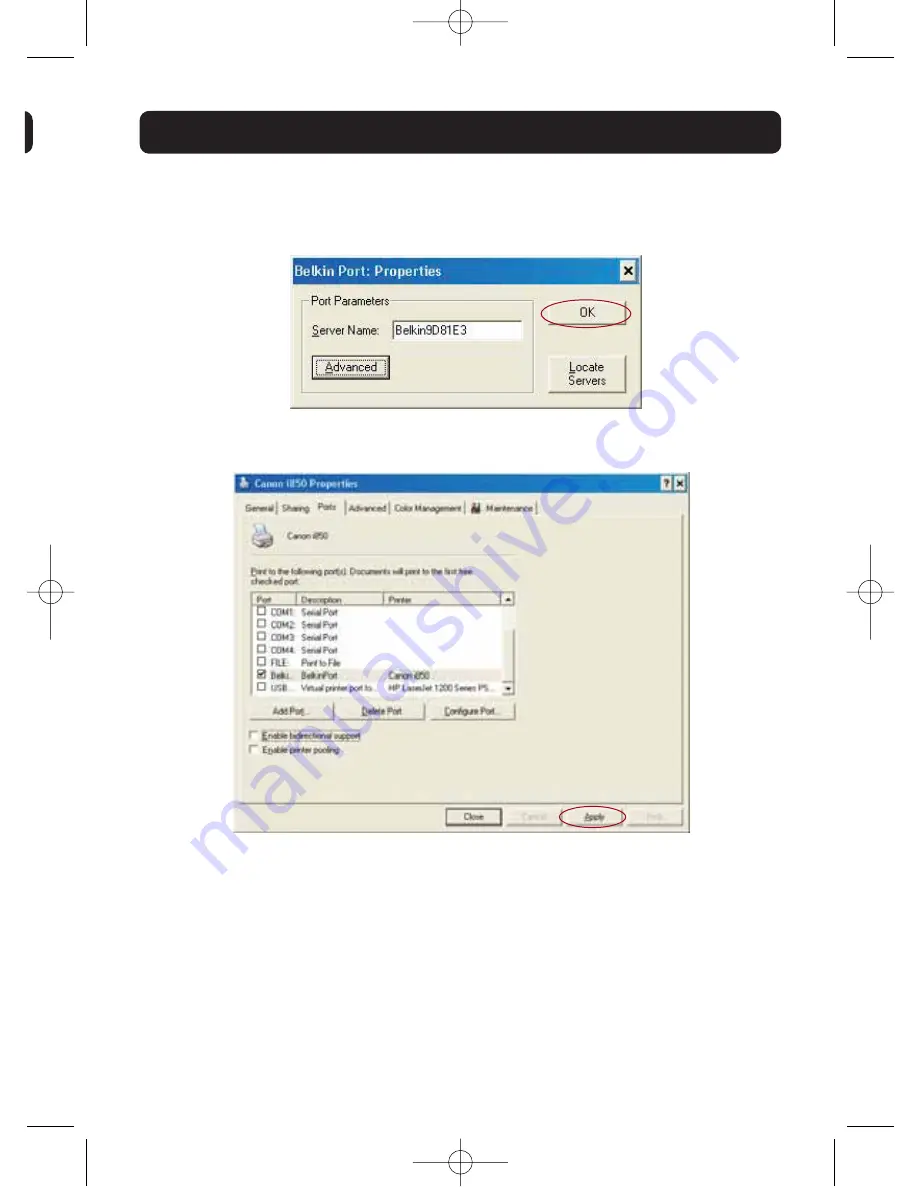
d)
Click “OK” to close. On the “Belkin Port: Properties” window, the name
of the Print Server you selected will appear. Click “OK” to close.
e)
On the Ports tab, disable bidirectional support if currently enabled.
Click “Apply”.
f)
Click “OK” to close.
g)
If there is a second printer connected to the Print Server, select the
properties for that printer and click the “Ports” tab; select the Belkin
port that was just configured.
Note: If more than one Print Server is available on your network, refer to the
section “Printing to Multiple Print Servers”.
11
SETUP FOR ADVANCED USERS
P74390ea_F1UP0001_man.qxd 1/6/04 3:09 PM Page 11