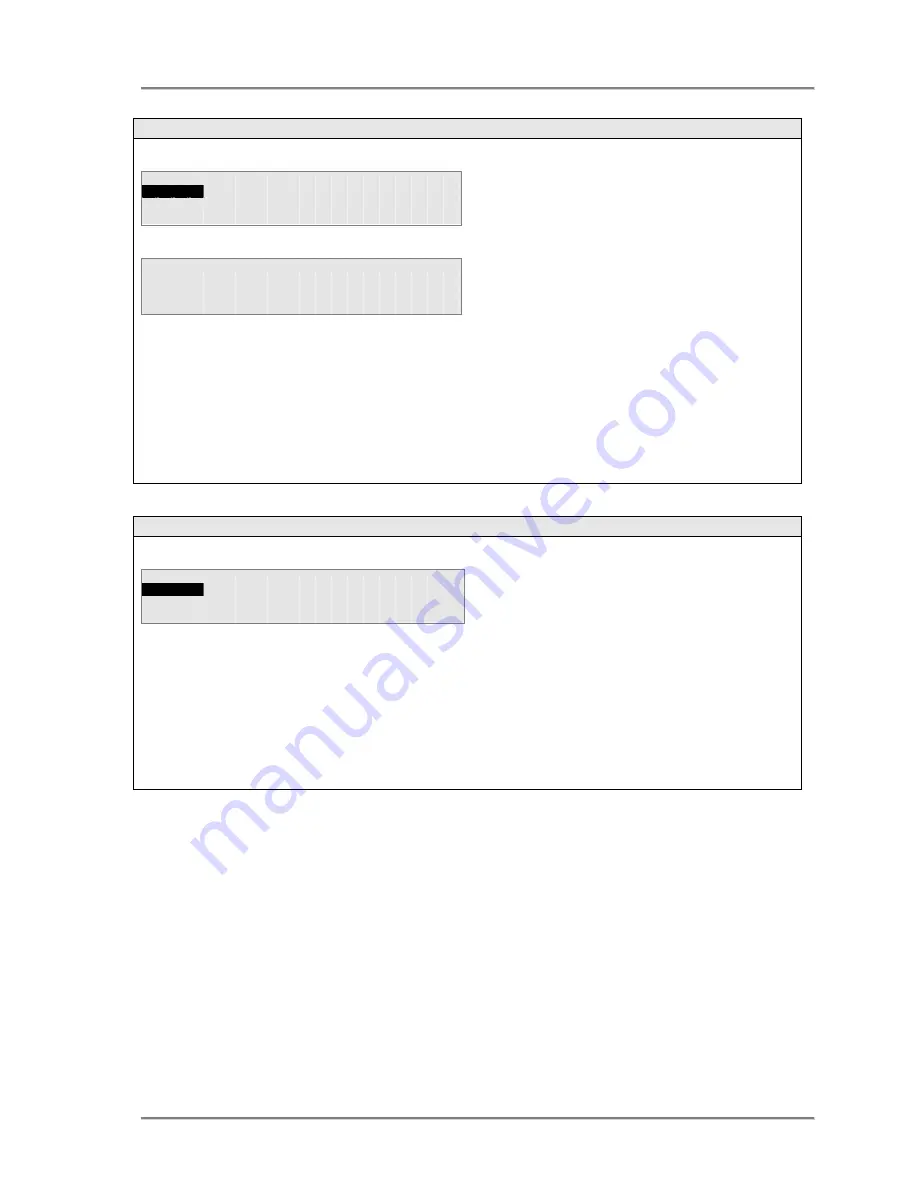
Forum Phone 325 user guide
48
4.3.6 Headset Volume
H e a d s e t
V o l u m e
2 0 %
S e l e c t
↑
↑
↑
↑
↓
↓
↓
↓
B a c k
N o H e a d s e t
C o n n e c t e d
B a c k
Use the up & down arrow keys (
↑
↑
↑
↑↓
↓
↓
↓
) to adjust the volume. As the volume is altered, a short burst of tone
will be heard to demonstrate the new volume setting.
•
Press the <
Select
> key to set the new volume level, the display will automatically return to the
Phone Se
ttings
menu.
•
Press the <
Back
> key to return to the Phone Settings menu
without
setting the new volume level
4.3.7 Display Contrast
L C D C o n t r a s t
2 0 %
S e l e c t
↑
↑
↑
↑
↓
↓
↓
↓
B a c k
Use the up & down arrow keys (
↑
↑
↑
↑↓
↓
↓
↓
) to adjust the contrast setting. As the contrast is altered, the
characters on the display will appear darker or lighter.
•
Press the <
Select
> key to set the new volume level, the display will automatically return to the
Phone Se
ttings
menu.
•
Press the <
Back
> key to return to the Phone Settings menu
without
setting the new volume level
The volume is adjusted in steps of 5%.
Each step is represented by a character
position on the second line of the display
and the % setting is shown in the top right-
hand corner of the display.
If there is no headset connected to the
system phone then the system will indicate
this by displaying the message shown.
The contrast is adjusted in steps of 5%.
Each step is represented by a character
position on the second line of the display
and the % setting is shown in the top right-
hand corner of the display.




















