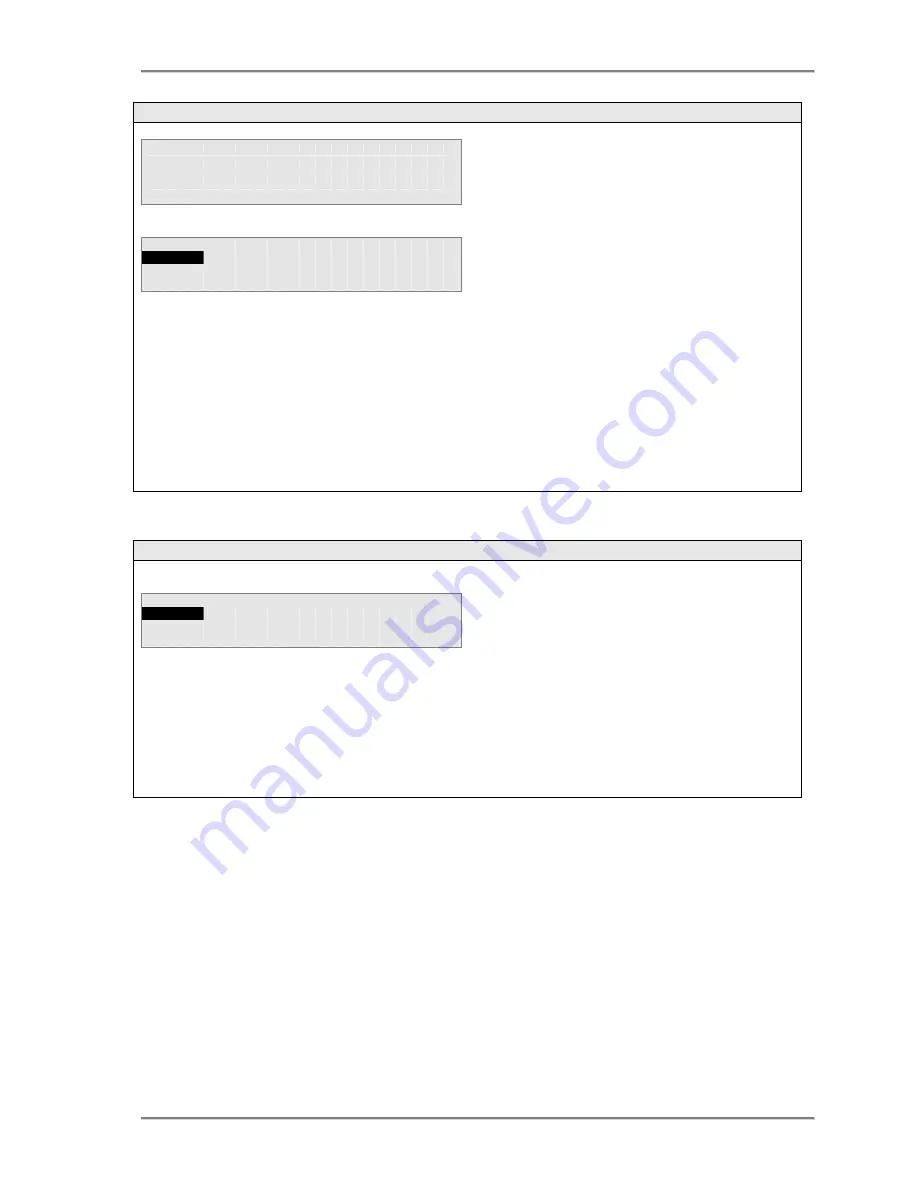
Forum Phone 325 user guide
47
4.3.4 Handset Volume
L i f t
H a n d s e t
B a c k
H a n d s e t
V o l u m e
2 0 %
S e l e c t
↑
↑
↑
↑
↓
↓
↓
↓
B a c k
Use the up & down arrow keys (
↑
↑
↑
↑↓
↓
↓
↓
) to adjust the volume. As the volume is altered, a short burst of tone
will be heard to demonstrate the new volume setting.
•
Press the <
Select
> key to set the new volume level, the display will then prompt the user to replace
the handset and on doing so, the display will return to the Phone Settings menu.
•
Press the <
Back
> key and replace the handset to return to the Phone Settings menu
without
setting the new volume level.
4.3.5 Speaker Volume
S p e a k e r
V o l u m e
2 0 %
S e l e c t
↑
↑
↑
↑
↓
↓
↓
↓
B a c k
Use the up & down arrow keys (
↑
↑
↑
↑↓
↓
↓
↓
) to adjust the volume. As the volume is altered, a short burst of tone
will be heard to demonstrate the new volume setting.
•
Press the <
Select
> key to set the new volume level, the display will automatically return to the
Phone Se
ttings
menu.
•
Press the <
Back
> key to return to the Phone Settings menu
without
setting the new volume level.
When
Handset Volume
is selected, the display
will prompt the user to –
•
Lift Handset
•
On lifting the handset the current handset
volume will be displayed
The volume is adjusted in steps of 5%. Each
step is represented by a character position on the
second line of the display and the % setting is
shown in the top right-hand corner of the display.
The volume is adjusted in steps of 5%.
Each step is represented by a character
position on the second line of the display
and the % setting is shown in the top right-
hand corner of the display.





















