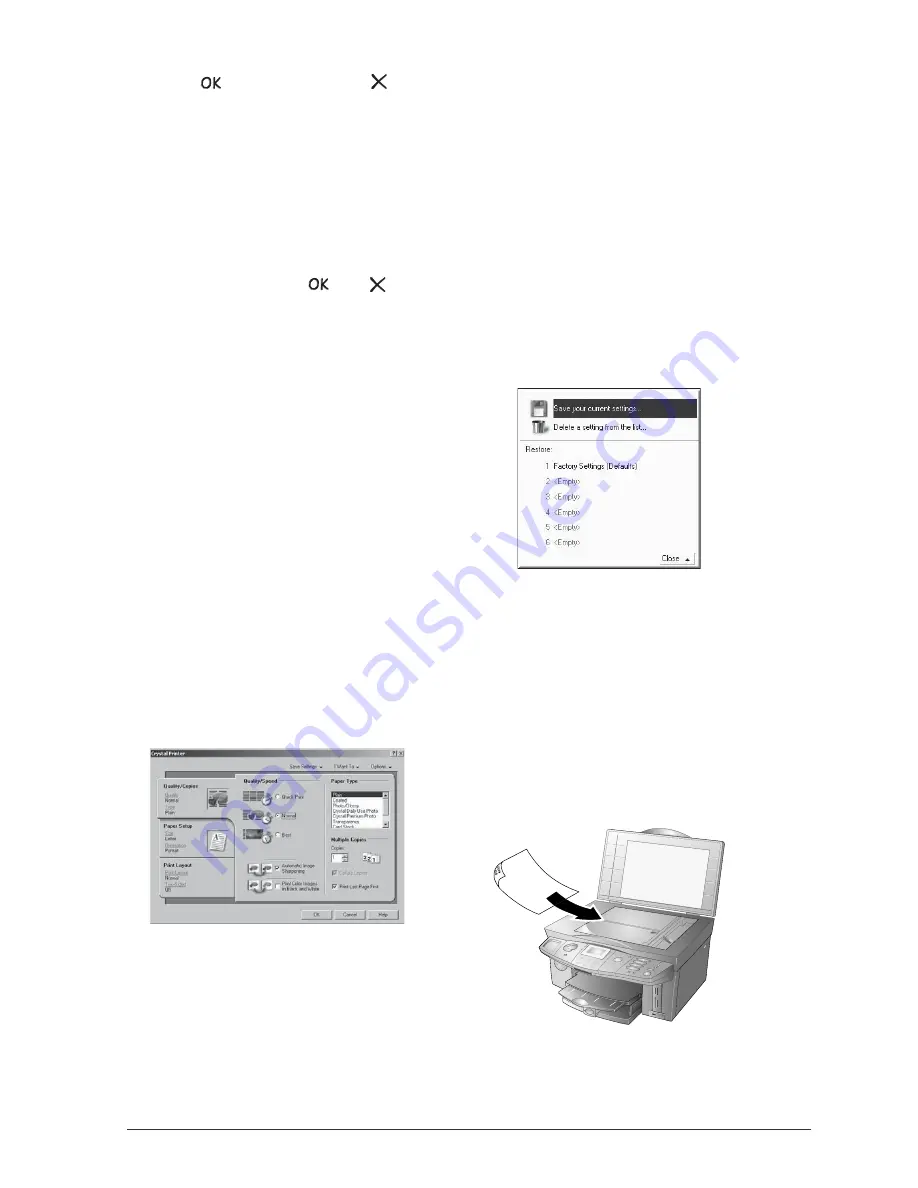
3. Using Companion Suite IH
55
3
. Using Companion Suite IH
3
Click
on to save your settings. (Press
to can-
cel the current function.)
Profile
With the Profile application, you can enter and save
your personal sender identification to be sent with your
SMS messages as the header.
1
Click in the menu bar on Tools > Profile.
2
Enter the data that should appear as the sender
identification.
3
Save your profile by clicking
. (Press
to can-
cel the current function.)
²
Please note that your sender identification
counts as text and reduces the number of
characters available for your SMS message.
Printing
When you install the Companion Suite IH on your
PC, the multifunction machine is installed as a (net-
work) printer under Windows. You will find the
multifunction machine in the Windows printer menu
as
Crystal Printer
.
You can access your multifunction machine from any
program and create printouts in colour or black-and-
white.
Editing Printing Settings
Click on Properties to edit the printing settings. The
Crystal Printer window appears.
Under Quality/Copies you can select the desired pa-
per type and printing speed and define the number of
copies.
Under Paper Setup you can select the desired paper
format and the orientation of the paper.
Under Print Layout you can configure the layout set-
tings and define the order of the individual pages in the
printout.
²
You can print on both sides of the paper
(= duplex printing). Your multifunction
machine stops the printout halfway through the
printing process and a message appears on the
PC screen asking you to turn the paper and in-
sert it back in so that the duplex printing can be
continued.
Click in the Crystal Printer dialog on I Want To to
configure additional specific printing settings.
Saving Printing Settings
All printing settings that you configure are reset to the
factory settings after the printout is created, unless you
save them as the new standard settings. Click in the
Crystal Printer dialog on Save Settings to save or
select a settings profile or to delete profiles that are no
longer needed.
Displaying Printing Help
Click in the Crystal Printer window on Options if
you need specific information and help on printing.
Scanning
Á
With Companion Suite IH you can scan documents
and edit them on the PC.
1
Lay the document onto the flatbed scanner with
the written side facing down (see section
Machine
Functions
/ Installation / Loading Documents).
2
You can start the scanning process from the PC or
from the multifunction machine. You have the fol-
lowing options:
Summary of Contents for Belgafax 710
Page 2: ......
Page 68: ...68 Appendix...
Page 69: ...Appendix 69 Appendix...
Page 70: ...70 Appendix...
Page 71: ......






























