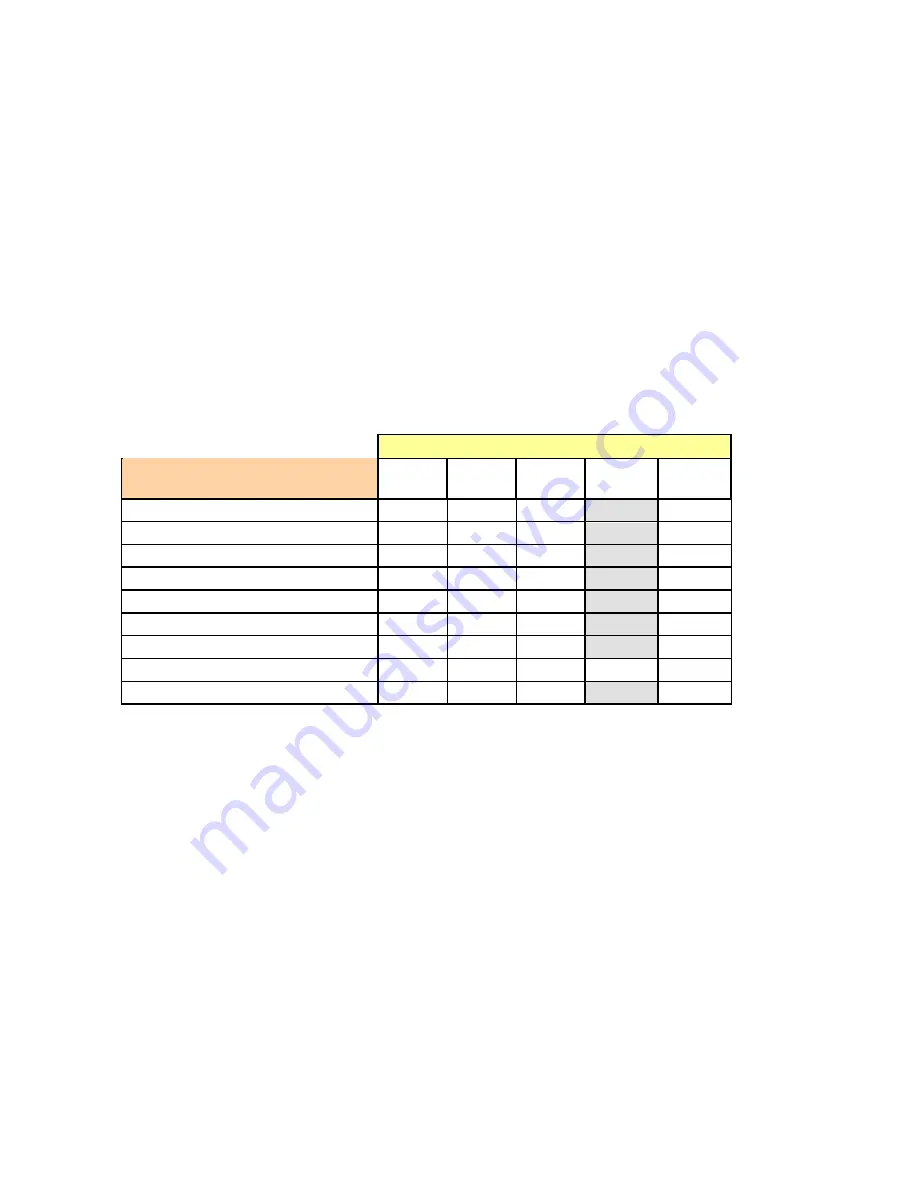
GUIDE TO INSTALLATION AND OPERATION
FIO-1901-R |
7
3 Operation
3.1 Card-Edge Status LED
The status monitor LED is located on the front card-edge of the FIO-1901-R, and is visible through the front access
door of the DENSITÉ frame. This multi-color LED indicates the status of the FIO-1901-R by color, and by
flashing/steady illumination.
The chart shows how the various error conditions that can be flagged on the FIO-1901-R affect the LED status.
•
If a cell is gray, the error condition cannot cause the LED to assume that status
•
If more than one LED status is possible for a particular error condition, the status is configurable.
See Sections 3.2.3.3 and 3.3.5 for details.
•
The factory default status is shown by a
The LED will always show the most severe detected error status that it is configured to display, and in the chart error
severity increases from left to right, with green representing no error/disabled, and flashing red the most severe error.
Card-edge LED Status
Error Condition
Green
Yellow
Red
Flashing
Yellow
Flashing
Red
No errors
No input signal presence
No lock on input signal
No SFP module present
Card / Rear panel / SFP module mismatch
No Rear
SFP Temperature
Card is selected for local control
Firmware Update
If the LED is Flashing Yellow, it means that the card is selected for local control using the Densité frame’s control
panel, or that the card is booting up. See Section 3.2 for details.
3.2 Local control using the Densité frame control panel
3.2.1 Overview
Push the SELECT button on the FIO-1901-R card edge (see Section 1.4) to assign the local control panel to operate
the FIO-1901-R. Use the control panel buttons to navigate through the menu, as described below.
All of the cards installed in a Densité frame are connected to the frame’s controller card, which handles all interaction
between the cards and the outside world. There are no operating controls located on the cards themselves. The
controller supports remote operation via its Ethernet ports, and local operation using its integrated control panel.












































