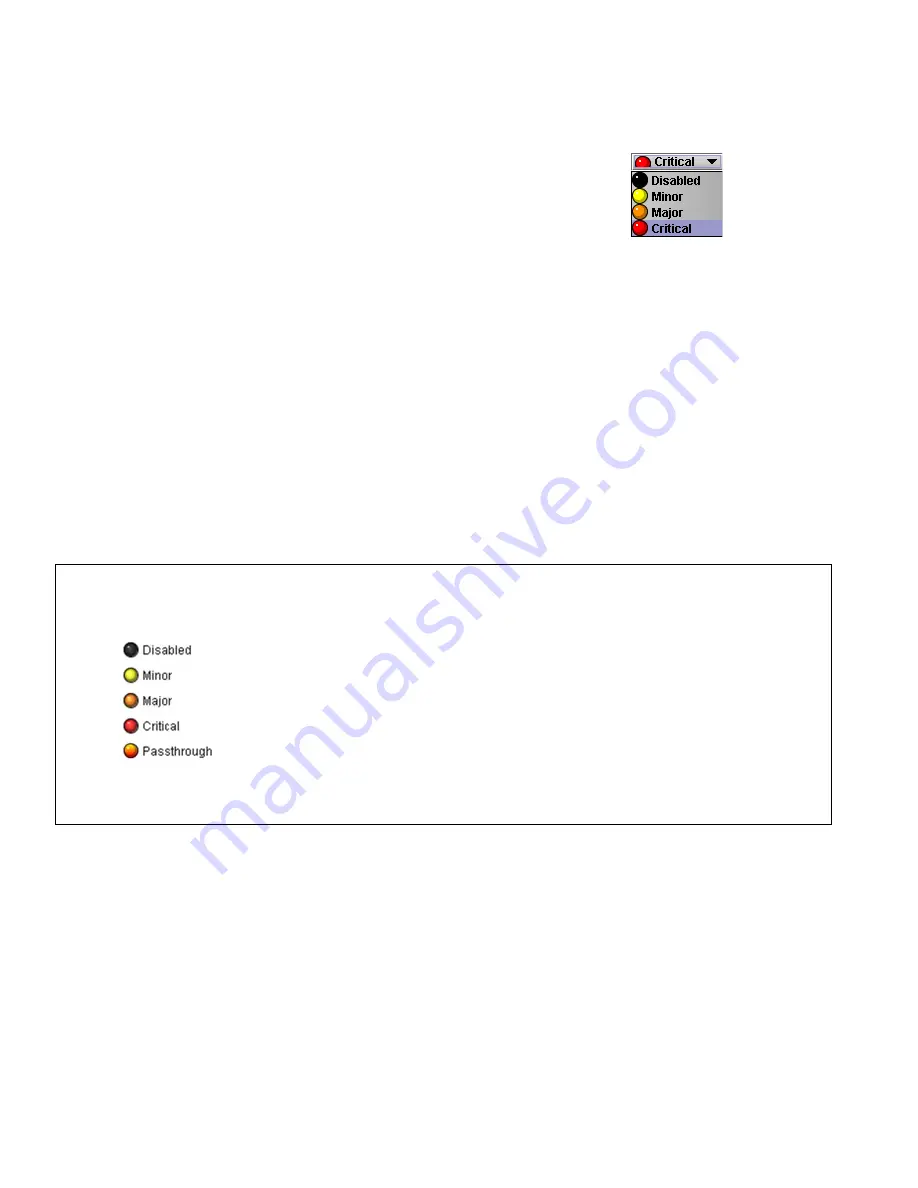
GUIDE TO INSTALLATION AND OPERATION
14
| FIO-1901-R
The
Card LED
,
Overall alarm
and
GSM contribution
columns contain pulldown lists that allow the level of
contribution of each individual alarm to the alarm named in the column heading to be set.
Click on the alarm icon to see the available levels; then click on one to select it
Card LED
This column allows configuration of the contribution of each individual alarm to the status reported by the Status
LED on the front edge of the FIO-1901-R card, visible through the front door of the Densité frame.
Overall Alarm
This column allows configuration of the contribution of each individual alarm to the Overall Alarm associated with
this card. The Overall Alarm is shown in the upper left corner of the iControl panel, and also appears at the bottom
of the Status/Name column.
GSM Contribution
This column allows configuration of the contribution of each individual alarm to the GSM Alarm Status associated
with this card. GSM is a dynamic register of all iControl system alarms, and is also an alarm provider for external
applications. The possible values for this contribution are related to the Overall alarm contribution:
•
If the Overall alarm contribution is selected as Disabled, the GSM alarm contribution can be set to any available
value
•
If the Overall alarm contribution is selected as any level other than disabled, the GSM contribution is forced to
follow the Overall Alarm.
Levels associated with these alarms:
The pulldown lists may contain some or all of the following options:
The alarm makes no contribution (black icon)
The alarm is of minor importance (yellow icon)
The alarm is of major importance (orange icon)
The alarm is of critical importance (red icon)
The alarm exists but has no effect (used for text and composite alarms)
Shortcut: if you click on one of the “Set All” boxes in the Card LED, Overall Alarm or GSM Contribution columns,
you will open a pulldown that lets you assign a level to all alarms in that section of the column simultaneously.
Log Events
iControl maintains a log of alarm events associated with the card. The log is useful for troubleshooting and identifying
event sequences. Click in the checkbox to enable logging of alarm events for each individual alarm.
At the bottom of the window are several other controls.
Overall alarm and GSM contribution follow card LED
Click in the checkbox to force the Overall alarm and GSM contribution to be identical to the Card LED status
•
All Overall alarms and GSM contributions for which there is a Card LED alarm will be forced to match the Card
LED alarm
•
All Overall Alarms and GSM contributions for which there is no Card LED alarm will be forced to Disabled























