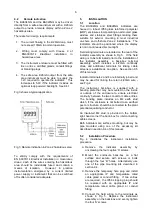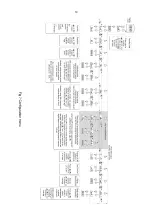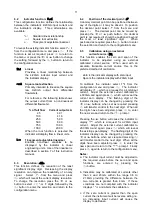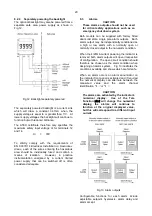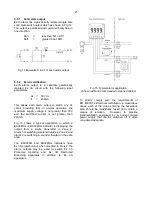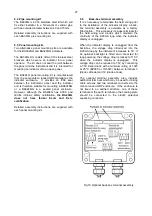17
To add a break-point using the
&
or
*
button
select
5Et
from the configuration menu and press
(
which will result in the
Add
sub-function prompt
being displayed. To enter the sub-function press
(
which will reveal the current break-point and
the total number of break-points which have
already been entered. When adding a break-point
the insertion position can be selected using the
&
and
*
push buttons followed by
(
push button
to insert the additional break-point. In previously
uncalibrated linearisers each new break-point
should be added in front of the highest existing
break-point, if this sequence is not followed a
FaiL
message will occur when the breakpoints are
calibrated. See example in section 7.2.1.
The delete break-point, sub-function
dEL
operates
in exactly the same way as the
Add
sub-function
described above. Once within the
dEL
function
each time the
(
button is pressed a break-point is
removed. When deleting a break-point from a
calibrated indicator, the break-point to be deleted
can be selected using the
&
and
*
push
buttons. The minimum number of break-point is 2,
break-points
0
:1
and
1
:1
.
When the required number of linearising break-
point has been entered, return to the linearisation
sub-menu by pressing
)
. The indicator will
display the
Add
or
dEL
prompt depending upon the
last sub-function used. The indicator input current
and corresponding indicator display at each break-
point, which is the segment finishing point as
shown in Fig 9, can now be entered using the
in
and
di5P
sub-functions.
Using the
&
or
*
button select
in
from the sub-
menu and press
(
which will reveal the starting
point for the first segment
0
:
n
, where n is the total
number of break-point entered. Press
(
and use
the
&
and
*
buttons and the
(
button to move
between digits, to enter the input current in
milliamps at which the first break-point is required,
usually 4.000mA. When set as required, press
)
to return to the
0
:
n
prompt from which the next
break-point can be selected using the
&
and
*
buttons. When the required break-point has been
selected press
(
and enter the indicator input
current at which this break-point is required using
the
&
and
*
buttons and the
(
button to move
between digits. Repeat this procedure until the
indicator input current at all the break-points has
been defined and then return to the
in
sub-function
by pressing the
)
button.
The corresponding indicator display at each of the
break-points can now be defined using the
di5P
sub-function. Using the
&
and
*
buttons select
the
di5P
sub-function and press
(
which will
reveal the starting point for the first break-point
0
:
n
,
where
n
is the total number of break-points
entered.
Press
(
and use the
&
and
*
buttons and the
(
button to move between digits, to enter the
required indicator display at the first break-point.
When set as required, press
)
to return to the
0
:
n
prompt from which the next break-point can be
selected using the
&
or
*
buttons. When the
required break-point has been selected press
(
and set the required indicator display at this
break-point.
Repeat this procedure until the indicator display at
all the break-points has been defined and then
return to the
5Et
function in the configuration menu
by pressing the
)
button twice.
Error message
If during calibration the indicator displays
a
FAiL
error message the current at which
the selected break-point is being set is not
above the proceeding break-point or is not
below the following break-point.
7.2.1
Example
Adding break-points to a new indicator
When adding break-points to a new indicator, or to
a lineariser following resetting to the factory
defaults using the
LtAb
function described in
section 6.11, each additional break-point should be
added before the highest existing breakpoint.
The first additional break-point should be added
before the default break-point
1
:1
which will result
in a display of
1
:
2
. If more new break-points are
required, using the
*
button select the new
highest break-point
2
:
2
and add the second
additional break-point by operating the
(
push
button which will result in a display of
2
:
3
. Repeat
the sequence until the required number of break-
points has been entered.
7.3
Under and over-range
The lineariser does not change the under and
over-range indication described in section 6.12. At
input currents below that specified for the first
break-point
0
:
n
, the indicator will continue to use
the specified slope of the first segment.
At input currents above that specified for the last
break-point
n
:
n
, the indicator will continue to use
the slope specified for the last lineariser segment.
7.4
Lineariser default configuration
When the lineariser is reset to the factory defaults
using the
LtAb
function described in section 6.11,
the defaults conditions are:
Indicator display
BA304NG BA324NG
First break-point
0
:1
4mA
0.0
0.00
Second break-point
1
:1
20mA 100.0
100.00