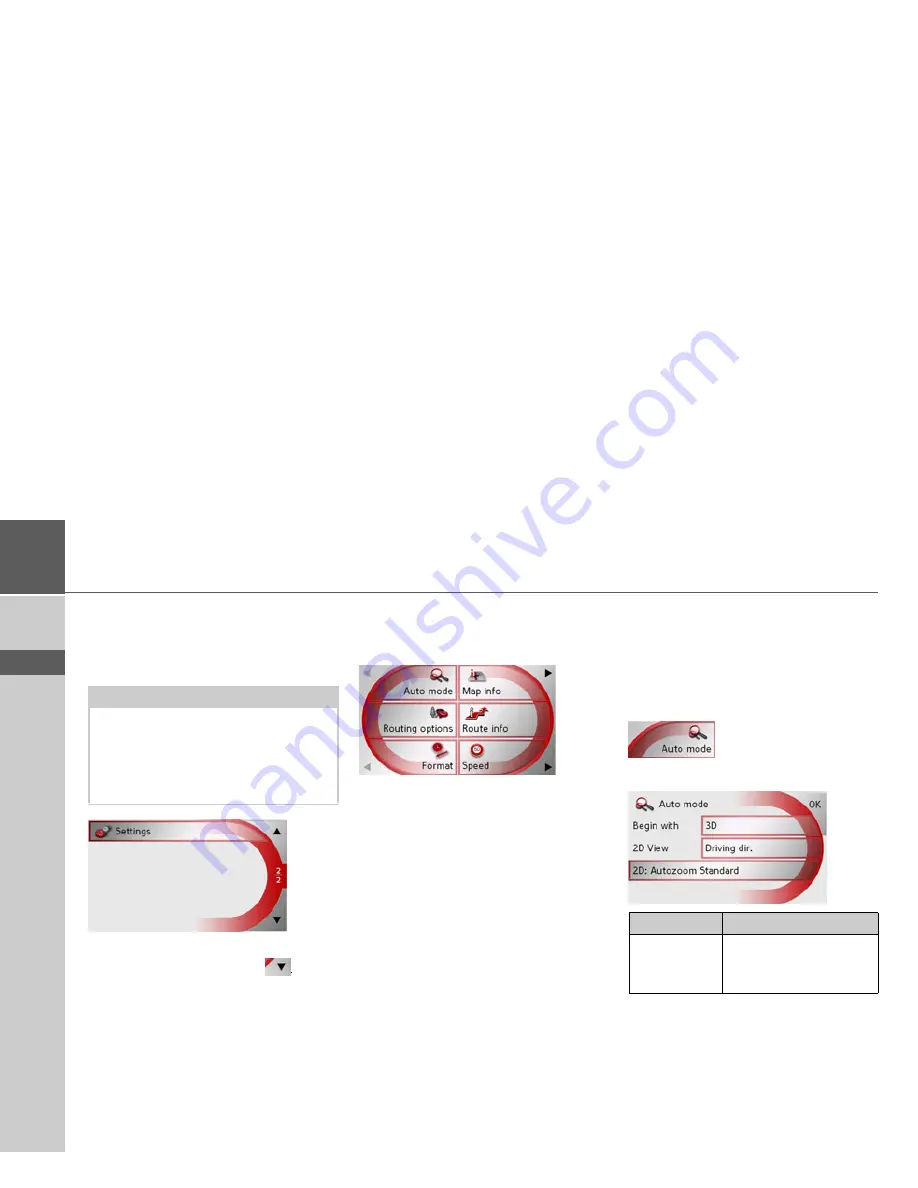
56
>>>
NAVIGATIONAL MODE
> D
> GB
> F
> I
> E
> P
> NL
> DK
> S
> N
> FIN
> TR
> GR
> PL
> CZ
> H
> SK
Navigation menu: Settings
The settings of relevance to the navigation
functions can be found in the
Settings
menu.
>
Scroll to the menu item
Settings
in the
navigation menu using the
button
and then press it.
This takes you to the setting menu.
Structure
Various buttons are available in the setting
menu:
The functions of the various keys are ex-
plained below.
The Auto mode key
You can change the map view settings
(2D/3D display, auto zoom and map
orientation) in the
Auto mode
settings
window.
>
Press
Auto mode
in the settings menu.
The
Auto mode
settings menu appears.
Note:
All settings must be confirmed by press-
ing the
OK
key. You can exit the current
settings button at any time without sav-
ing any changes by pressing the BACK
key.
Setting
Meaning
Begin with
Select whether the stand-
ard map view is to be the
3D or the 2D view.
Summary of Contents for TRAFFIC ASSIT 7928
Page 1: ...Operating instructions ...






























