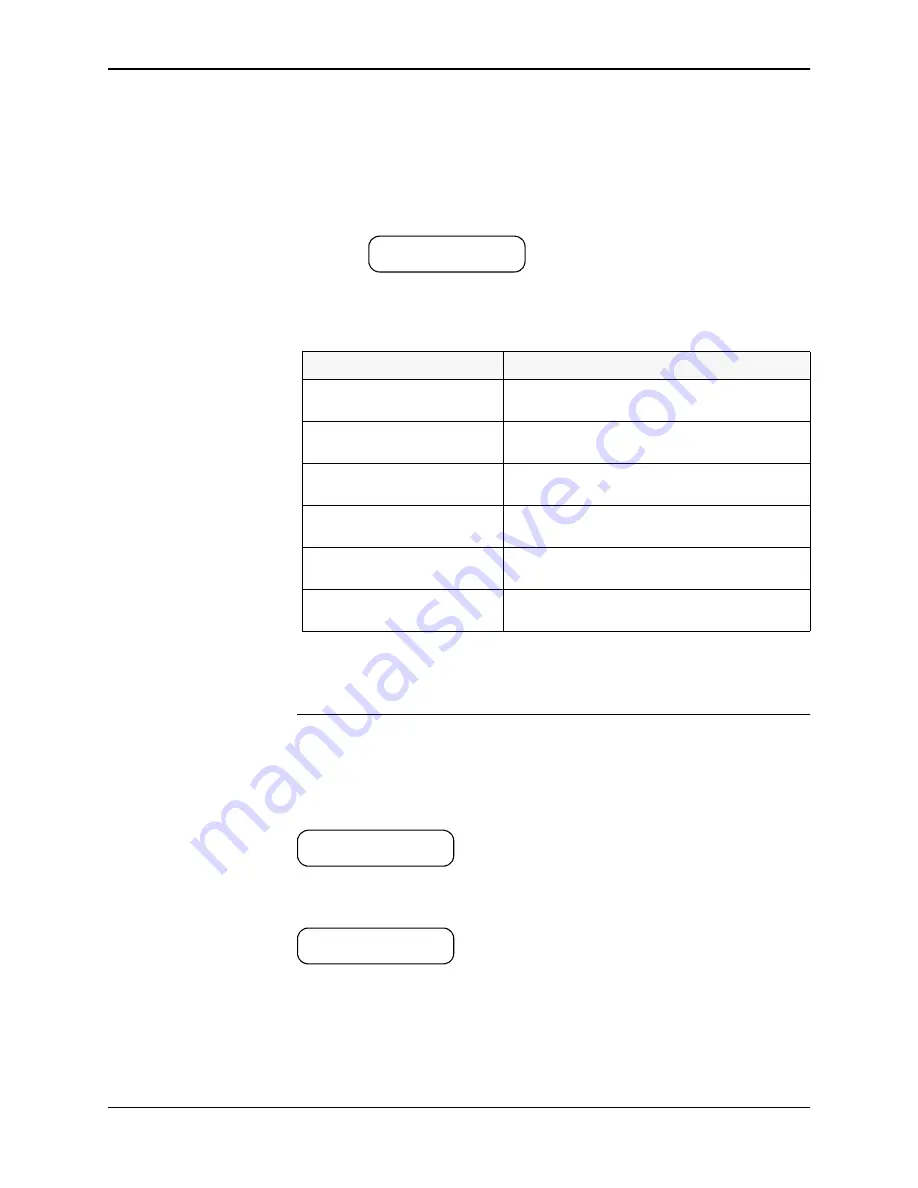
5.6 Save/Print Test Results
Chapter 5 Run Test Operation
pH SAFE Reader Operator Manual - Doc. No. 120001-09
25
NOTE:
If the measured pH value is higher than the instrument measurement
range the instrument will report the result as pH > 7.8.
If the measured pH value is lower than the instrument measurement
range the instrument will report the result as pH < 6.2.
ERROR:
If the instrument detects an error during the pH measurement
process an error message is displayed:
At 2 second intervals the upper line of the display alternates to display
the
MEASUREMENT ERROR!
message and a description of the fault,
as follows:
From the error message screen, press any key to return to the
Run/
Options
prompt. The measurement result data for this test is not
stored.
5.6
Save/Print Test Results
Upon conclusion of a successful pH measurement test, the instrument provides
the user with options to save, print, or discard the results data for this test. From
the test result screen
Press any key to continue. The screen updates to display the Results menu, with
the first option in the menu displayed on the lower line:
There are four options available from this menu:
1. SAVE pH
2. PRINT pH
3. SAVE & PRINT pH
4. DISCARD RESULT
Error message displayed
Meaning
LOW REF SIGNAL
The calculated mean of the signal data values
collected from the reference channel is to low.
HIGH REF SIGNAL
The calculated mean of the signal data values
collected from the reference channel is too high.
LOW PH SIGNAL
The calculated mean of the signal data values
collected from the pH channel is to low.
HIGH PH SIGNAL
The calculated mean of the signal data values
collected from the pH channel is too high.
LOW RATIO
The calculated fluorescence ratio between the two
channels is too low.
HIGH RATIO
The calculated fluorescence ratio between the two
channels is too high.
MEASUREMENT ERROR!
PRESS A KEY....
ID: ST13578A004MT
pH: 6.87
SELECT OPTION:
1. SAVE pH
Summary of Contents for pH SAFE PH1000
Page 2: ......






























