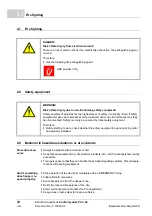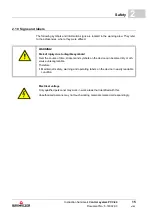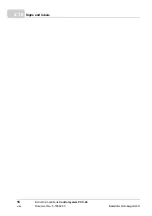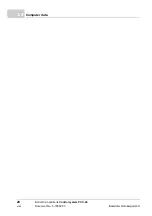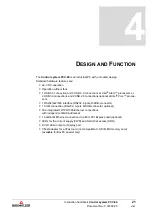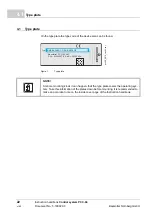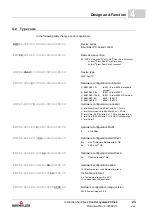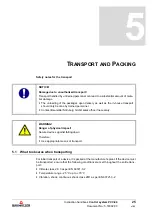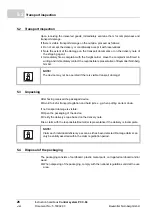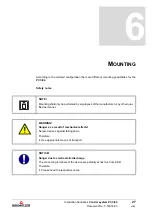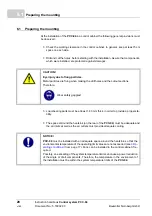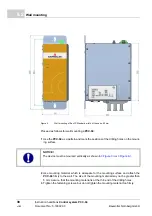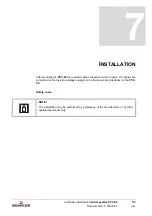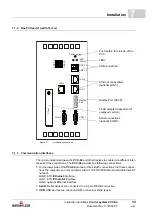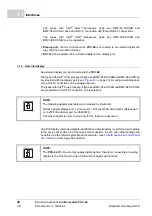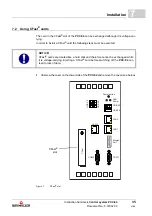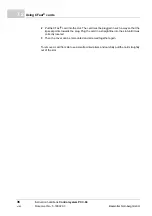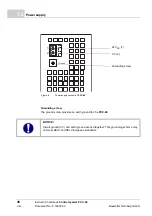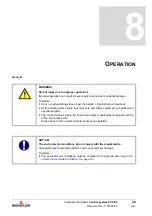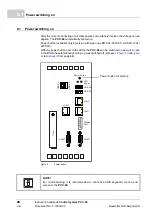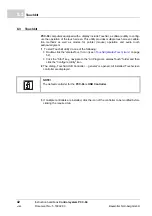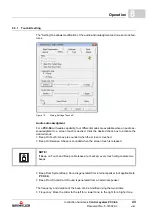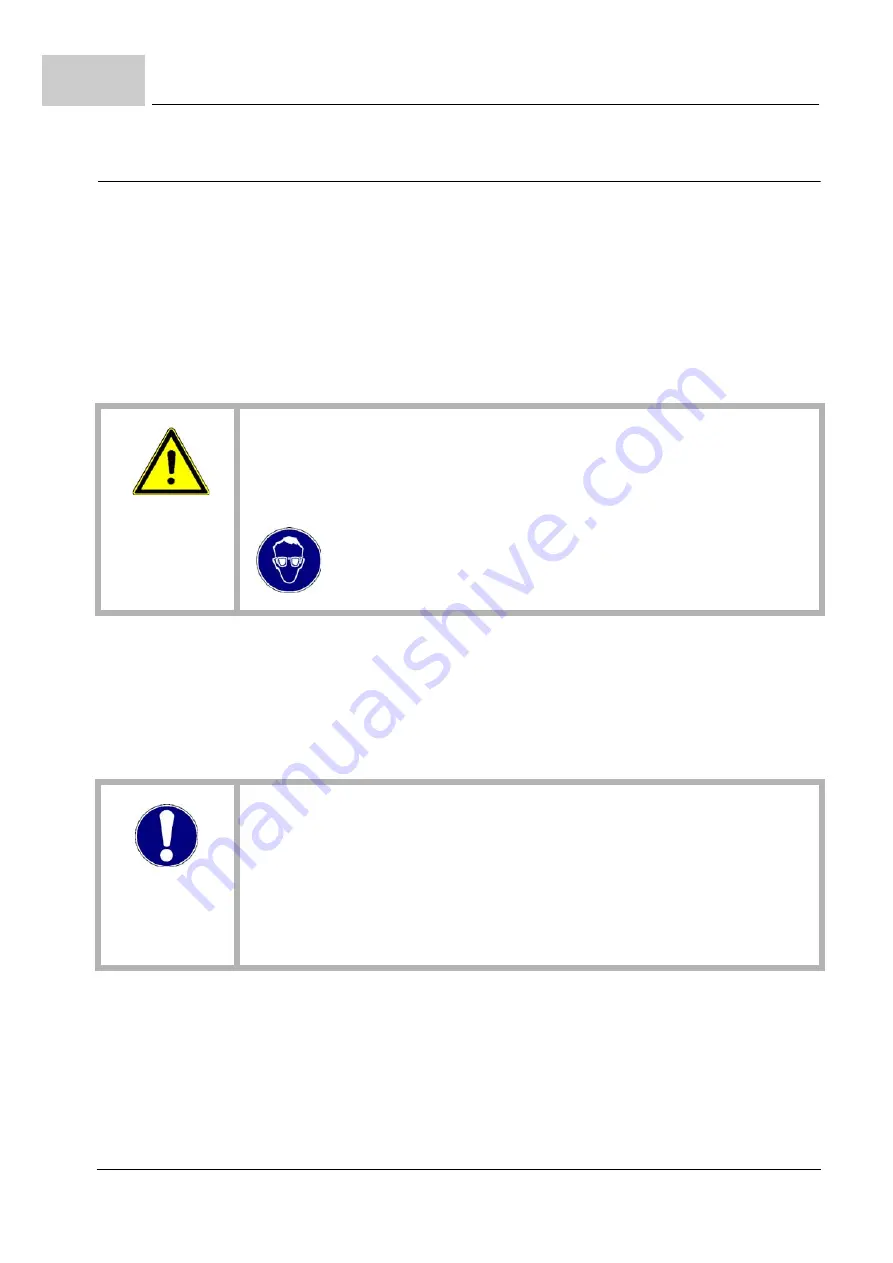
Preparing the mounting
Instruction handbook
Control system
PCC-04
Document No.: 5.16002.03
Baumüller Nürnberg GmbH
28
6.1
6.1
Preparing the mounting
At the installation of the
PCC-04
in a control cabinet the following general provisions must
be observed:
n
Check the working clearance in the control cabinet. In general, keep at least 5 cm
space on each side.
n
Drill and cut the holes, before starting with the installation. Assure that components,
which were installed, are protected against damages.
n
Load-bearing parts must be at least 1.63 mm thick, in order to provide a proper sta-
bility.
n
The space all-round the heatsink (on the rear of the
PCC-04
) must be adequate and
the air inlets as well as the air outlets must provide adequate cooling.
CAUTION!
Eye injury due to flung particles.
Metal particles are flung when making the drill holes and the cutout sections.
Therefore:
Wear safety goggles!
NOTICE!
PCC-04
must be installed with an adequate space around the heatsink, so that the
environmental temperature of the operating limit values are not exceeded (see
from page 17). Fans can be installed in the control cabinet if re-
quired.
Possibly, an exceeding of the system temperature limits can cause a power reduction
of the single or of all components. Therefore, the temperature in the environment of
the installation must be within the system temperature limits of the
PCC-04
.
Summary of Contents for PCC-04
Page 81: ......