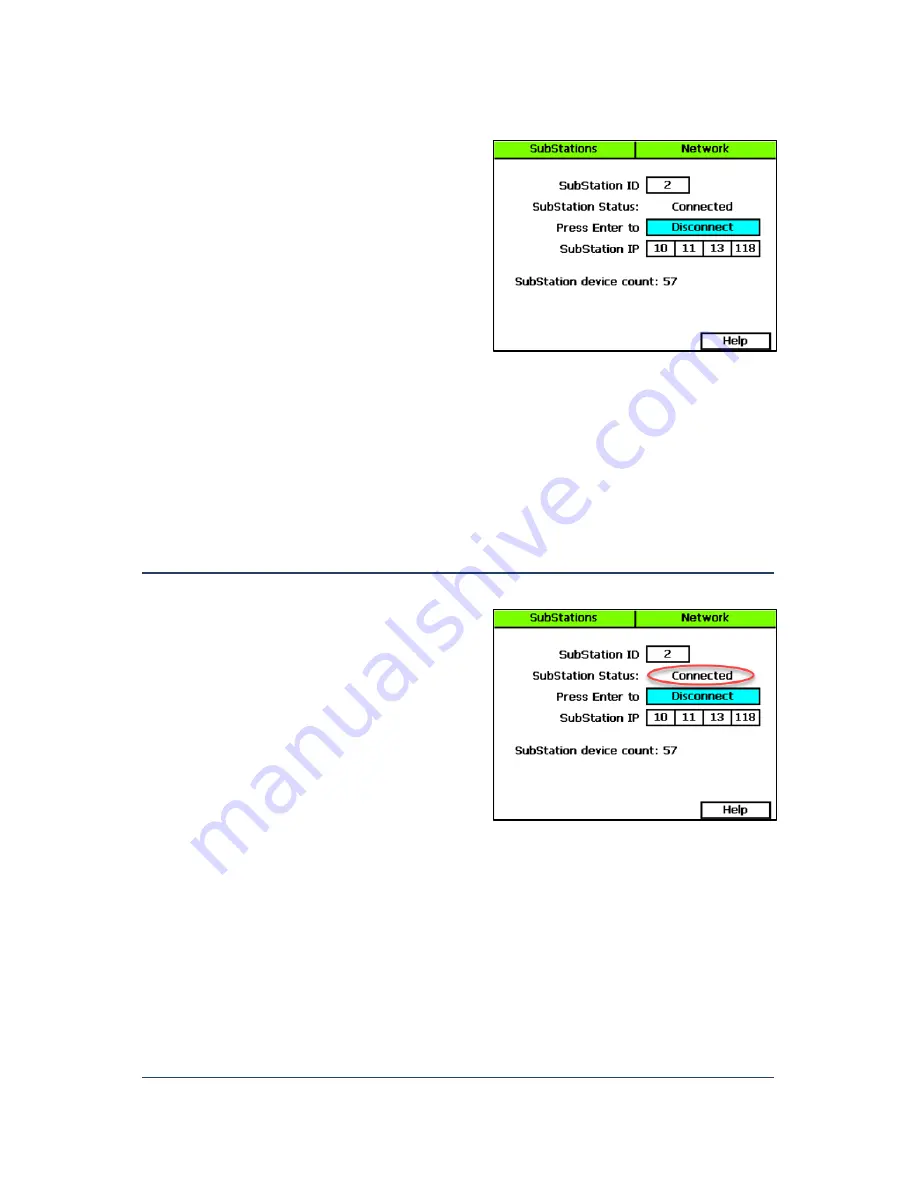
SubStation User Manual
Page 15
6.
In the
SubStation ID
field, press the
+
button to set the ID to a number 1 through 8.
7.
Press the
Next
button to move to the
Connect/Disconnect
field, and then press
Enter to either connect or disconnect the
SubStation.
8.
Press the
Next
button to move to the first cell
of the
SubStation IP
field.
9.
Press the
+
button to change the number to
match the first set of numbers in the IP
address of the SubStation.
Note
: Press and hold the
+
button or the
–
button to rapidly increase or decrease the number in the field.
10.
Complete the IP address by pressing the
Next
button to move to the next cell of the
SubStation IP
field. Then press the
+
button to change the number.
11.
Repeat the procedure for each SubStation that you are connecting to the controller. The
BaseStation 3200 irrigation controller can communicate with up to 8 SubStations over a
network.
Checking the SubStation–BaseStation Connection Status
1.
On the BaseStation 3200 irrigation controller that the SubStation is connected to, turn the dial
to the
Network
position.
2.
Press the
Next
button until the
SubStation
Setup
option is highlighted.
3.
Press the
Enter
button. The Network screen
displays.
4.
In the
SubStation ID
field, press the
+
button
to choose the SubStation that you want to see
the connection status for.
The connection status displays in the
SubStation Status
field.




















