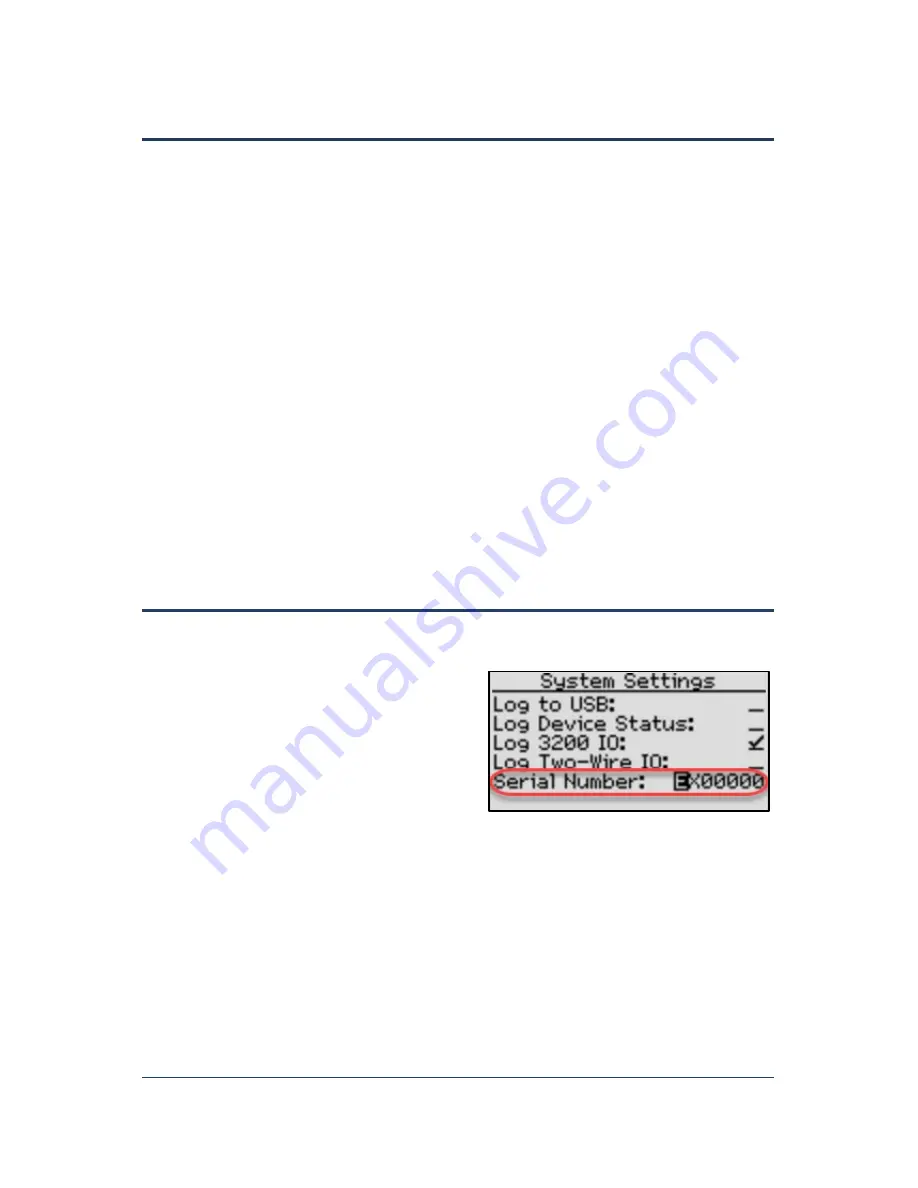
SubStation User Manual
Page 13
Enabling Diagnostics for Baseline Support
If you are working with Baseline Support to troubleshoot a problem on your SubStation, the
support specialist may ask you to enable additional diagnostic logs that will help track down the
problem.
1.
Press the
Setup
button. The System Setup menu displays.
2.
Press the
button to highlight the
System Settings
option, and then press the
OK
button to
select it. The System Settings screen displays.
3.
Perform any of the following actions as directed by Baseline Support:
Copy the full event log to a USB drive
: Plug a USB drive into the USB port on the
controller. Press the
button to move to the
Log to USB
field, and then press the + or –
button to put a checkmark in the field. The support specialist will indicate how long you
need to leave the USB drive plugged in
Capture the status of all connected devices
: Press the
button to move to the
Log
Device Status
field, and then press the + or – button to put a checkmark in the field.
Capture all BaseStation 3200 communication
: Press the
button to move to the
Log
3200 IO
field, and then press the + or – button to put a checkmark in the field.
Capture all two-wire communication
: Press the
button to move to the
Log Two-Wire
IO
field, and then press the + or – button to put a checkmark in the field.
Finding the SubStation Serial Number
If you need the serial number for your SubStation, you can find it on the System Settings screen.
1.
Press the
Setup
button. The System Setup
menu displays.
2.
Press the
button to highlight the
System
Settings
option, and then press the
OK
button
to select it. The System Settings screen
displays.
3.
Find the SubStation’s serial number in the
field at the bottom of the screen.
Note
: When the SubStation is connected to a BaseStation 3200 irrigation controller, you can
also find the SubStation’s serial number on the SubStation screen in the BaseStation 3200.
Refer to Checking the BaseStation – SubStation Connection on page 15.






















