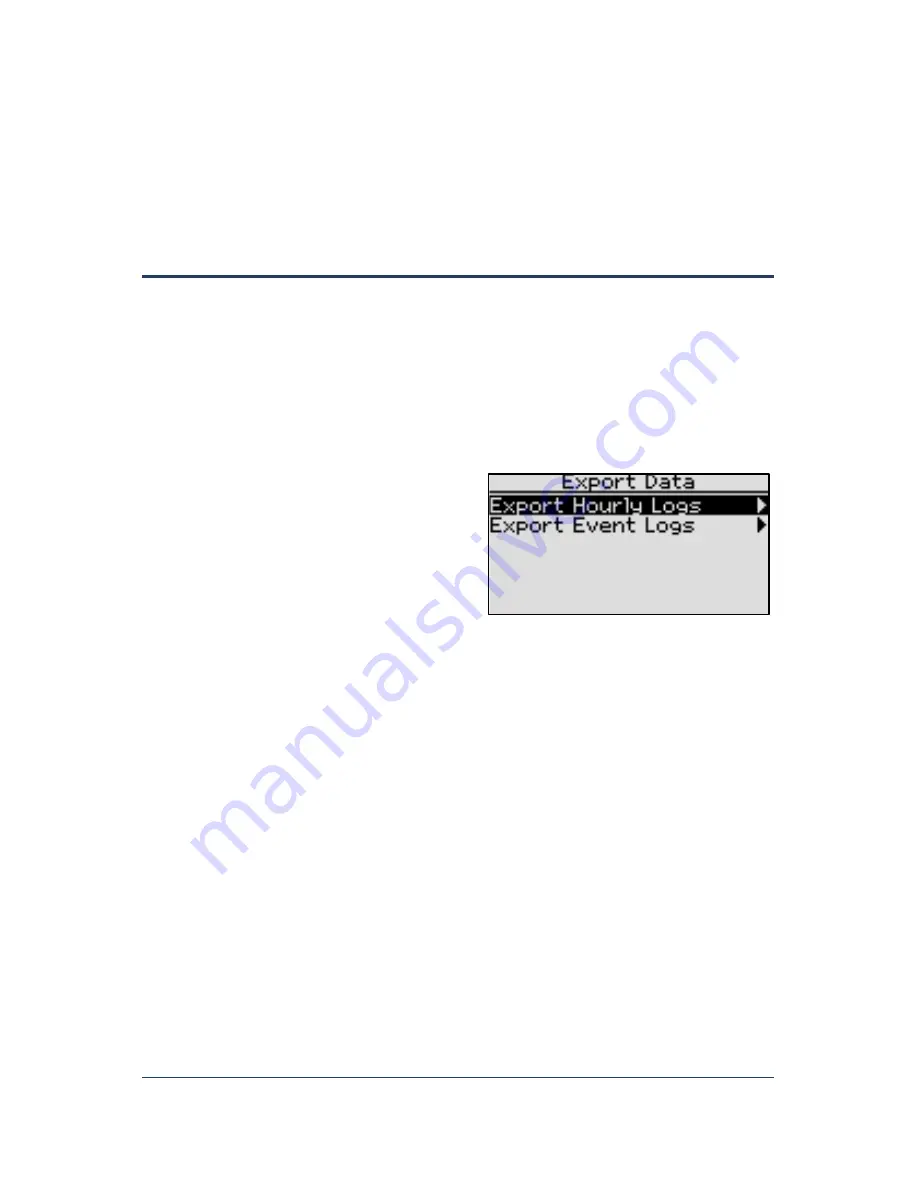
SubStation User Manual
Page 12
d.
Press the
+
button to apply the update. When the update is complete, the SubStation
restarts and briefly displays the new firmware version.
e.
Unplug the USB drive from the port on the SubStation.
f.
Press
RUN
on the SubStation.
Exporting Data from the Controller
The SubStation keeps a record of all changes and all actions that occur. Because these logs are
stored in the SubStation’s internal memory, they are somewhat limited in scope, but they can still
prove useful for tracking configuration changes or program start/stop times.
1.
Plug a USB drive into the USB port on the SubStation.
2.
Press the
Setup
button. The System Setup menu displays.
3.
Press the
button to highlight the
Export Data
option, and then press the
OK
button to
select it. The Export Data screen displays.
4.
Press the
button to highlight the type of
data that you want to export, and then press
the
OK
button.
Note
: While the export is in progress, you
might see “Exporting Data” display on the
screen, but the SubStation does not display a
message to indicate that the export is
complete. When the export is complete, the
SubStation displays the Export Data screen shown in this illustration.
5.
Unplug the USB drive from the USB port on the SubStation. When you plug the USB drive into
a computer, you will find the exported files on the USB drive in a folder labeled with the
SubStation’s serial number.























