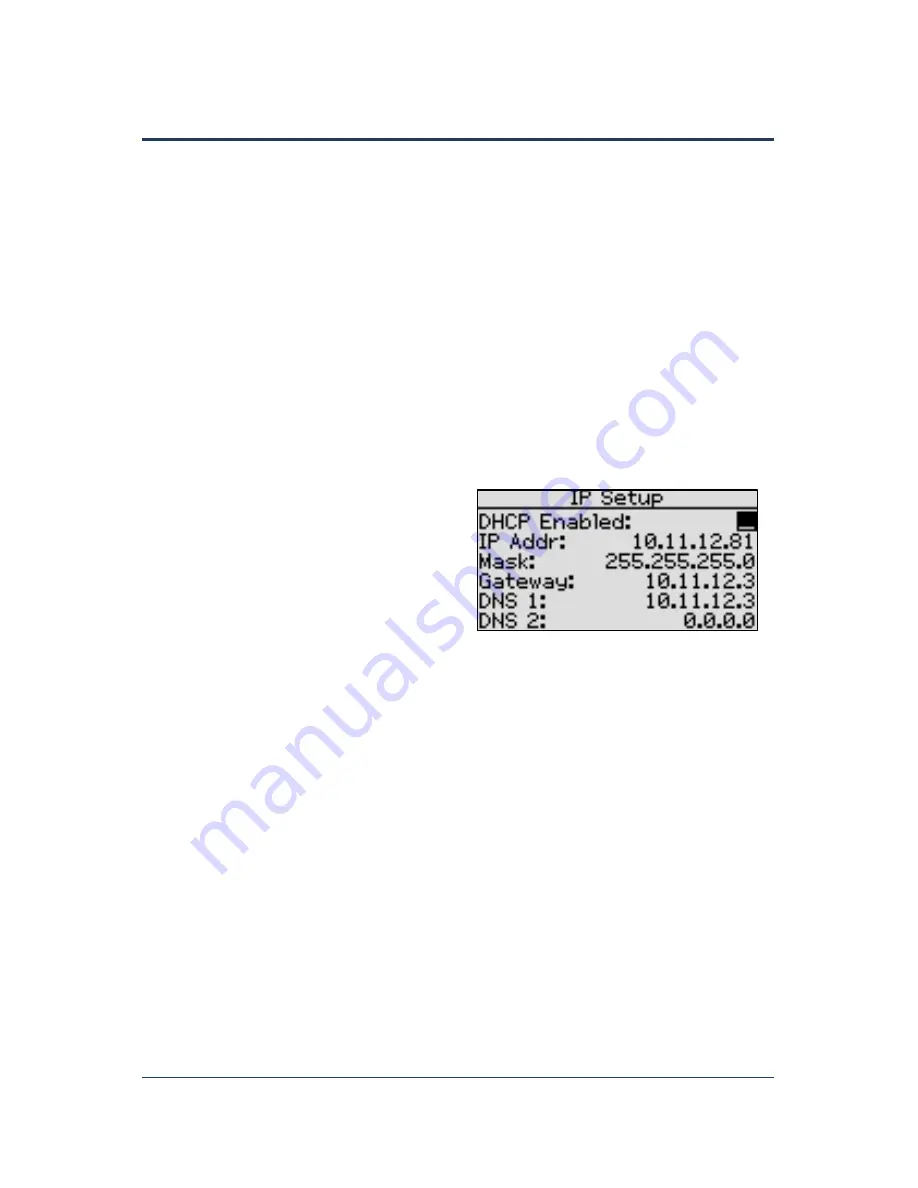
SubStation User Manual
Page 7
Setting Up a Static IP Address on the SubStation
While DHCP (Dynamic Host Configuration Protocol) is the default network configuration for the
SubStation, Baseline recommends that you set up a Static IP address in the SubStation. Giving the
SubStation a Static IP address prevents you from having to reconfigure the connection between the
SubStation and the BaseStation 3200 whenever the DHCP-assigned IP address changes on the
SubStation.
Ask your network administrator to set up a static IP address for the SubStation. Also ask your admin
for the Subnet Mask, the Gateway, and the DNS settings for the network.
1.
Make sure that the SubStation is connected to the network either with an Ethernet cable or a
communication module.
2.
On the controller, press the
Setup
button. The System Setup menu displays.
3.
Press the
button to highlight the
Network Setup
option, and then press the
OK
button to
select it. The Network Setup menu displays.
4.
The
IP Setup
option should be highlighted. If it is not highlighted, press the
or
button to
highlight it, and then press the
OK
button. The IP Setup screen displays.
5.
Press the
+
or
–
button to remove the
checkmark in the
DHCP Enabled
field. The
fields for the network settings display.
Note
: For an explanation of the settings,
refer to Viewing the IP Information Screen
on page 87.
6.
Determine the static IP address that you will
assign to the SubStation. The IP address is based on the IP addresses of the other devices on
the network, but
it must have a unique last digit
.
Example
: The SubStation and BaseStation 3200 are connected to a stand-alone network that
does not have Internet access. The devices on this stand-alone network have IP addresses in
the range 192.168.111.100 - 192.168.111.105. You can set the static IP address on the
SubStation to 192.168.111.106.
7.
Press the
button to highlight the first digits in the
IP Addr
field.
Press the
or
button to move to the digits that you want to change.
Press the
+
or
–
button to change the value in the field.
Note
: To rapidly increase or decrease the value, press and hold the
+
button or the
–
button.
8.
Press the
button to move to the
Mask
field. Use the procedure described in step 7 to move
within the digits and change the values. A typical value for the Subnet Mask is 255.255.255.0.
9.
Press the
button to move to the
Gateway
field. Use the procedure described in step 7 to
move within the digits and change the values.
Example
: For the IP addresses in the example for step 6, the value for the Default Gateway
would be 192.168.111.1.
























