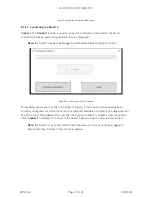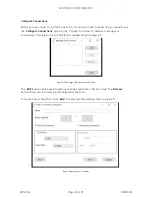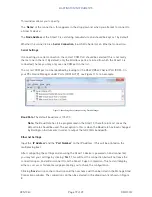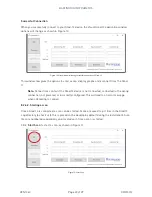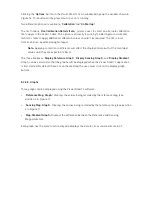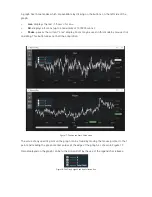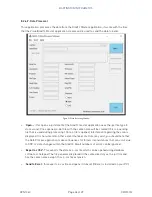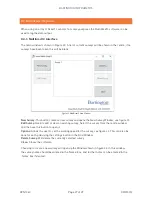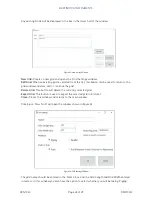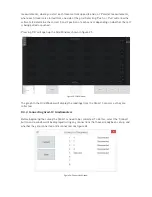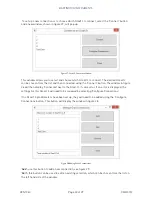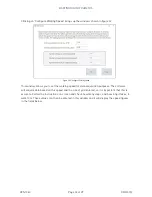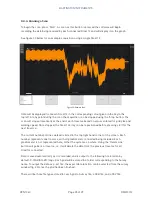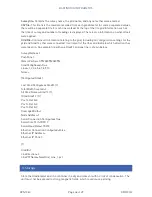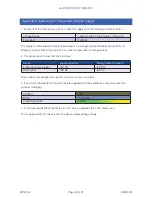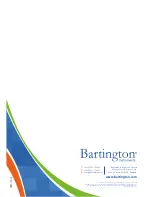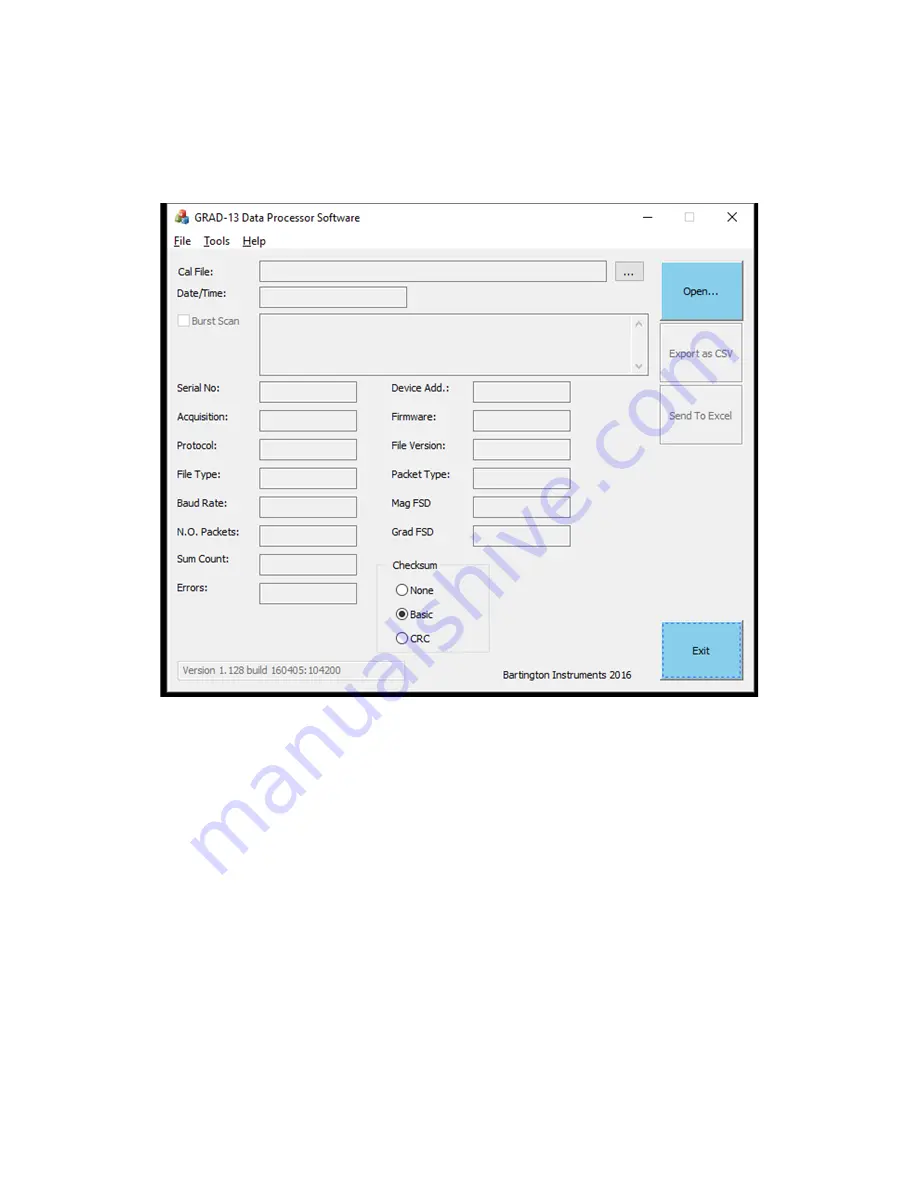
BARTINGTON INSTRUMENTS
DCN1040
Page 26 of 39 OM3100/2
8.2.4.7. Data Processor
This application processes the data from the Grad13 Master application, it works with the files
that the VisualGrad13 Master application creates and is used to send the data to Excel.
Figure 21: Data Processing Window
•
‘
Open...
’: this opens a .pct data file (the Grad13 master application uses the .pct file type to
store scans). Once opened, a .dat file with the same name will be created (this is a working
file that is used during processing). Once a file is opened, information regarding the scan is
displayed. It is not uncommon that a small number of errors may exist, you should note that
the Data Process application makes allowances for format inconsistences that can occur due
to CRC or state changes within the Grad13. Small numbers of errors can be ignored.
•
‘
Export as CSV
’: This exports the data as a .csv file which can be opened using database
software or notepad. The file generated is placed in the same directory as the .pct file and
has the same name except it has a .csv file extension.
•
‘
Send to Excel
’: this exports a .csv file and opens it in Excel (if Excel is installed on your PC).