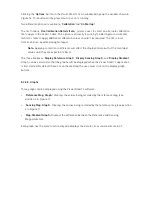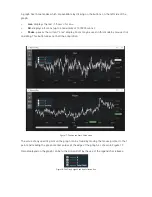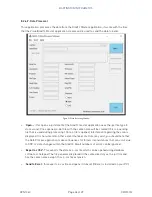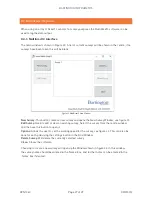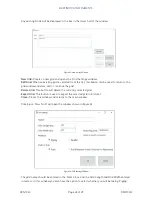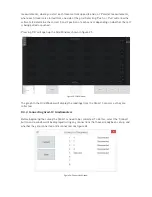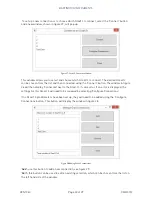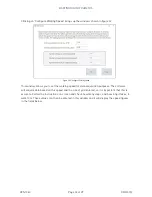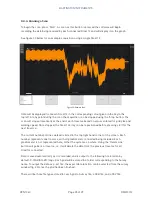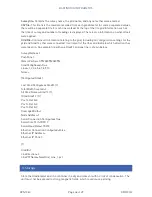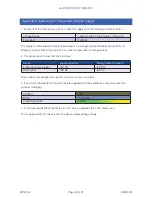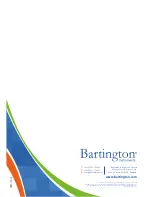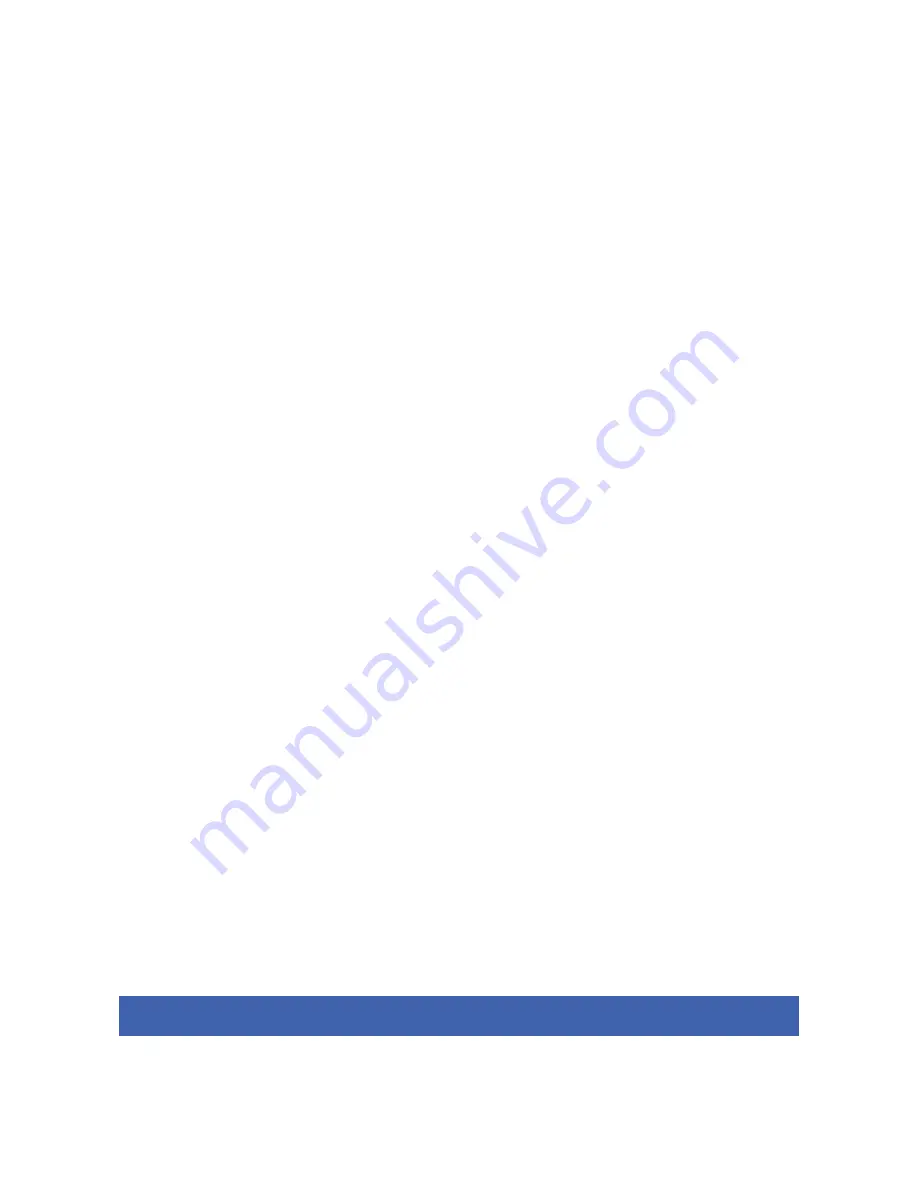
BARTINGTON INSTRUMENTS
DCN1040
Page 36 of 39 OM3100/2
Survey file:
Contains the survey name, the grid name, and any notes that were entered.
CSV file:
This file lists the raw data recorded from each gradiometer in comma separated values,
there will be a separate file for each line walked. At the top of the file grid information such as
the time of survey and number of readings is displayed. There is also information on what offsets
were applied.
Grid File:
Contains all information relating to the grid, including all configuration settings for the
grid and Grad 13s that were connected. It will also list the lines and indicate which direction they
were taken in. An example file with one Grad13 and one line is shown below:
SurveyMethod=0
PushPull=0
MetersPerSec=0.952380952380952
GradConfigSaved=True
Lines=1,2,3,4,5,6,7,8,9,10
Notes=
[Configured Grads]
Last Grad Configured=Grad13 (1)
Total Width Covered=1
All Grad Names=Grad13 (1),
[Grad Grad13 (1)]
Pos To Ref X=0
Pos To Ref Y=0
Pos To Ref Z=0
Coverage Width=1
Node Address=1
Serial Connection Configured=True
Serial ComPort=COM10
Serial Baud Rate=115200
Ethernet Connection Configured=False
Ethernet IP Address=
Ethernet IP Port=0
[1]
GradID=1
LineDirection=0
LinePCTName=New Grid_Line_1.pct
9. Storage
Store the Gradiometer and in a container in a dry environment with no risk of condensation. The
unit must not be exposed to strong magnetic fields, which could cause perming.