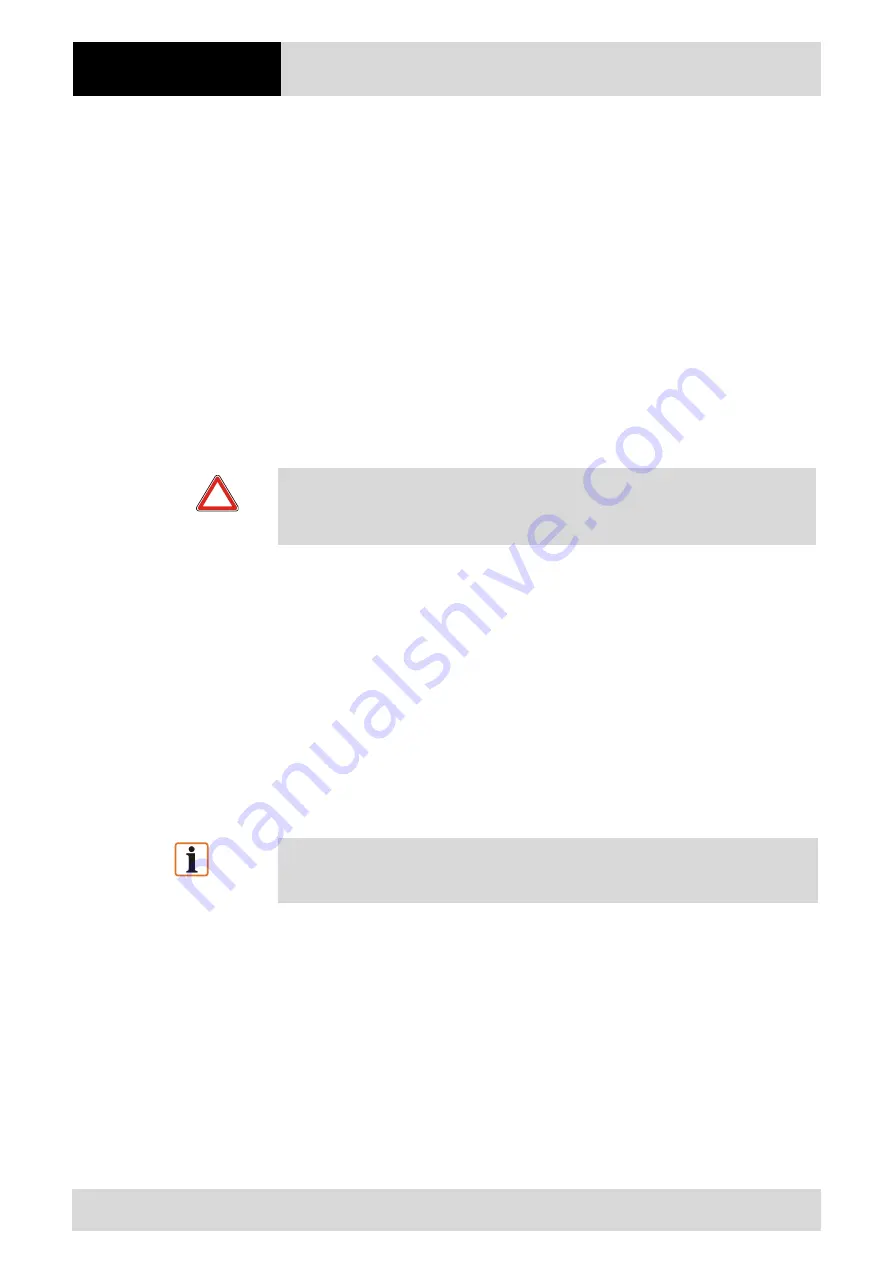
Trouble Shooting
Mobile Computer
MC 9190
ex
-NI
Type B7-A28.-…………
Page 40 of 50
Technical data subject to change without notice.
Issue: Revision 2 / August 2012
To perform a cold boot:
1.
Press the primary battery release on the MC 9190
ex
-NI to partially eject the battery
from the MC 9190
ex
-NI. (described in chapter 4.4.3 Replacing a battery)
2.
While the battery is partially released, simultaneously press and release the handle
trigger and the Power button.
3.
Push the battery to fully re-insert it in the MC 9190
ex
-NI. One audible click can be
heard as the battery is fully inserted.
4.
The MC 9190
ex
-NI initializes.
5.
Calibrate the screen. See Calibrating the Screen in the Motorola User Guide to
calibrate the MC 9190
ex
-NI screen.
7.2.4
Clean Boot
Caution!
A clean boot should only be performed by an authorized system administrator. You
must connect the MC 9190
ex
-NI to AC power during a clean boot. Removing AC power
from the MC 9190
ex
-NI during a clean boot may render the MC 9190
ex
-NI inoperable.
A clean boot resets the MC 9190
ex
-NI to the factory default settings. All data in the
Application folder is retained. You must download the Clean Boot Package file from the
Support Central web site by Motorola
1.
Download the Clean Boot Package from the Motorola Support Central. Follow the
instructions included in the package for installing the package onto the
MC 9190
ex
-NI.
2.
Press the primary battery release on the MC 9190
ex
-NI to partially eject the battery
from the MC 9190
ex
-NI. (described in chapter 4.4.3 Replacing a battery)
3.
While the battery is partially released, simultaneously press and release the trigger
and the Power button.
Note
After you insert the battery you have two seconds to press the trigger or left scan
button.
4.
Push the battery to fully re-insert it in the MC 9190
ex
-NI. One audible click can be
heard as the battery is fully inserted.
5.
Press and hold the trigger.
6.
Connect the MC 9190
ex
-NI to AC power using the CAM or insert the MC 9190
ex
-NI
into a powered cradle.
7.
The MC 9190
ex
-NI updates and then re-boots.
8.
The calibration screen appears.






























