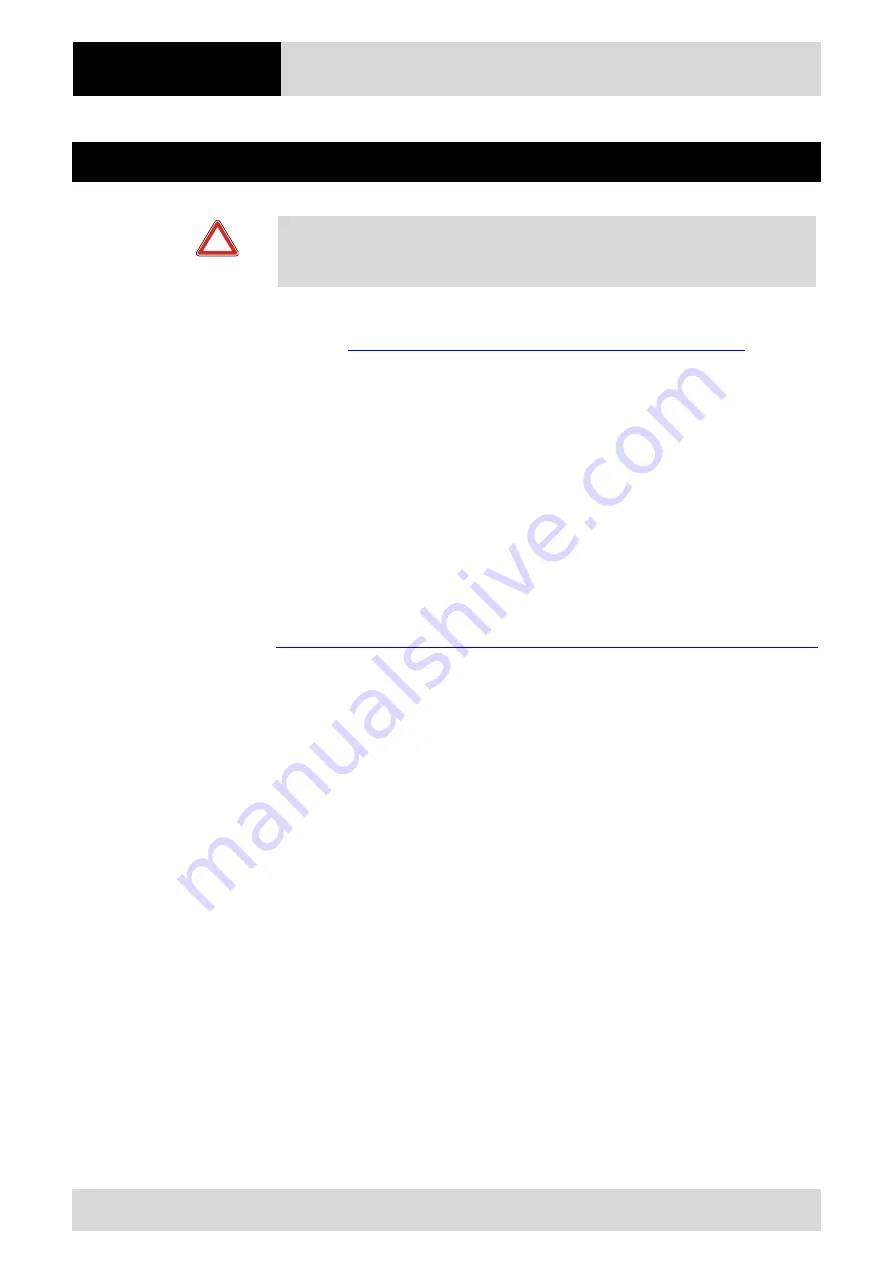
Trouble Shooting
Mobile Computer
MC 9190
ex
-NI
Type B7-A28.-…………
Page 36 of 50
Technical data subject to change without notice.
Issue: Revision 2 / August 2012
7
Trouble shooting
Caution!
If you have any problems with the MC 9190
ex
-NI, bring the device into a safe area first
before you try to remedy the fault.
Notes on Troubleshooting can be found in the user manual or Integrator Guide from
Motorola
http://www.motorola.com/web/Business/CT/EntMobility.htm
Motorola homepage.
The Motorola page for the MC9190-G manuals for the non-explosion-proof version
−
Support
−
Product Manuals
−
Mobile Computers
−
MC9190-G
−
Click on “More” for a complete list.
If you have problems with your device, please contact the BARTEC sales company or
commercial representation responsible for your region. You can find contact information
under:
http://www.bartec.de/homepage/eng/10_unternehmen/10_unternehmen/s_10_10_50.asp?C=1
7.1
Battery Management
Observe the following battery saving tips:
−
Leave the MC 9190
ex
-NI connected to AC power at all times when not in use.
−
Set the MC 9190
ex
-NI to turn off after a short period of non-use.
−
Set the display to turn off or dim backlight.
−
Set the keyboard backlight to turn off after a short period of non-use.
−
Turn off all wireless radio activity when not in use.
−
Power off the MC 9190
ex
-NI when charging to charge at a faster rate.
7.1.1
Changing the Power Settings
To set the MC 9190
ex
-NI to turn off after a short period of non-use:
1.
On devices with Windows Mobile 6.5, tap Start > Settings > System > Power >
Advanced.
2.
Select the On battery power: Turn off device if not used for: check box and select
a value from the drop-down list box.
3.
Tap OK.






























