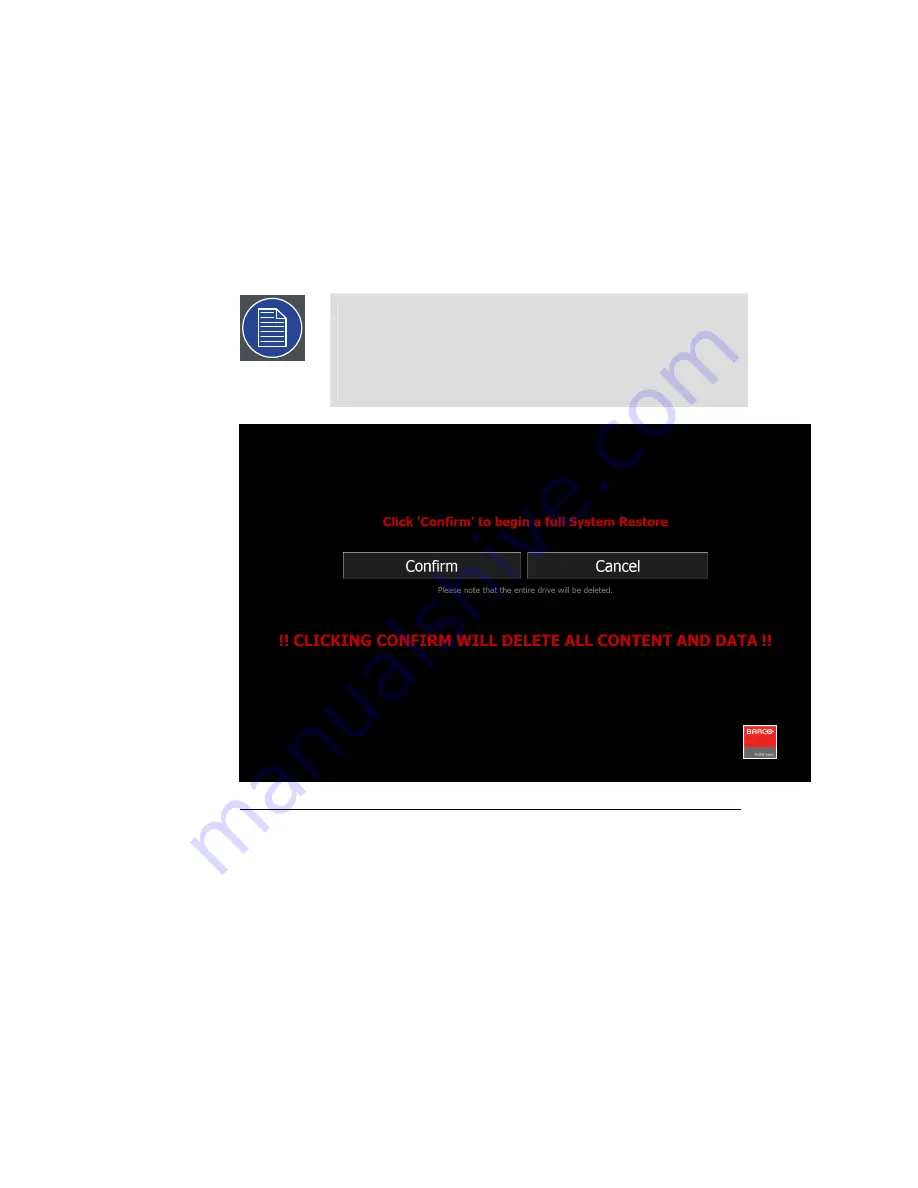
The System Restore menu takes a few minutes to load. During this
time, a number of small windows appear and disappear. Wait until
you see a full-screen menu titled
Barco Media System Restore Menu
.
6.
Select the
Full System Restore
option or
Exit
to cancel the operation.
If you select Full System Restore, the system displays the Confirmation
screen with the warning, "!!CLICKING CONFIRM WILL DELETE ALL
CONTENT AND DATA!!".
Note
A Full System Restore deletes all data from the D: drive. If
you wish to restore the applications, software licenses, and
settings on the C: drive
without
erasing the data on the D:
drive, use System Restore. See
System Restore (p.35)
.
Figure 2.15. Barco Media Server Full System Restore Menu
7.
Select
Confirm
, and the Restore begins.
8.
Allow the Restore to run.
The Restore process takes between 10 and 30 minutes. The system
displays status throughout the Restore.
Once the Restore has reached this point (Applying the main volume),
the Barco Media Server automatically restarts.
9.
Allow a few minutes for the Barco Media Server to reconfigure.
Barco Pn: 60600320
40
Section 2: Installation
Barco Media Server XHD-Series User Guide
Summary of Contents for XHD-Series
Page 1: ...Barco Media Server XHD Series User Guide Part number 60600320 Version 00 00 June 17 2015...
Page 4: ...HighEndSystems Barco Pn 60600320...
Page 13: ......
Page 15: ......
Page 27: ......
Page 45: ......
Page 49: ......
Page 59: ......
Page 69: ......
Page 79: ......
Page 87: ......
Page 117: ......
Page 137: ......
Page 155: ......
Page 159: ......






























