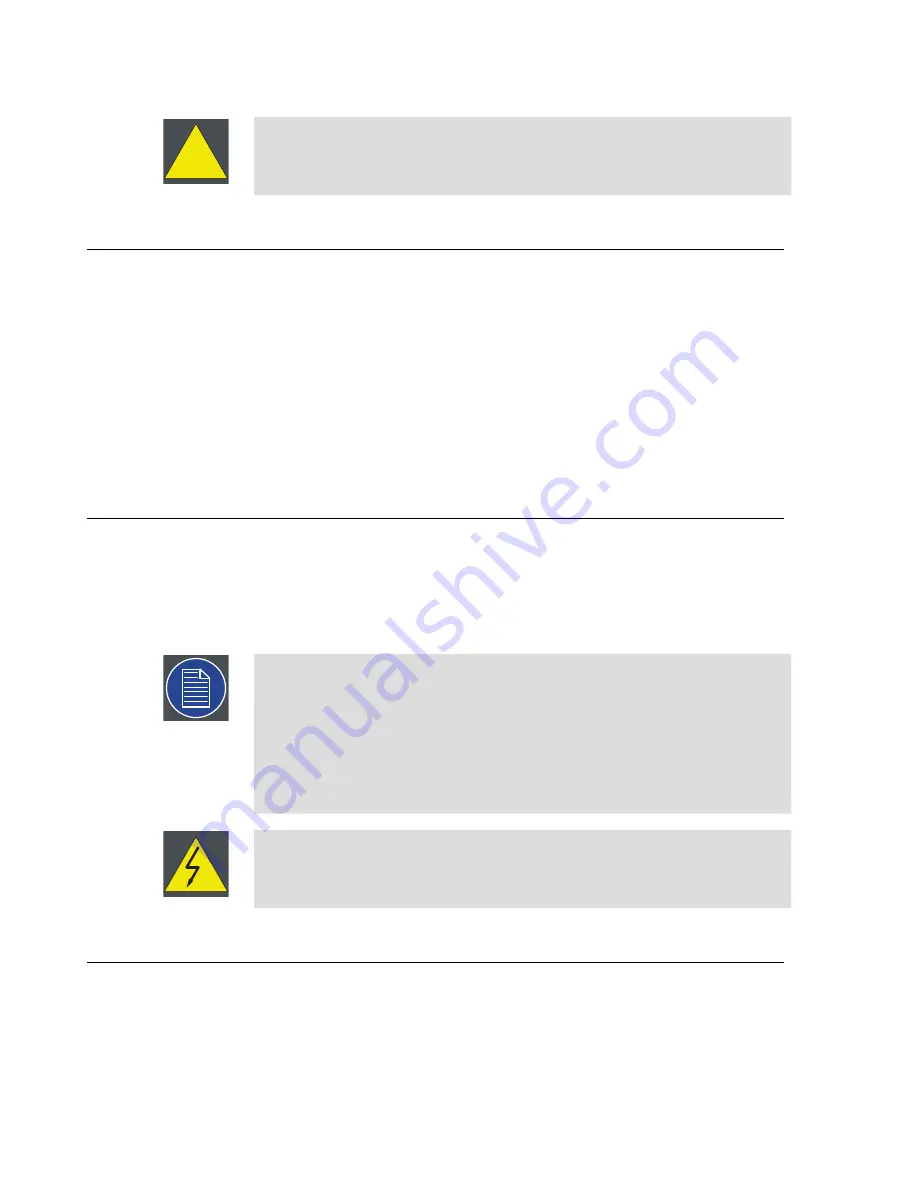
!
Caution
At a minimum, an XHD-400 series server chassis weighs 13.6 kg (30 lbs.). To
avoid injury, we recommend that two people rack mount the chassis.
2.4
Connections
Make the following connections to the rear panel of the Barco Media Server.
1.
Connect a monitor to the DVI port labelled “Desktop.”
(DVI cable not included.)
2.
Connect keyboard and mouse to USB 2.0 ports.
3.
Connect power cord.
2.5
Powering ON the Barco Media Server
Switch the master power switch on the rear panel to ON.
The Barco Media Server box turns on immediately.
Note
If the system is powered off any time after it has been initially powered on,
you can power on the system again using the power switch on the front
panel. If the Barco Media Server does not start, ensure that the master power
switch on the rear panel is ON.
Ensure that the Barco Media Server is connected to an appropriately-rated
power source.
Warning
This equipment is designed for connection to a branch circuit having a
maximum overload protection of 20 A.
2.6
Software startup
Barco Media Server boxes come pre-installed with Microsoft
®
Windows
®
Embedded
8.1 x64 and X-Agora™. When the box is powered on, Windows opens an empty desktop
with two icons in the left-hand corner of the Taskbar.
Barco Pn: 60600320
28
Section 2: Installation
Barco Media Server XHD-Series User Guide
Summary of Contents for XHD-Series
Page 1: ...Barco Media Server XHD Series User Guide Part number 60600320 Version 00 00 June 17 2015...
Page 4: ...HighEndSystems Barco Pn 60600320...
Page 13: ......
Page 15: ......
Page 27: ......
Page 45: ......
Page 49: ......
Page 59: ......
Page 69: ......
Page 79: ......
Page 87: ......
Page 117: ......
Page 137: ......
Page 155: ......
Page 159: ......






























