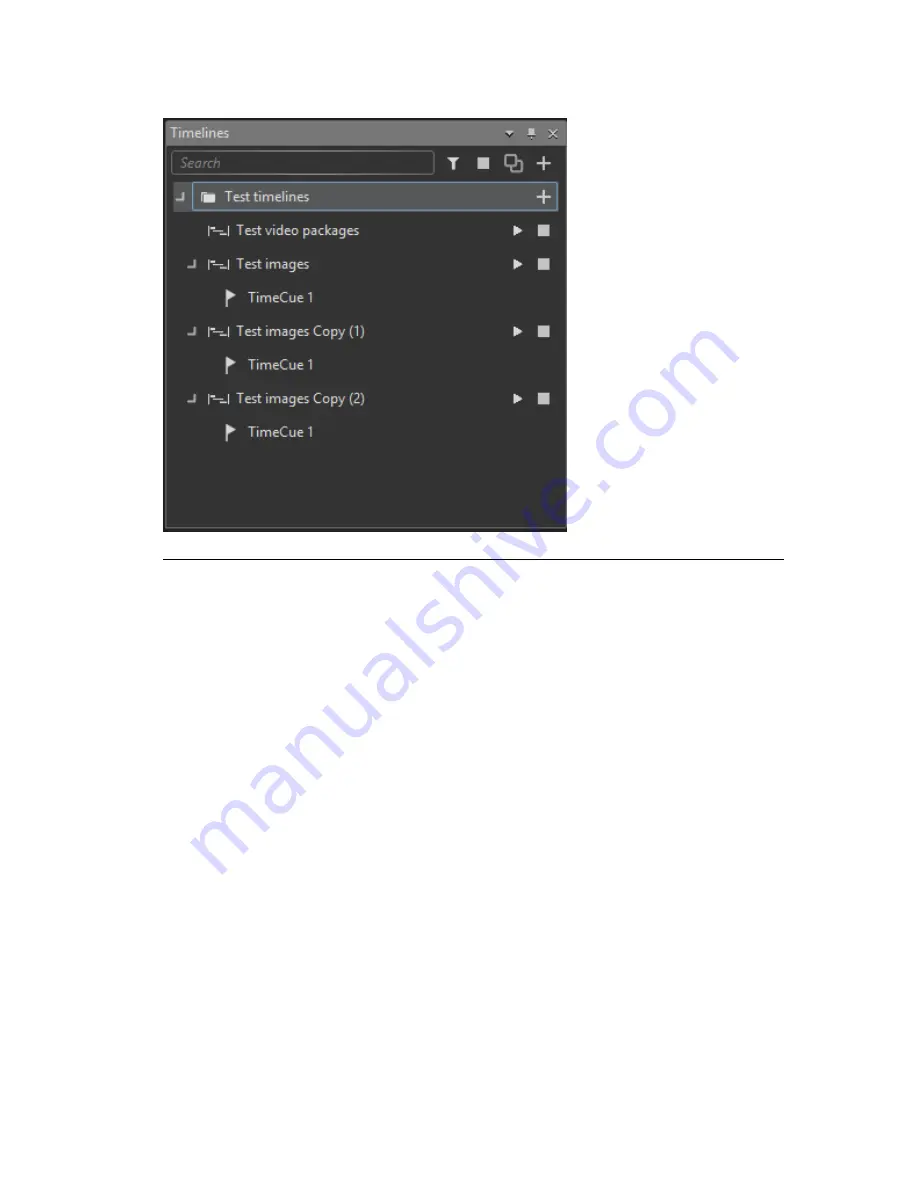
Figure G.16. Timelines pane
All Timelines are part of a Timeline Group. Each X-Agora project is created with at least
one Timeline Group by default.
To open a Timeline:
Expand the
Group
by clicking the arrow next to it
in the Timelines tab in the bottom left-hand corner,
and double-click a Timeline.
To create a new Timeline Group:
Click the
+
symbol in the top right corner of the
Timelines pane.
To create a new Timeline
within
a Timeline Group:
Click the
+
symbol directly to the right of the
Timeline Group.
The top bar in the Timelines tab allows you to show currently playing Timelines, stop
all Timelines, or search for a specific Timeline. To duplicate a Timeline, click on it, then
click the
Duplicate Timeline
icon at the top of the pane.
Expanding a Timeline (clicking the arrow to the left of the Timeline) causes a list of
TimeCues for that Timeline to appear. Clicking once on a TimeCue takes you to that
TimeCue in the Timeline pane. Double-clicking on a TimeCue starts playing that Timeline
from the TimeCue.
Barco Pn: 60600320
106
Appendix G: Interface
Barco Media Server XHD-Series User Guide
Summary of Contents for XHD-Series
Page 1: ...Barco Media Server XHD Series User Guide Part number 60600320 Version 00 00 June 17 2015...
Page 4: ...HighEndSystems Barco Pn 60600320...
Page 13: ......
Page 15: ......
Page 27: ......
Page 45: ......
Page 49: ......
Page 59: ......
Page 69: ......
Page 79: ......
Page 87: ......
Page 117: ......
Page 137: ......
Page 155: ......
Page 159: ......






























