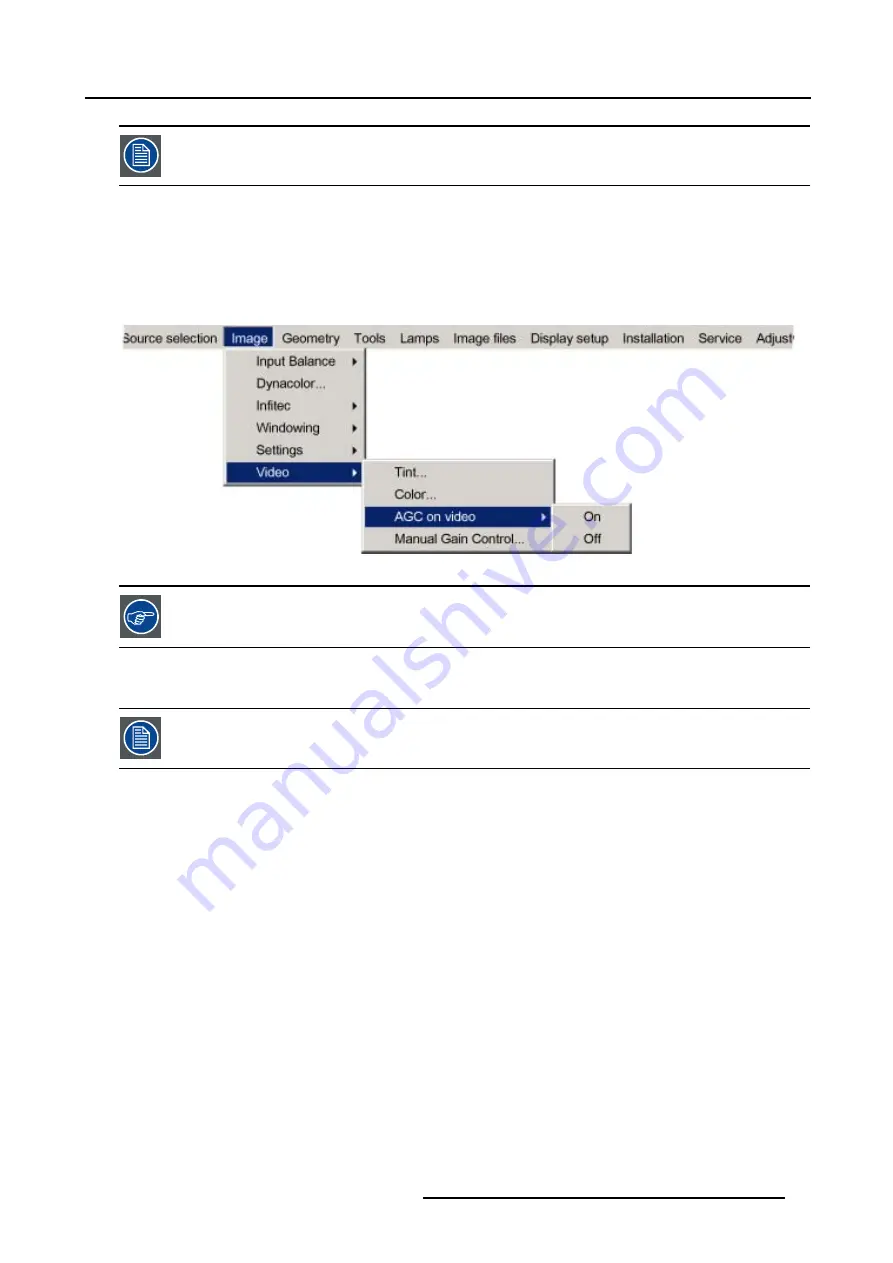
7. Image Menu
AGC is only for video signals.
How use AGC on video?
1. Push the cursor key
↑
or
↓
to highlight
AGC on video
and press
ENTER
to continue. (image 7-54)
2. Push the
→
key to pull down the
AGC on video
menu.
A bullet will show the current
AGC on video
status e.g. On.
3. Push the cursor key
↑
or
↓
to enable or disable AGC.
Image 7-54
AGC can be disturbing in case of Macrovision encoded signals, therefore AGC can be disabled (Off) at any
time.
7.7.4
Manual Gain Control
Manual Gain Control is only available when Automatic Gain Control (AGC) is disabled.
What can be done?
Beside AGC there is the possibility to manually set the gain of the incoming video signal. When the AGC is enabled (On), the manual
setting does not affect the gain, AGC must therefore be disabled.
The manual gain control must be done on an external pattern with white areas (Grey scale bar pattern).
How to set the Manual Gain Control?
1. Push the cursor key
↑
or
↓
to highlight
Manual Gain Control
and press
ENTER
to continue. (image 7-55)
The Manual Gain Control sliderbox will be displayed. (image 7-56)
2. Use the cursor keys
←
or
→
or the numeric keys on the RCU to change the Manual Gain Control of the displayed image.
R5976870 BARCOREALITY SIM 5PLUS/SIM 5R 04/04/2007
67
Summary of Contents for R9040380
Page 1: ...BarcoReality SIM 5plus SIM 5R Owner s Manual R9040380 R9040381 R5976870 03 04 04 2007...
Page 4: ......
Page 10: ...1 Safety Instructions 6 R5976870 BARCOREALITY SIM 5PLUS SIM 5R 04 04 2007...
Page 28: ...3 Installation Guidelines 24 R5976870 BARCOREALITY SIM 5PLUS SIM 5R 04 04 2007...
Page 36: ...4 Connections 32 R5976870 BARCOREALITY SIM 5PLUS SIM 5R 04 04 2007...
Page 59: ...7 Image Menu Image 7 22 R5976870 BARCOREALITY SIM 5PLUS SIM 5R 04 04 2007 55...
Page 72: ...7 Image Menu Image 7 55 Image 7 56 68 R5976870 BARCOREALITY SIM 5PLUS SIM 5R 04 04 2007...
Page 163: ...8 Geometry Menu Image 8 162 Image 8 163 R5976870 BARCOREALITY SIM 5PLUS SIM 5R 04 04 2007 159...
Page 164: ...8 Geometry Menu 160 R5976870 BARCOREALITY SIM 5PLUS SIM 5R 04 04 2007...
Page 186: ...10 Lamps Menu 182 R5976870 BARCOREALITY SIM 5PLUS SIM 5R 04 04 2007...
Page 198: ...12 Display Setup Menu 194 R5976870 BARCOREALITY SIM 5PLUS SIM 5R 04 04 2007...
Page 216: ...13 Installation Menu 212 R5976870 BARCOREALITY SIM 5PLUS SIM 5R 04 04 2007...
Page 218: ...14 Service Menu Image 14 2 214 R5976870 BARCOREALITY SIM 5PLUS SIM 5R 04 04 2007...
Page 220: ...15 Adjustment Menu 216 R5976870 BARCOREALITY SIM 5PLUS SIM 5R 04 04 2007...
Page 226: ...A Standard Image Files 222 R5976870 BARCOREALITY SIM 5PLUS SIM 5R 04 04 2007...
Page 232: ...B Scheimpflug Lens Adjustment 228 R5976870 BARCOREALITY SIM 5PLUS SIM 5R 04 04 2007...
Page 236: ...C Calibrate Measured Values 232 R5976870 BARCOREALITY SIM 5PLUS SIM 5R 04 04 2007...
Page 240: ...D Software Update 236 R5976870 BARCOREALITY SIM 5PLUS SIM 5R 04 04 2007...
Page 242: ...E Troubleshoot 238 R5976870 BARCOREALITY SIM 5PLUS SIM 5R 04 04 2007...






























