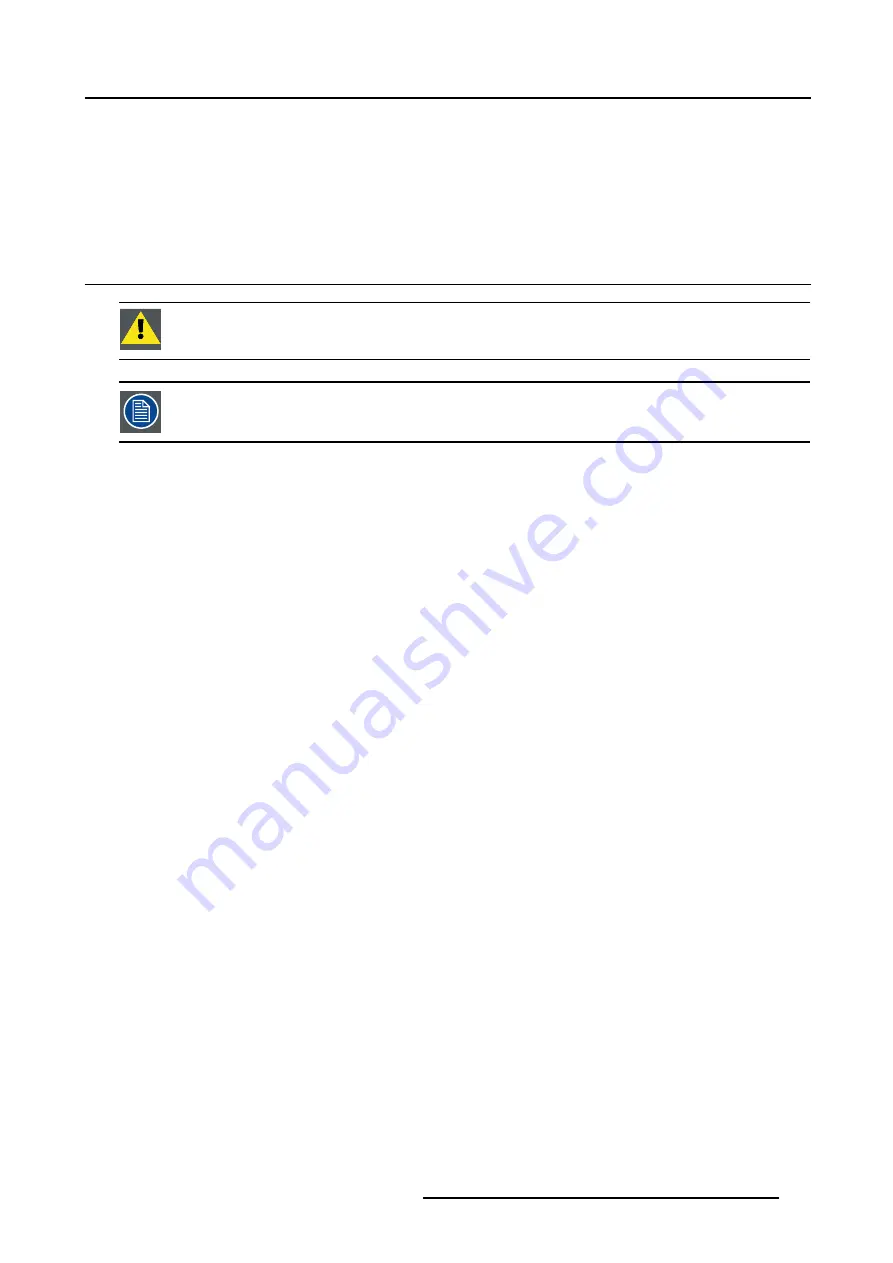
D. Software Update
D. SOFTWARE UPDATE
Overview
•
D.1
Software Update
C
AUTION
:
Do not switch off the projector during the upload process with Led 1 + Led 3 on.
The projector works as a single client FTP server, only one FPT client can communicate with the projector.
Necessary tools
PC running Internet Explorer or a FTP client program.
Projector Flash Software
We assume the desired projector flash software ’bin’ file was downloaded form Barco’s partnerzone website.
How to Update the Projector Software?
1. Start up the Projector and the PC.
2. Press the
MENU
key to activate the Menu bar.
3. Push the cursor key
←
or
→
to highlight
Tools
in the menubar.
4. Push the
↓
key to pull down the
Tools
menu.
5. Push the cursor key
↑
or
↓
to highlight
Ethernet Connection
and press
ENTER
to select. (image D-1)
The
Ethernet Connection
dialog box will be displayed. (image D-2)
6. Note the following Ethernet parameters of the projector:
- IP address, in this case e.g. 150.158.194.184
- FTP Port
- FTP User Name
- FTP Password
7. Are you using Internet Explorer to upload the Projector Software?
If yes, Start Internet Explorer and fill in the IP address in the address bar on top.
a) The FTP error window will be displayed. Press OK to remove this window. (image D-3)
b) On the projector, press the
Update
button in the Ethernet Settings dialog box. Wait until the Please Wait message box disap-
pears.
c) On the PC, select
Login as
from the File menu of Internet Explorer. (image D-4)
d) Fill in the FTP User Name and Password and press the Log On button. (image D-5)
e) The projector directory will be displayed. (image D-6)
f) Drag the ’bin’ file into the firmware folder.
If no, Start the FTP Client program.
a) Fill in the Host settings, in his case the projector’s: IP address, Port, FTP User Name and Password.
b) Copy the ’bin’ file to the firmware folder on the projector.
8. The download process will be started, the new flash software is copied to the projector.
9. After the download process, the software is loaded into the projector’s memory, this will take a while, during this upload process
Led 1 + Led 3 will light up red.
Caution:
Do not switch off the projector during the upload process with Led 1 + Led 3 on.
When the upload is finished, only Led 3 will light up red, indicating the Standby Status.
R5976870 BARCOREALITY SIM 5PLUS/SIM 5R 04/04/2007
233
Summary of Contents for R9040380
Page 1: ...BarcoReality SIM 5plus SIM 5R Owner s Manual R9040380 R9040381 R5976870 03 04 04 2007...
Page 4: ......
Page 10: ...1 Safety Instructions 6 R5976870 BARCOREALITY SIM 5PLUS SIM 5R 04 04 2007...
Page 28: ...3 Installation Guidelines 24 R5976870 BARCOREALITY SIM 5PLUS SIM 5R 04 04 2007...
Page 36: ...4 Connections 32 R5976870 BARCOREALITY SIM 5PLUS SIM 5R 04 04 2007...
Page 59: ...7 Image Menu Image 7 22 R5976870 BARCOREALITY SIM 5PLUS SIM 5R 04 04 2007 55...
Page 72: ...7 Image Menu Image 7 55 Image 7 56 68 R5976870 BARCOREALITY SIM 5PLUS SIM 5R 04 04 2007...
Page 163: ...8 Geometry Menu Image 8 162 Image 8 163 R5976870 BARCOREALITY SIM 5PLUS SIM 5R 04 04 2007 159...
Page 164: ...8 Geometry Menu 160 R5976870 BARCOREALITY SIM 5PLUS SIM 5R 04 04 2007...
Page 186: ...10 Lamps Menu 182 R5976870 BARCOREALITY SIM 5PLUS SIM 5R 04 04 2007...
Page 198: ...12 Display Setup Menu 194 R5976870 BARCOREALITY SIM 5PLUS SIM 5R 04 04 2007...
Page 216: ...13 Installation Menu 212 R5976870 BARCOREALITY SIM 5PLUS SIM 5R 04 04 2007...
Page 218: ...14 Service Menu Image 14 2 214 R5976870 BARCOREALITY SIM 5PLUS SIM 5R 04 04 2007...
Page 220: ...15 Adjustment Menu 216 R5976870 BARCOREALITY SIM 5PLUS SIM 5R 04 04 2007...
Page 226: ...A Standard Image Files 222 R5976870 BARCOREALITY SIM 5PLUS SIM 5R 04 04 2007...
Page 232: ...B Scheimpflug Lens Adjustment 228 R5976870 BARCOREALITY SIM 5PLUS SIM 5R 04 04 2007...
Page 236: ...C Calibrate Measured Values 232 R5976870 BARCOREALITY SIM 5PLUS SIM 5R 04 04 2007...
Page 240: ...D Software Update 236 R5976870 BARCOREALITY SIM 5PLUS SIM 5R 04 04 2007...
Page 242: ...E Troubleshoot 238 R5976870 BARCOREALITY SIM 5PLUS SIM 5R 04 04 2007...

























