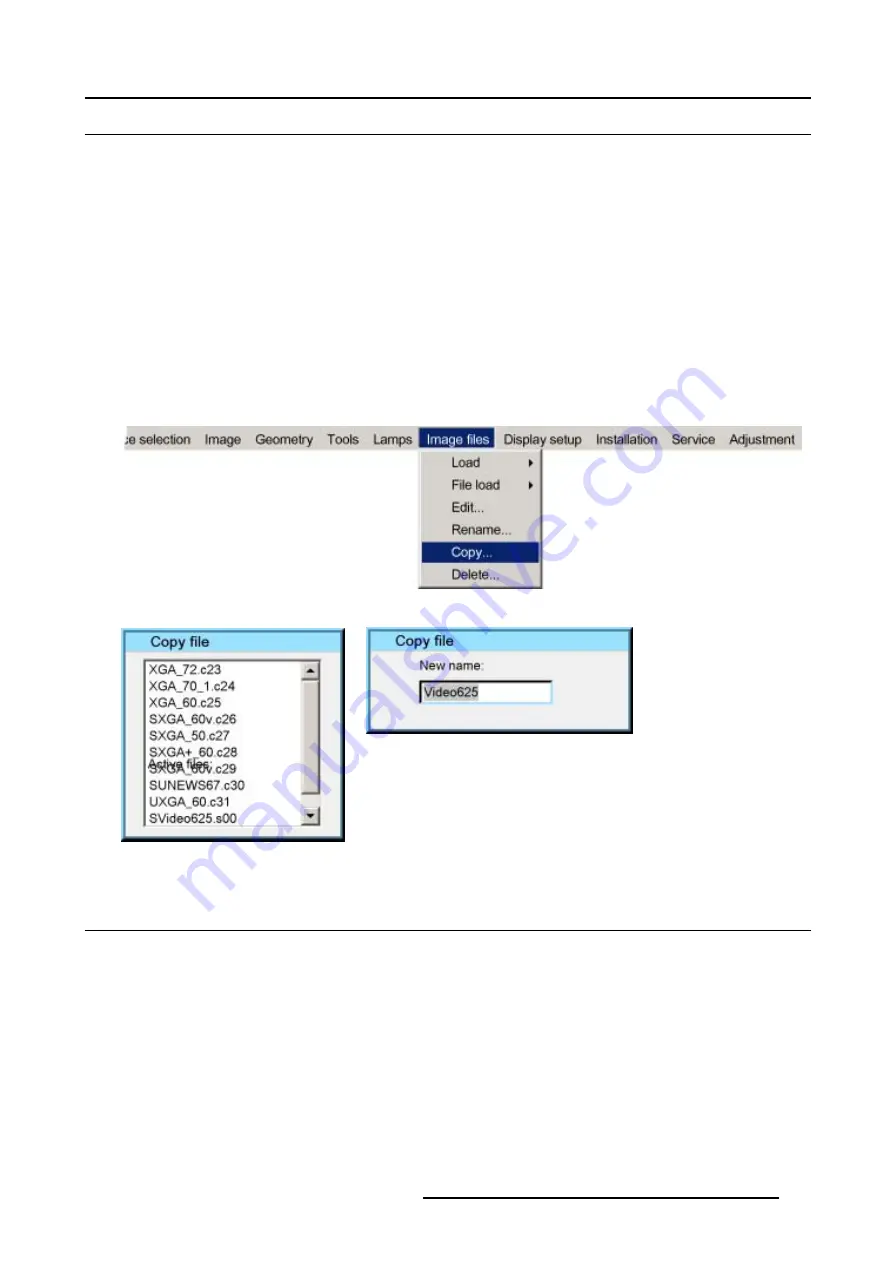
11. Image Files Menu
11.7 Copy
What can be done?
This menu item is used to copy a preset or custom source file to a new custom source file.
How to Copy a file?
1. Press the
MENU
key to activate the Menu bar.
2. Push the cursor key
←
or
→
to highlight
Image Files
in the menubar.
3. Push the
↓
key to pull down the
Image Files
menu.
4. Push the cursor key
↑
or
↓
to highlight
Copy
and press
ENTER
to select. (image 11-11)
The Copy file selection box will be displayed. (image 11-12)
5. Push the cursor key
↑
or
↓
to highlight the desired file to be copied and press
ENTER
to confirm.
The Copy file rename box will be displayed, the file name is copied in the edit field. (image 11-13)
6. Use the cursor key
←
or
→
, the numeric keys on the RCU, or the local keypad, to edit and change the values, confirm with
ENTER
.
Image 11-11
Image 11-12
Image 11-13
11.8 Delete
What can be done?
This menu item is used to delete a custom source file.
How to Delete a file?
1. Press the
MENU
key to activate the Menu bar.
2. Push the cursor key
←
or
→
to highlight
Image Files
in the menubar.
3. Push the
↓
key to pull down the
Image Files
menu.
4. Push the cursor key
↑
or
↓
to highlight
Delete
and press
ENTER
to select. (image 11-14)
The Delete custom file selection box will be displayed. (image 11-15)
5. Push the cursor key
↑
or
↓
to highlight the desired file.
6. Press
ENTER
to confirm.
R5976870 BARCOREALITY SIM 5PLUS/SIM 5R 04/04/2007
189
Summary of Contents for R9040380
Page 1: ...BarcoReality SIM 5plus SIM 5R Owner s Manual R9040380 R9040381 R5976870 03 04 04 2007...
Page 4: ......
Page 10: ...1 Safety Instructions 6 R5976870 BARCOREALITY SIM 5PLUS SIM 5R 04 04 2007...
Page 28: ...3 Installation Guidelines 24 R5976870 BARCOREALITY SIM 5PLUS SIM 5R 04 04 2007...
Page 36: ...4 Connections 32 R5976870 BARCOREALITY SIM 5PLUS SIM 5R 04 04 2007...
Page 59: ...7 Image Menu Image 7 22 R5976870 BARCOREALITY SIM 5PLUS SIM 5R 04 04 2007 55...
Page 72: ...7 Image Menu Image 7 55 Image 7 56 68 R5976870 BARCOREALITY SIM 5PLUS SIM 5R 04 04 2007...
Page 163: ...8 Geometry Menu Image 8 162 Image 8 163 R5976870 BARCOREALITY SIM 5PLUS SIM 5R 04 04 2007 159...
Page 164: ...8 Geometry Menu 160 R5976870 BARCOREALITY SIM 5PLUS SIM 5R 04 04 2007...
Page 186: ...10 Lamps Menu 182 R5976870 BARCOREALITY SIM 5PLUS SIM 5R 04 04 2007...
Page 198: ...12 Display Setup Menu 194 R5976870 BARCOREALITY SIM 5PLUS SIM 5R 04 04 2007...
Page 216: ...13 Installation Menu 212 R5976870 BARCOREALITY SIM 5PLUS SIM 5R 04 04 2007...
Page 218: ...14 Service Menu Image 14 2 214 R5976870 BARCOREALITY SIM 5PLUS SIM 5R 04 04 2007...
Page 220: ...15 Adjustment Menu 216 R5976870 BARCOREALITY SIM 5PLUS SIM 5R 04 04 2007...
Page 226: ...A Standard Image Files 222 R5976870 BARCOREALITY SIM 5PLUS SIM 5R 04 04 2007...
Page 232: ...B Scheimpflug Lens Adjustment 228 R5976870 BARCOREALITY SIM 5PLUS SIM 5R 04 04 2007...
Page 236: ...C Calibrate Measured Values 232 R5976870 BARCOREALITY SIM 5PLUS SIM 5R 04 04 2007...
Page 240: ...D Software Update 236 R5976870 BARCOREALITY SIM 5PLUS SIM 5R 04 04 2007...
Page 242: ...E Troubleshoot 238 R5976870 BARCOREALITY SIM 5PLUS SIM 5R 04 04 2007...






























