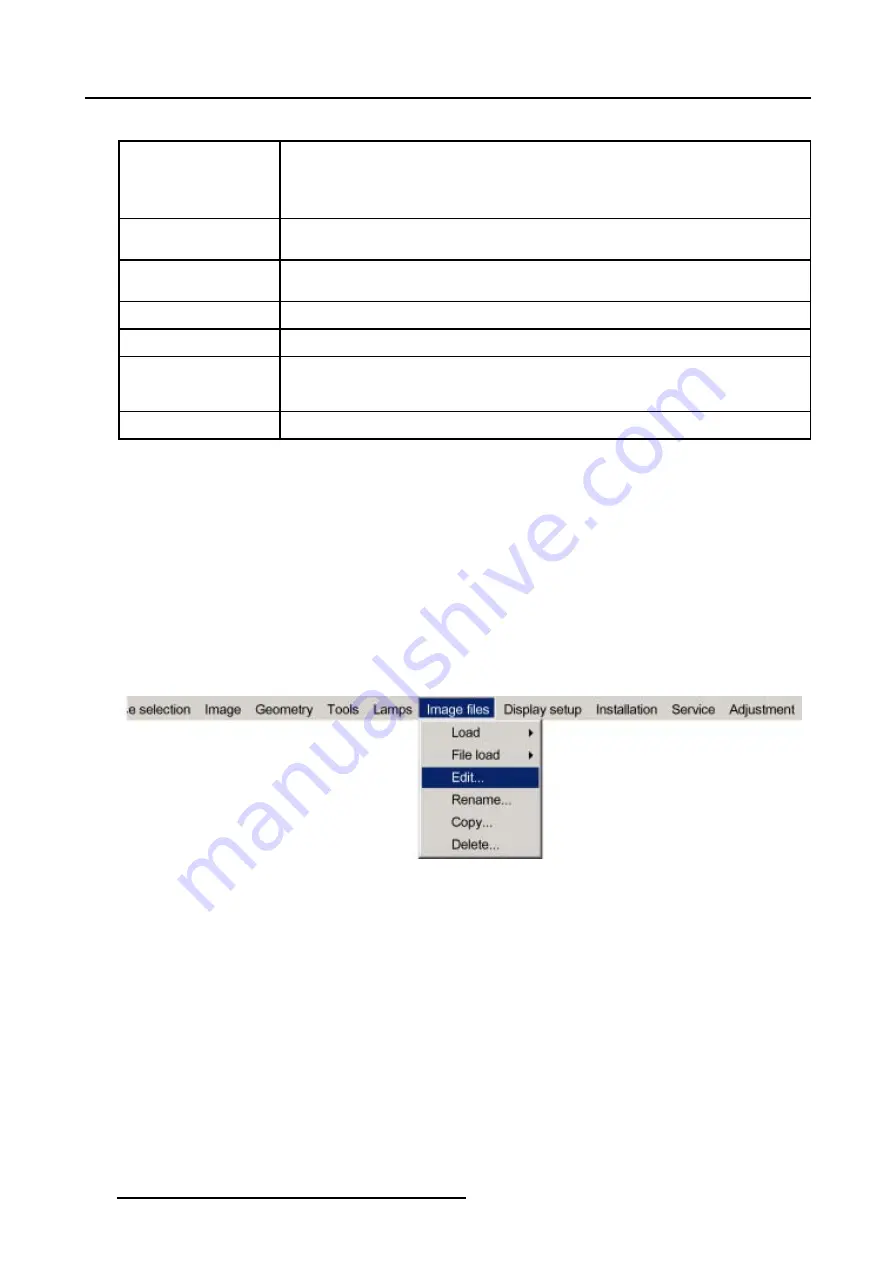
11. Image Files Menu
Following items can be adjusted in the main dialog box:
Horizontal Total Pixels
If the value for "Horizontal Total Pixels" is wrong, sampling mistakes (small vertical bars with
noisy and unsharp data in the projected image) will be seen in the image.
Project a pixel on/of pattern, select "Total" and adjust the pixel quantity. Adjust for zero bars.
If the number of bars increase, adjust in the other direction.
Active Pixels
The "Active Pixels": determine the width of the window on the screen. This value is normally
given in the source specifications. If not, adjust until full image is displayed (no missing pixels).
Horizontal Start
Number of pixels between the beginning of the input signal and the start of the video information
in the signal.
Horizontal Period
Already filled in with the correct value when active file.
Vertical Total Lines
Already filled when an active file is selected to be edited.
Active Lines
Number of horizontal lines determining the height of the projected image. This value is normally
given in the specification of the source. If not, adjust until full image height is displayed (no
missing lines).
Vertical Start
Number of lines between the start of the input signal and start of the image on the screen.
How to Edit a file?
1. Press the
MENU
key to activate the Menu bar.
2. Push the cursor key
←
or
→
to highlight
Image Files
in the menubar.
3. Push the
↓
key to pull down the
Image Files
menu.
4. Push the cursor key
↑
or
↓
to highlight
Edit
and press
ENTER
to select. (image 11-4)
The
Edit custom file
selection box will be displayed. (image 11-5)
5. Push the cursor key
↑
or
↓
to highlight the desired file and press
ENTER
to select.
The
Edit custom file
dialog box will be displayed. (image 11-6)
6. Use the cursor key
←
or
→
, the numeric keys on the RCU, or the local keypad, to edit and change the values, confirm with
ENTER
.
Note:
Fields that are grayed out are not updated (Total Pixels).
Image 11-4
186
R5976870 BARCOREALITY SIM 5PLUS/SIM 5R 04/04/2007
Summary of Contents for R9040380
Page 1: ...BarcoReality SIM 5plus SIM 5R Owner s Manual R9040380 R9040381 R5976870 03 04 04 2007...
Page 4: ......
Page 10: ...1 Safety Instructions 6 R5976870 BARCOREALITY SIM 5PLUS SIM 5R 04 04 2007...
Page 28: ...3 Installation Guidelines 24 R5976870 BARCOREALITY SIM 5PLUS SIM 5R 04 04 2007...
Page 36: ...4 Connections 32 R5976870 BARCOREALITY SIM 5PLUS SIM 5R 04 04 2007...
Page 59: ...7 Image Menu Image 7 22 R5976870 BARCOREALITY SIM 5PLUS SIM 5R 04 04 2007 55...
Page 72: ...7 Image Menu Image 7 55 Image 7 56 68 R5976870 BARCOREALITY SIM 5PLUS SIM 5R 04 04 2007...
Page 163: ...8 Geometry Menu Image 8 162 Image 8 163 R5976870 BARCOREALITY SIM 5PLUS SIM 5R 04 04 2007 159...
Page 164: ...8 Geometry Menu 160 R5976870 BARCOREALITY SIM 5PLUS SIM 5R 04 04 2007...
Page 186: ...10 Lamps Menu 182 R5976870 BARCOREALITY SIM 5PLUS SIM 5R 04 04 2007...
Page 198: ...12 Display Setup Menu 194 R5976870 BARCOREALITY SIM 5PLUS SIM 5R 04 04 2007...
Page 216: ...13 Installation Menu 212 R5976870 BARCOREALITY SIM 5PLUS SIM 5R 04 04 2007...
Page 218: ...14 Service Menu Image 14 2 214 R5976870 BARCOREALITY SIM 5PLUS SIM 5R 04 04 2007...
Page 220: ...15 Adjustment Menu 216 R5976870 BARCOREALITY SIM 5PLUS SIM 5R 04 04 2007...
Page 226: ...A Standard Image Files 222 R5976870 BARCOREALITY SIM 5PLUS SIM 5R 04 04 2007...
Page 232: ...B Scheimpflug Lens Adjustment 228 R5976870 BARCOREALITY SIM 5PLUS SIM 5R 04 04 2007...
Page 236: ...C Calibrate Measured Values 232 R5976870 BARCOREALITY SIM 5PLUS SIM 5R 04 04 2007...
Page 240: ...D Software Update 236 R5976870 BARCOREALITY SIM 5PLUS SIM 5R 04 04 2007...
Page 242: ...E Troubleshoot 238 R5976870 BARCOREALITY SIM 5PLUS SIM 5R 04 04 2007...






























