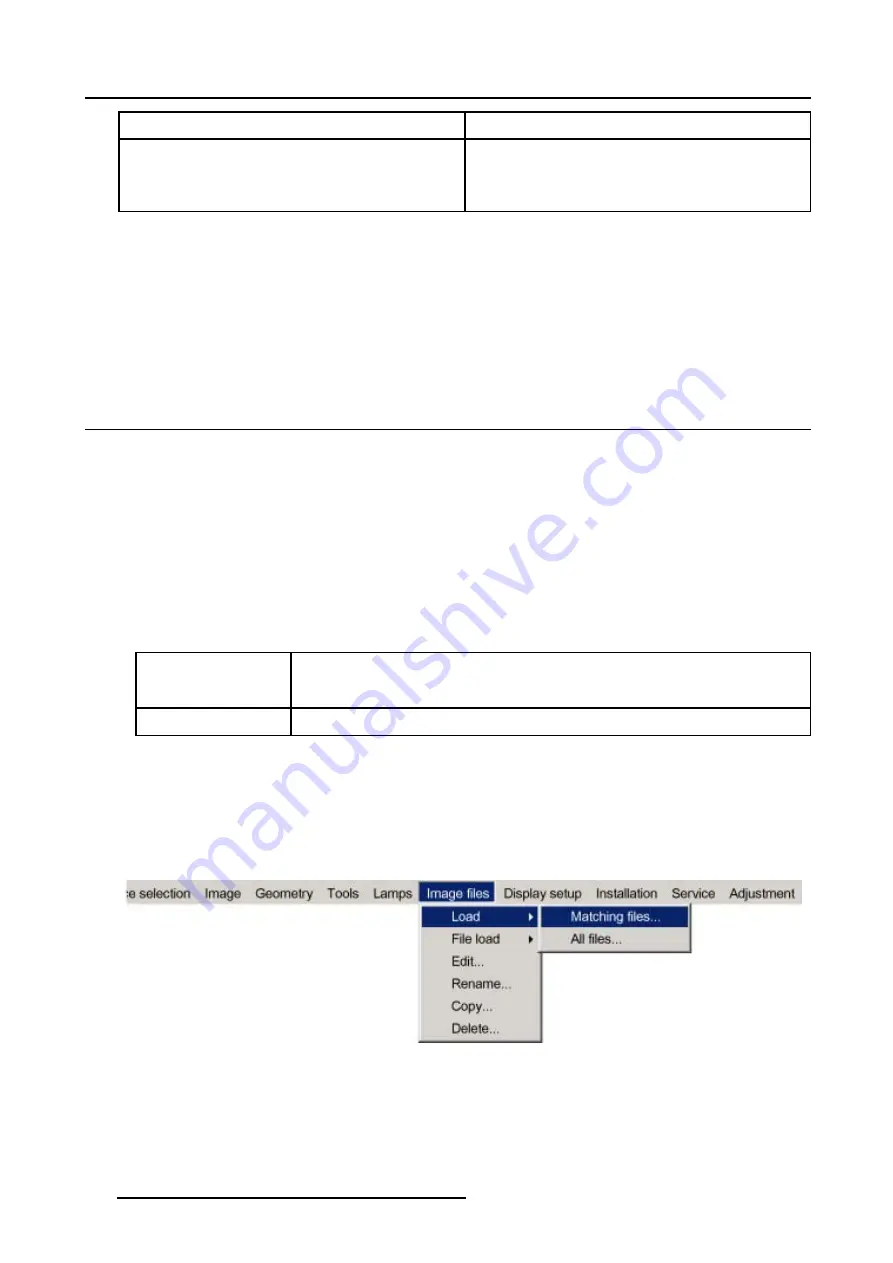
11. Image Files Menu
ppppXpppp
active pixel rating
i
i or blank
i = interlaced file
blank = not interlaced
Available Source File Manipulations
The following file manipulations are possible:
•
Load: installation of a file for a new source.
•
Edit: editing a loaded file to the source specs.
•
Rename: renaming a file.
•
Copy: copying a file.
•
Delete: deleting a file
11.3 Load
What can be done?
This menu item is used to load any desired standard or custom source file.
How to Load a file?
1. Press the
MENU
key to activate the Menu bar.
2. Push the cursor key
←
or
→
to highlight
Image Files
in the menubar.
3. Push the
↓
key to pull down the
Image Files
menu.
4. Push the cursor key
↑
or
↓
to highlight
Load
.
5. Push the
→
key to pull down the
Load
menu.
6. Push the cursor key
↑
or
↓
to select
Matching Files
or
All Files
. (image 11-1)
Matching Files
Only the best fitting files will be displayed (with a distinction of ± 2 lines and line duration of
± 300 ns. , if nothing is found within this small area, the projector continues searching until
it finds something).
All Files
All files that can be loaded will be displayed
7. Press
ENTER
to select.
The
Load file
dialog box will be displayed. (image 11-2)
8. Use the cursor key
↑
and
↓
to select the desired file and press
ENTER
to select.
The file is loaded and the image is adapted.
9. If the displayed image is not correct after selecting the best fitting file, go to the Edit menu, select the active file and change the
File settings.
Image 11-1
184
R5976870 BARCOREALITY SIM 5PLUS/SIM 5R 04/04/2007
Summary of Contents for R9040380
Page 1: ...BarcoReality SIM 5plus SIM 5R Owner s Manual R9040380 R9040381 R5976870 03 04 04 2007...
Page 4: ......
Page 10: ...1 Safety Instructions 6 R5976870 BARCOREALITY SIM 5PLUS SIM 5R 04 04 2007...
Page 28: ...3 Installation Guidelines 24 R5976870 BARCOREALITY SIM 5PLUS SIM 5R 04 04 2007...
Page 36: ...4 Connections 32 R5976870 BARCOREALITY SIM 5PLUS SIM 5R 04 04 2007...
Page 59: ...7 Image Menu Image 7 22 R5976870 BARCOREALITY SIM 5PLUS SIM 5R 04 04 2007 55...
Page 72: ...7 Image Menu Image 7 55 Image 7 56 68 R5976870 BARCOREALITY SIM 5PLUS SIM 5R 04 04 2007...
Page 163: ...8 Geometry Menu Image 8 162 Image 8 163 R5976870 BARCOREALITY SIM 5PLUS SIM 5R 04 04 2007 159...
Page 164: ...8 Geometry Menu 160 R5976870 BARCOREALITY SIM 5PLUS SIM 5R 04 04 2007...
Page 186: ...10 Lamps Menu 182 R5976870 BARCOREALITY SIM 5PLUS SIM 5R 04 04 2007...
Page 198: ...12 Display Setup Menu 194 R5976870 BARCOREALITY SIM 5PLUS SIM 5R 04 04 2007...
Page 216: ...13 Installation Menu 212 R5976870 BARCOREALITY SIM 5PLUS SIM 5R 04 04 2007...
Page 218: ...14 Service Menu Image 14 2 214 R5976870 BARCOREALITY SIM 5PLUS SIM 5R 04 04 2007...
Page 220: ...15 Adjustment Menu 216 R5976870 BARCOREALITY SIM 5PLUS SIM 5R 04 04 2007...
Page 226: ...A Standard Image Files 222 R5976870 BARCOREALITY SIM 5PLUS SIM 5R 04 04 2007...
Page 232: ...B Scheimpflug Lens Adjustment 228 R5976870 BARCOREALITY SIM 5PLUS SIM 5R 04 04 2007...
Page 236: ...C Calibrate Measured Values 232 R5976870 BARCOREALITY SIM 5PLUS SIM 5R 04 04 2007...
Page 240: ...D Software Update 236 R5976870 BARCOREALITY SIM 5PLUS SIM 5R 04 04 2007...
Page 242: ...E Troubleshoot 238 R5976870 BARCOREALITY SIM 5PLUS SIM 5R 04 04 2007...






























