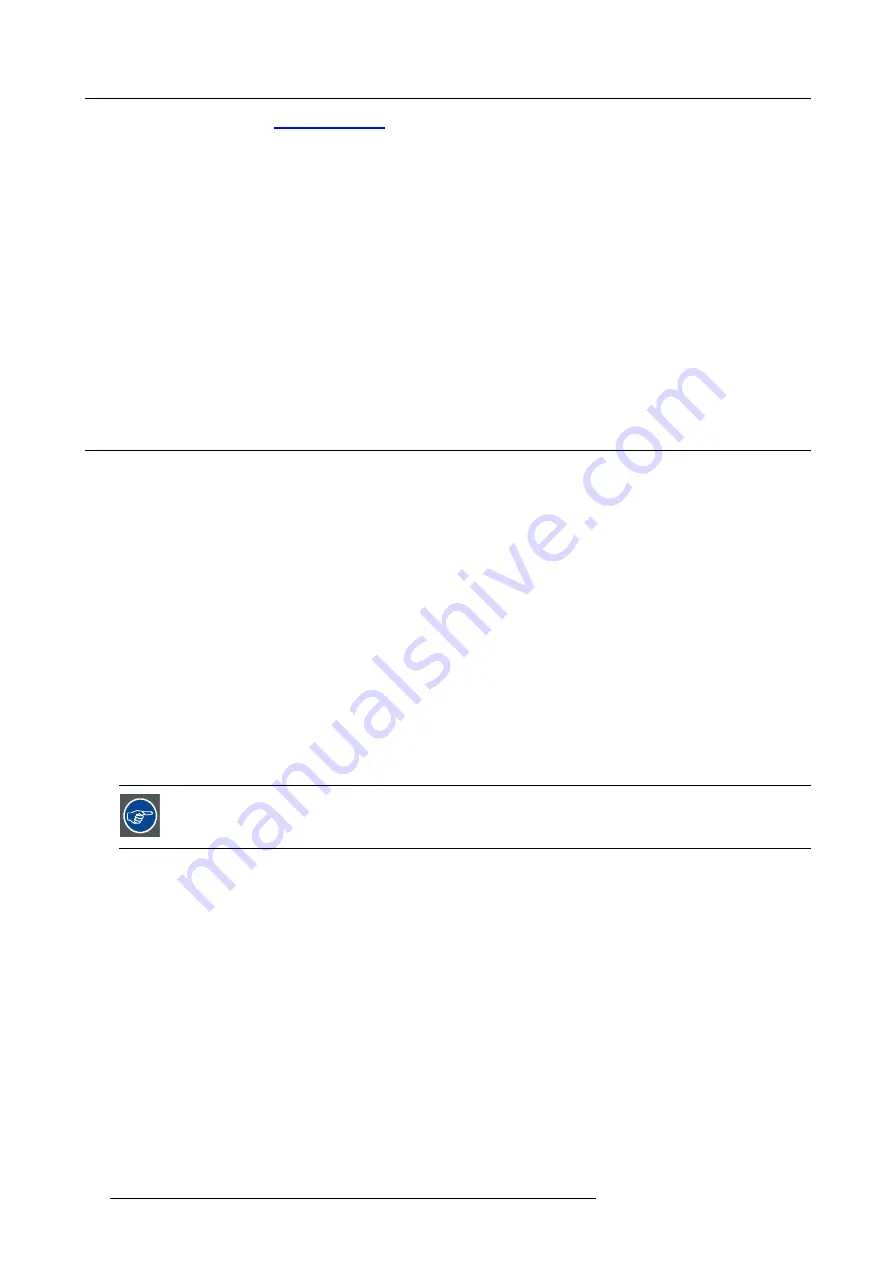
2. Configurations, requirements and restrictions
1.
Go to my.barco.com on
https:\\my.barco.com
.
2.
Login on my.barco.com.
If you are not yet registered click on
Sign up for my.barco.com
and follow the instructions. With the created login and pass-
word, it is possible to enter the my.barco.com.
When your login is correct, the my.barco.com start page is displayed.
3.
Click the
Support
tab and follow the wizard to
fi
nd your projector. The Projector Toolset is located under the tab Application
Software.
4.
Download the Projector Toolset software package, which includes the device plug-in updates as well as the corresponding
reference manual.
When downloading the complete Projector Toolset, this software contains already the latest device plug-ins. When you already have
the latest core version of Projector Toolset, it is possible to download only device plug-in updates from the same web site location.
As Projector Toolset is a stand alone application, it is not necessary to install any other software. A Java virtual machine is included
with this download.
Installation
Download
fi
rst the reference manual (Part number: R59770052) and follow the installation instructions as written in this manual.
2.7
Installation process overview
Quick setup
The following steps describe brie
fl
y how to setup your HDF series projector in a table mount front projection. Note that each step
refers to a corresponding procedure, which is more detailed and illustrated.
1. Install the batteries of the remote control. See "RCU battery installation", page 21
2. Place the projector on a solid table in front of the screen at the expected throw distance. Ensure that the projector is installed at
right angles (horizontally and vertically) with the screen. See "Projector con
3. Select and install an appropriate lens, which covers the throw ratio ( = screen size / projector screen distance). See "Lenses",
4. Connect the projector with the local power net. See "Power connection", page 35.
5. Connect your source to the appropriate input module. See "Input source connections", page 42.
6. Switch ON the projector. See "Power on projector", page 51.
7. Select the input slot to which the source is connected. Do this by pressing the numeric key on the remote control unit or on the
local keypad, See "Source selection", page 57.
8. Zoom and shift the lens until the image is properly projected on the screen, Do this by using the “ZOOM” and “FOCUS” key on
the remote control unit or on the local keypad. If necessary, level the projector from side to side by turning the adjustable feet in
or out.
Check cooling liquid level at least every 6 months.
Every 6 months at device power up a message will be displayed on the local LCD to check the cooling liquid
level
20
R5905158 HDF SERIES 16/06/2015
Summary of Contents for HDF W series
Page 4: ......
Page 10: ...Table of contents 6 R5905158 HDF SERIES 16 06 2015...
Page 44: ...3 Physical installation 40 R5905158 HDF SERIES 16 06 2015...
Page 52: ...4 Input Communication 48 R5905158 HDF SERIES 16 06 2015...
Page 64: ...5 Getting started 60 R5905158 HDF SERIES 16 06 2015...
Page 70: ...6 Quick set up adjustment 66 R5905158 HDF SERIES 16 06 2015...
Page 131: ...9 Image Image 9 103 Time out input R5905158 HDF SERIES 16 06 2015 127...
Page 132: ...9 Image 128 R5905158 HDF SERIES 16 06 2015...
Page 156: ...11 Lamp Image 11 30 Current light output 152 R5905158 HDF SERIES 16 06 2015...
Page 278: ...15 Maintenance 274 R5905158 HDF SERIES 16 06 2015...
Page 304: ...C Standard source files 300 R5905158 HDF SERIES 16 06 2015...
Page 308: ...D DMX chart 304 R5905158 HDF SERIES 16 06 2015...
Page 314: ...E Stacking HDF series projectors 310 R5905158 HDF SERIES 16 06 2015...
Page 318: ...F Environmental information 314 R5905158 HDF SERIES 16 06 2015...






























