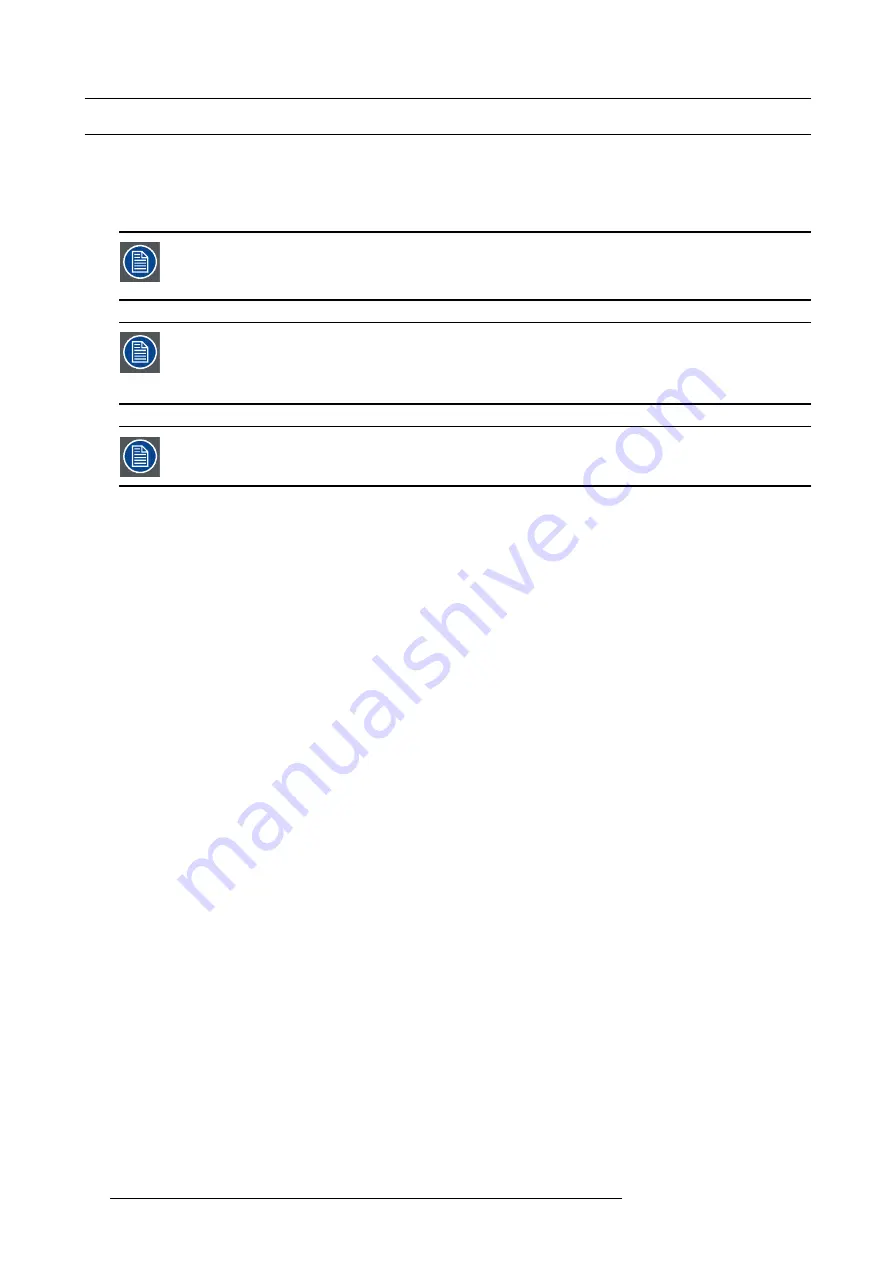
5. Maintenance
5.3
Replacing the FLX-NNI Controller
What has to be done?
The FLX-NNI Controller has to be replaced and the settings of the original FLX-NNI Controller have to be ’restored’ into the new
FLX-NNI Controller. The result is an image on the screen which is exactly the same as before. In other words, no ’Init replaced’ or
’Re-detection’ with the Director toolset has to be done.
The option ’Restore settings’ is possible because the FLX-NNI Controller sends every 5 minutes all settings
of the FLX-NNI Controller to the
fl
ash memory of all connected FLX-HUB units. This way, a backup is made of
the FLX-NNI Controller settings (Address, Board serial, Ctrl serial, Gamma, Contrast, etc. Excluding the pixel
string con
fi
guration map).
A backup is made of the ’pixel string con
fi
guration map’ during the upload of the design in the FLX-NNI Con-
troller with the Director toolset. This backup is stored in the
fl
ash memory of the
fi
rst detected FLX-HUB. So,
only one of the connected FLX-HUB units contains the backup of the pixel string con
fi
guration map. This
means that you have to select this FLX-HUB which contains the backup of the map to restore all the informa-
tion (map + settings). Otherwise, only the FLX-NNI Controller settings will be restored.
The ’Restore settings’ option has to be activated within 5 minutes after the power is switched on of the new
FLX-NNI Controller. Otherwise, the new FLX-NNI Controller will overwrite the stored settings on all connected
FLX-HUB units with its settings. This will make the pixel string con
fi
guration map unavailable for restoring.
How to replace the FLX-NNI Controller?
1. Switch off the power of the FLX-NNI Controller which you want to replace.
2. Disconnect all network cables from the data output ports (RJ45) of the FLX-NNI Controller.
Tip:
Mark the network cables, prior to disconnecting, from 1 to 8 according the data output ports.
3. Disconnect the data cables from the data IN and TRU ports of the FLX-NNI Controller.
4. Disconnect the power cable from the power input socket at the rear of the FLX-NNI Controller.
5. Replace the FLX-NNI Controller and reconnect the power cable.
Do not switch on!
6. Reconnect the data cables with the data IN and TRU ports of the FLX-NNI Controller.
7. Reconnect all network cables with the data output ports (RJ45) of the FLX-NNI Controller.
8. Switch on the power of the FLX-NNI Controller and start the ’
Restore settings
’ procedure
within 5 minutes
. Do this by brows-
ing in the user interface of the FLX-NNI Controller to
BARCO FLX
►
This controller
►
Restore settings
and then start the
procedure by selecting the option
►
Restore now
.
Note:
By default the FLX-HUB is selected which contains the backup of the pixel string con
fi
guration map as well. Do not select
another FLX-HUB.
As a result the settings and map are retrieved from the connected FLX-HUB.
56
R59770420 FLX-24 21/12/2009
Summary of Contents for FLX-24
Page 1: ...FLX 24 Installation manual R59770420 00 21 12 2009...
Page 6: ...Table of contents 2 R59770420 FLX 24 21 12 2009...
Page 46: ...3 Components of an FLX display system 42 R59770420 FLX 24 21 12 2009...
Page 56: ...4 Installation procedures Image 4 11 52 R59770420 FLX 24 21 12 2009...
Page 72: ...B Specifications 68 R59770420 FLX 24 21 12 2009...






























