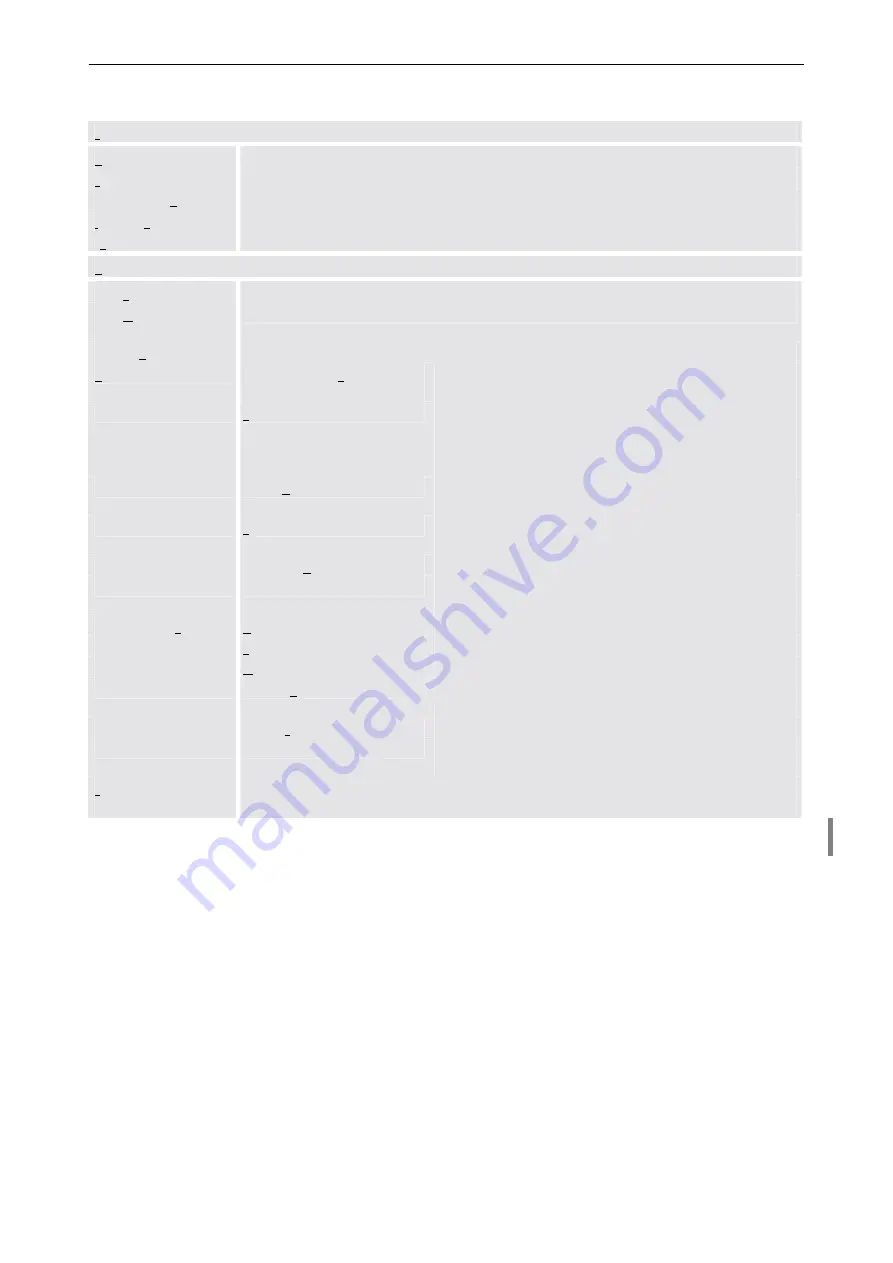
4. Operating
Barco – Eos Workstation for Windows – DOC-3062-2 – Revision 12 – August-2004
__________________________________________________________________________
4-15
Menus in the video dialog box
File
Open Settings …
Load a set of settings from a configuration file.
Save Settings
Save current settings in a configuration file.
Save Settings As …
Save current settings under a different name.
Import / Export Presets
not applicable for video
Exit
Quit the video software.
Options
Save Settings on Exit
Settings are saved on exit.
Save Window Position
on Exit
Position of video window and control panel are saved on exit.
Restore Defaults
Return to the original settings of a configuration.
User Interface
Fullscreen Means Channel
Video
In full-screen mode the video is displayed on all projec-
tion cubes, which display currently a part of it.
Enable Cropping
Dragging a border of the window inwards cuts the
window. The video is cropped accordingly. Dragging
then the lower left corner outwards enlarges the
cropped portion of the video.
Enable Keyboard Shortcuts
Frequently used commands can be entered with the
keyboard as well as with the mouse
Left Click Pauses
Left click in RGB window results in Freeze / return to
play
List Source Names
In the input list the source names are listed
Resize immediately
Video is resized while the video window is resized.
Only enabled after starting video with the option
/r
Video Window Title
Device
The device name is displayed in the video window title
Source
The source name is displayed in the video window title
Window Size
The window size is displayed in the video window title
Window Position
The window position is displayed in the video window
title
Scaling Factor
The scaling factor is displayed in the video window title
Show Clock
Displays a digital clock positioned on the video.
Only enabled after starting video with the option
/b
Calibration
Not applicable for video
Scaler Settings
Open the dialog to edit output settings of the O
MNI
S
CALER
Table 4-6
Menus in the control panel
















































