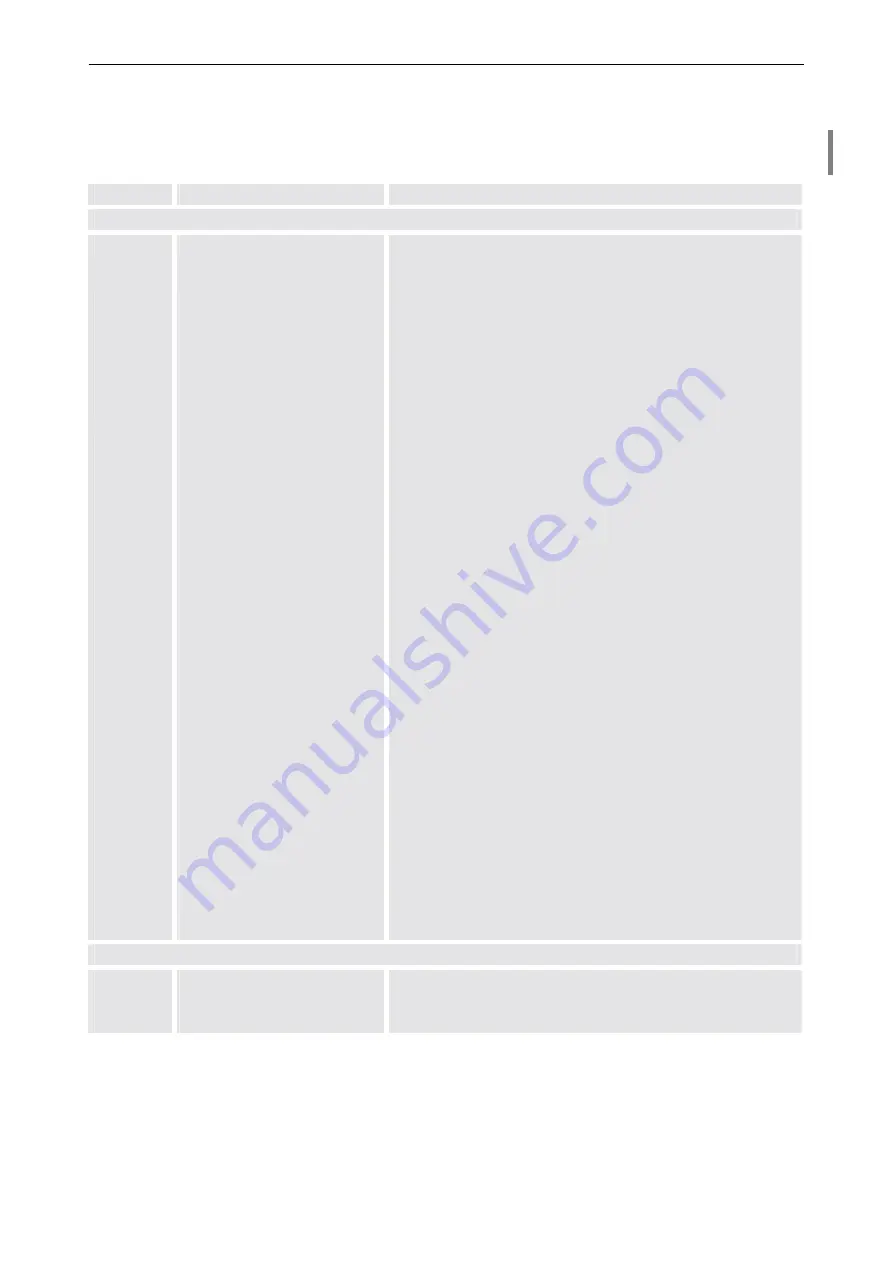
4. Operating
Barco – Eos Workstation for Windows – DOC-3062-2 – Revision 12 – August-2004
__________________________________________________________________________
4-16
Keyboard shortcuts
Frequently used commands can be entered with the keyboard (left column) or with the mouse and some addi-
tional key strokes (right column).
Keyboard
Mouse
Meaning
Video window
Pause
Left-click in video window
Freeze on/off
if the source is frozen the settings
b
,
c
,
s
,
h
,
r
,
f
,
F5
,
F6
can
not be changed
Drag corner of video window
Change size of video window and video
Drag border of video window
Change size of video window in one direction
Drag within video window
Zoom-in selected area
Hold
Shift
and left-click
Zoom-in to mouse pointer
Backspace
Hold
Ctrl
and left-click
Zoom-out from mouse pointer
F5
Left-click and right-click in
video window
Full-screen mode on/off
Shift F5
Constant aspect ratio in full-screen mode on/off
Ctrl F5
Channel video on/off
F6
Switch from 4:3 to 16:9 aspect ratio
F7
Double-click
Video shown uncropped
F8
Standard size and video shown uncropped
F10
Right-click
Show control panel
m
default(3%)/masking on/off
1
Select video channel (composite)
2
Select video channel (S-video)
0
Disable video channel
n
Select video standard NTSC
p
Select video standard PAL
e
Select video standard SECAM
a
Auto detect video standard
b
Brightness (setting with direction keys)
c
Contrast (setting with direction keys)
s
Color saturation (setting with direction keys)
h
Hue for NTSC (setting with direction keys)
r
Picture
(setting with direction keys)
f
Filter
(setting with direction keys)
F
Prefilter
<up>
Increase the selected value
<down>
Decrease the selected value
<center>
Set default value
Video dialog box
<up>
Drag up
Increase the selected value
<down>
Drag down
Decrease the selected value
<center>
Right-click
Set default value
Table 4-7
Short cuts for controlling the video display






























