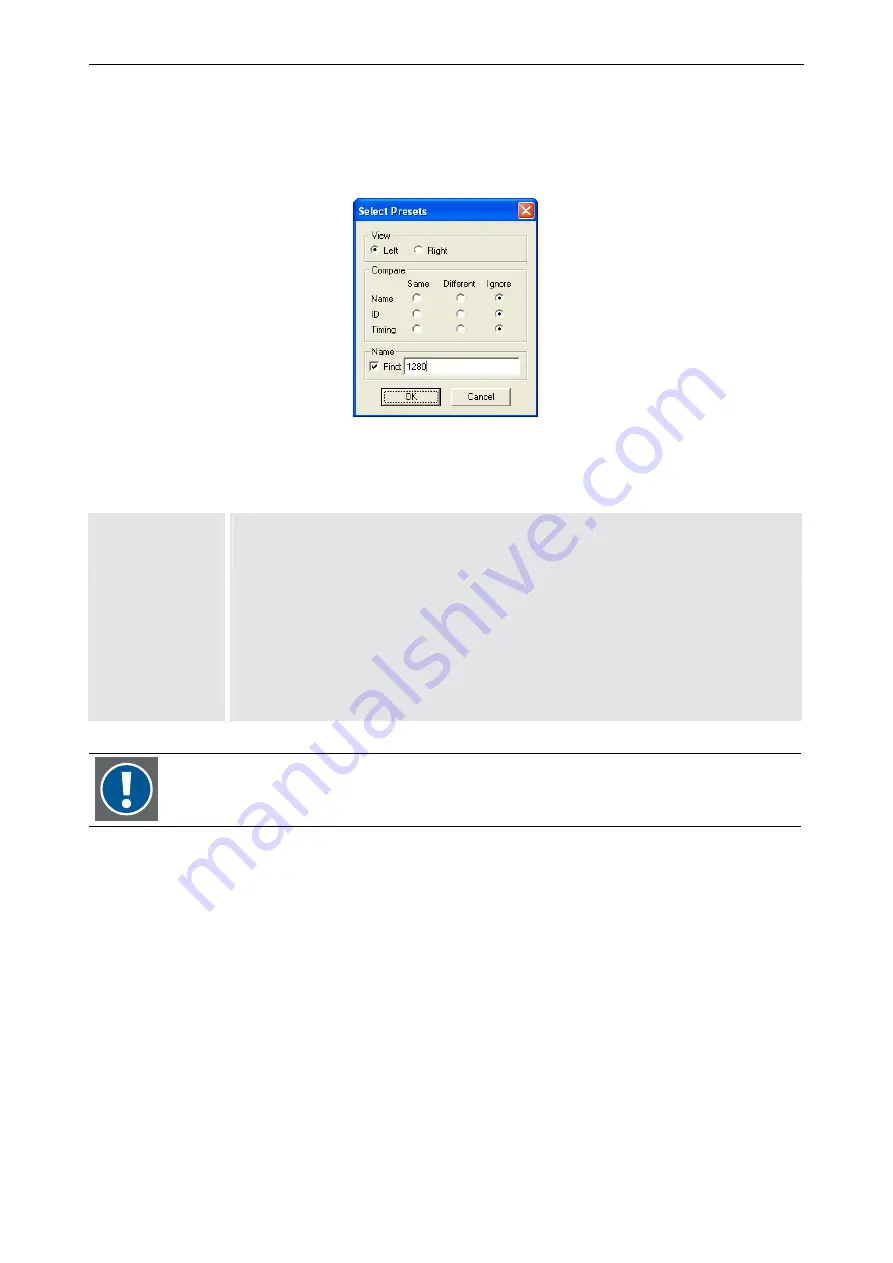
4. Operating
Barco – Eos Workstation for Windows – DOC-3062-2 – Revision 12 – August-2004
__________________________________________________________________________
4-32
Presets can be added to or removed from the
Active Presets
as well as from a selected preset file. They can be
exchanged from left to right (
>>
) and vice versa (
<<
). To select the presets click them with the mouse. Pressing
Shift
while clicking enables one to select several presets. Pressing
Contr
while clicking unselects the clicked
preset.
The
Select
button offers access to the dialog box
Select Presets
:
Figure 4-19
Selecting presets
View
Left
Right
presets from the left column will be selected
presets from the right column will be selected
Compare
Same
Different
Ignore
compares
Name
,
ID
and
Timing
of left and right column presets
presets with identical Name, ID or Timing will be selected
presets with different Name, ID or Timing will be selected
the category will not be taken into account
Name
Find
selects the presets whose name contains the inserted character string
(capitalization and small initial letters are taken into account)
Table 4-18
No presets can be added to or removed from the default preset rgb3010.prs.






























