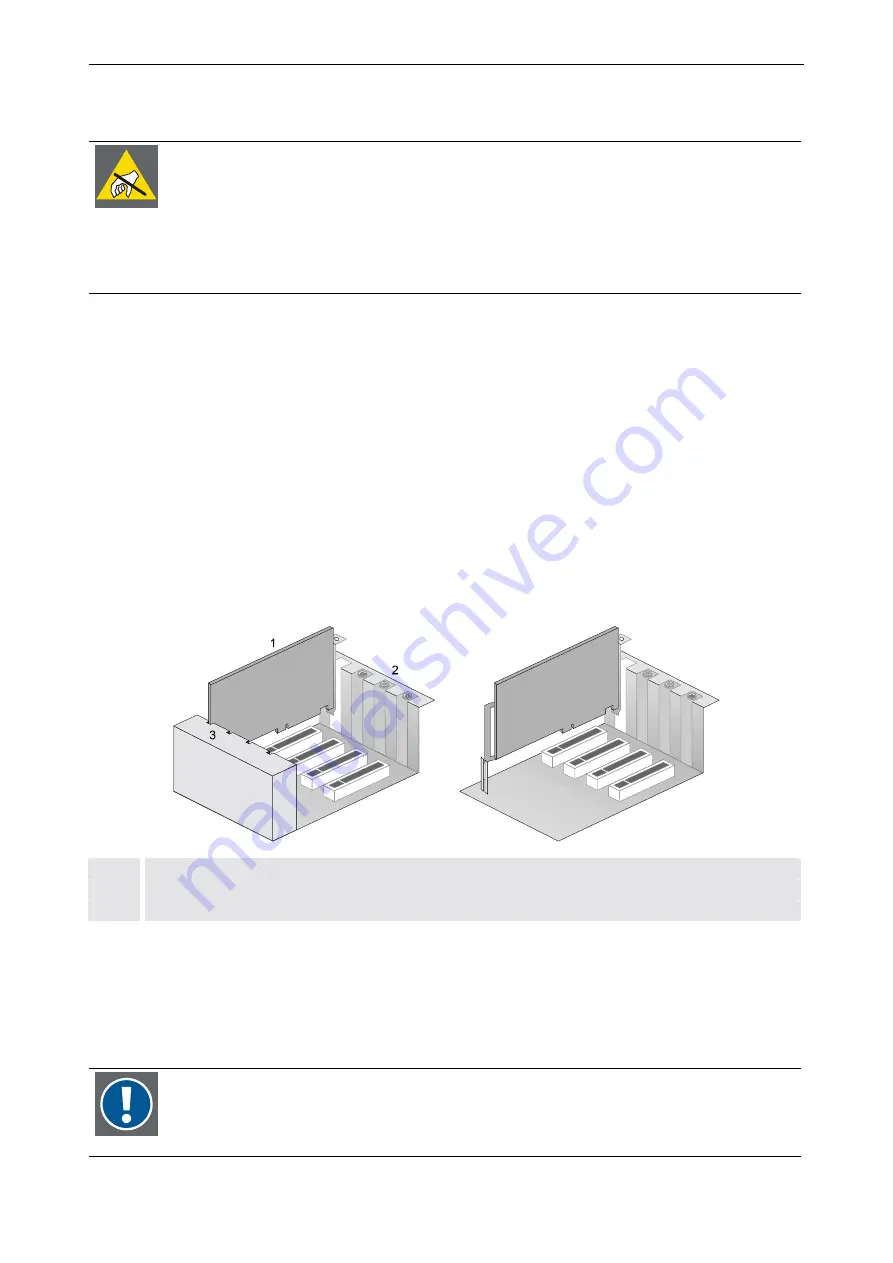
6. Advanced configuration
Barco – Eos Workstation for Windows – DOC-3062-2 – Revision 12 – August-2004
____________________________________________________________________________
6-7
6.1.3
Inserting an additional expansion card
The graphic cards are made of delicate electronic components that are extremely sensitive
to static electricity. Ordinary amounts of static from your clothes or work environment can
destroy them. Transport graphic cards only in the original packaging as delivered from the
manufacturer. Handle them only by their edges and their metal mounting bracket. Do not
touch the components nor the edge connectors that plug into the expansion slots. Use a
grounded workplace and wear a grounding wrist strap; at least, discharge your body's static
electricity by touching a grounded surface, e. g., a properly grounded system’s metal
chassis.
•
Please check first the restrictions given in section
before inserting or exchanging an
expansion card.
•
Open the case as described in section
•
Remove the bracket on the slot you intend to use. Keep the screw you have to remove and keep the bracket
for possible further use.
•
Examine the card before removing from the anti static bag. If there is any visible damage, do not install the
card and contact Barco.
•
Do not remove the card from the anti static bag until you are ready to install it. Use a grounded workplace.
Do not lay parts on the anti static bag. Only the insides are antistatic.
•
If you are inserting a Multiport I/O Card please check the jumper settings and order of the card first, see
section
•
Carefully align the card’s connectors with the socket and press firmly. The ISA retainer at the end of the card
or the end of the card itself must be fitted into the respective guide if there is any.
3
1
2
1
card
2
bracket
3
guide at ventilation case / ISA retainer
Figure 6-7
Inserting an expansion card
•
Secure the card on the slot with the screw you removed in step 2.
•
If you have inserted a graphic card you have to select the appropriate resolution with a rotary switch on the
6.1.4 Switching resolution of graphic cards
•
Replace the top cover.
After the insertion of the input cards you have to install the display drivers for newly
inserted cards, see section
6.1.5 Installing display drivers for new cards
It might be necessary to re-activate the Windows XP operating system after adding or
exchanging components of Eos, please check section






























