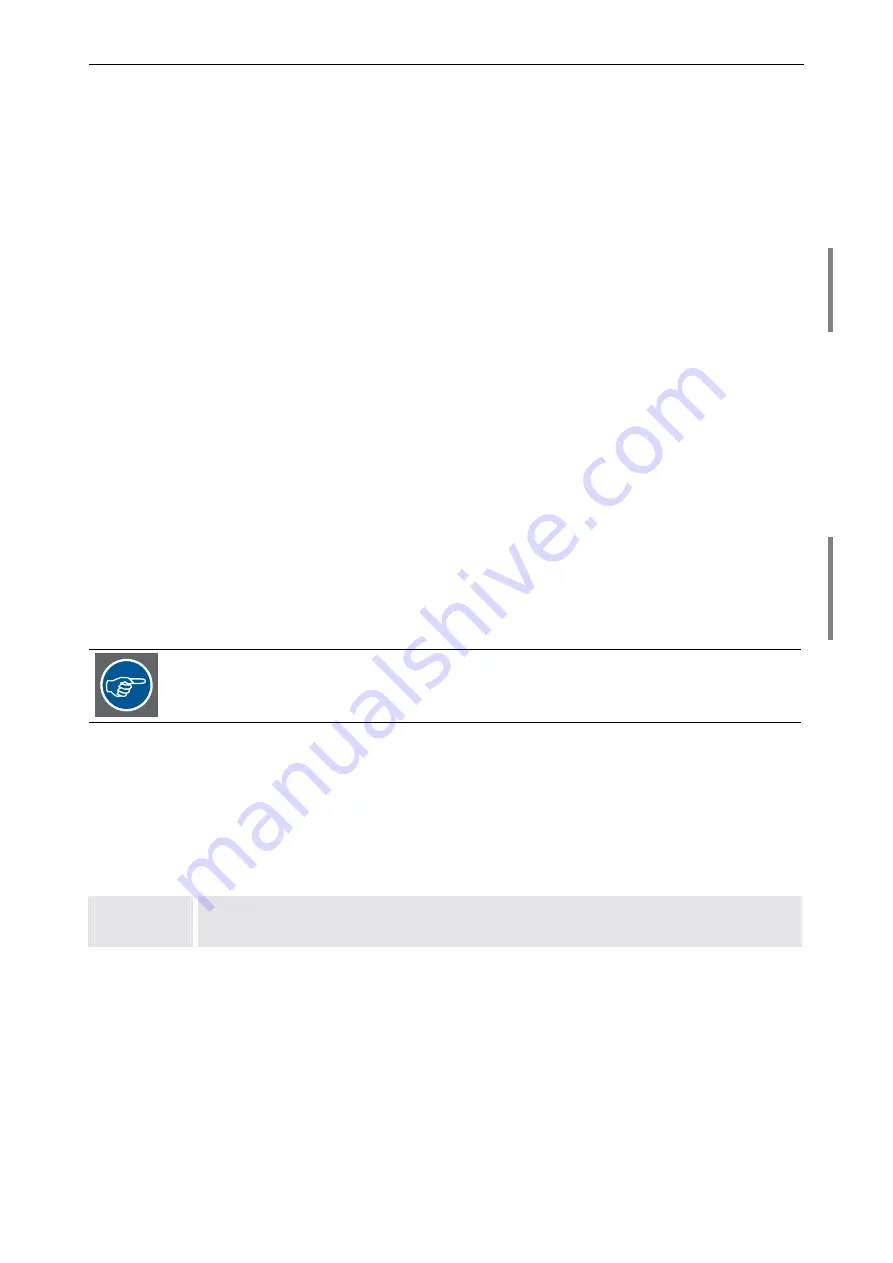
3. Getting started
Barco – Eos Workstation for Windows – DOC-3062-2 – Revision 12 – August-2004
__________________________________________________________________________
3-28
3.3
Starting up
3.3.1
Connecting
Plug in the power cable on the back panel of your E
OS
Keyboard and mouse must be connected to the respective connectors on the rear of E
OS
. Please, refer to sections
and
Connect the graphic cards to the O
MNI
S
CALERS
, if O
MNI
S
CALERS
are used. Connect the display devices to the graphic
cards or O
MNI
S
CALERS
. At least one display must be connected for administrating E
OS
and
! Connect the video and RGB sources to the input cards of E
OS
. Please, refer to
If necessary, connect the E
OS
E
XTENDERS
to E
OS
Connect your E
OS
to the local area network! Connect the network to the appropriate port of the network card or
to the network onboard adapter! Please, refer to
3.3.2
Switching on
Switch on E
OS
by pressing the
power button
on the front!
Initial system start after delivery
After the pre-configuration at the factory of an E
OS
system it is sealed. Therefore when switching on the E
OS
at
your site for the first time, the
Windows 2000 or XP Professional Setup
starts and prompts you to enter infor-
mation to adjust the E
OS
to your site. First read the license agreement before you accept it. Then the
Setup
will
prompt you to adjust the regional and language options and to personalize your software. After that enter the
product key.
The Microsoft Windows product key is labeled on the inside of the front flap of the Eos.
When asked for the administrator password, enter
barco
and reenter it once again. Finally adjust the date and
time settings as well as the network settings. After entering the workgroup or computer domain, the system
reboots automatically and is from then on ready for normal operation.
Normal system start
The Windows operating system starts automatically. Please, refer to section
The system is pre-configured at the factory with an administrator account and a password.
User name
administrator
Password
barco
Table 3-2






























