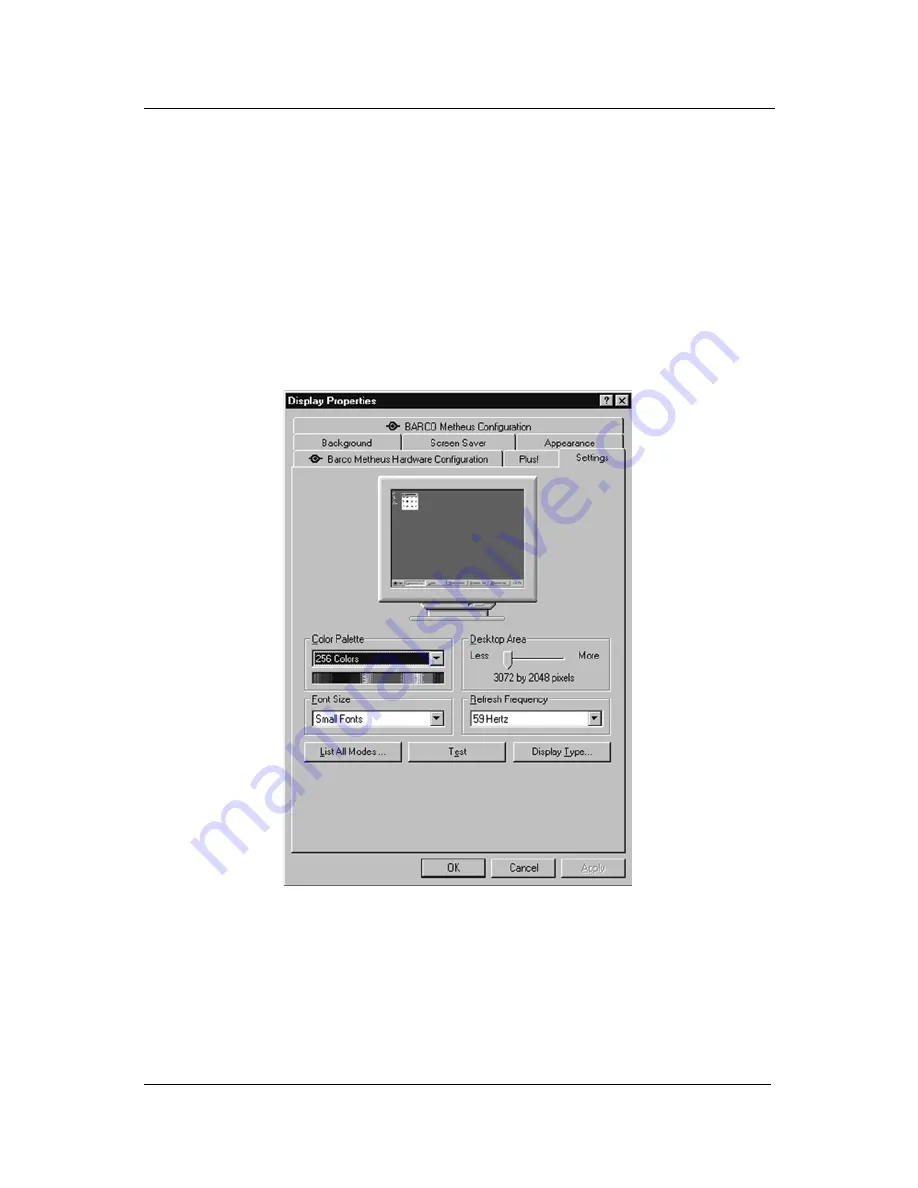
System manual Coronis 1MP
67
BarcoMed software driver installation
19. When your computer restarts, select
“NT Version 4.0 (VGA
Mode)”
. Log in using an account with administrator privileges
and set the resolution of your CORONIS Display Panel(s).
Setting the Resolution of Your CORONIS Display Panel
1. After you have logged in using an account with administrator
privileges per step 19 above, Windows NT will launch the
“Invalid
Display Settings”
dialog box, Click
“OK”
.
2. Windows will launch the
“Display Properties Contol Panel”
. Click
on the
“Settings”
tab and click on the
“List all Modes
” button
(figure 9 below).
Figure 9: The Windows NT 4.0 Display Properties Control Panel
after the drivers have been installed and the resolution set.
Note:
The system shown in figure 9 is a single BarcoMed 3MP2FH
Display Controller, no 3
rd
party VGA card configuration, your system
may look different.
3. Select a resolution from the list that is correct for the maximum
number of display adapters installed even if you will later
configure
Summary of Contents for CORONIS 1MP
Page 6: ...System manual Coronis 1MP 7 INTRODUCTION...
Page 7: ...System manual Coronis 1MP 8 This page intentionally left blank Introduction...
Page 10: ...System manual Coronis 1MP 11 DISPLAY CONTROLLER INSTALLATION...
Page 20: ...System manual Coronis 1MP 21 DISPLAY INSTALLATION...
Page 21: ...System manual Coronis 1MP 22 This page intentionally left blank Display installation...
Page 55: ...System manual Coronis 1MP 56 This page intentionally left blank Display installation...
Page 56: ...System manual Coronis 1MP 57 BARCOMED SOFTWARE DRIVER INSTALLATION...
Page 97: ...System manual Coronis 1MP 98 BarcoMed software driver installation Figure 26...
Page 110: ...MEDICAL SOFTWARE INSTALLATIONAND USAGE System manual Coronis 1MP 111...
















































