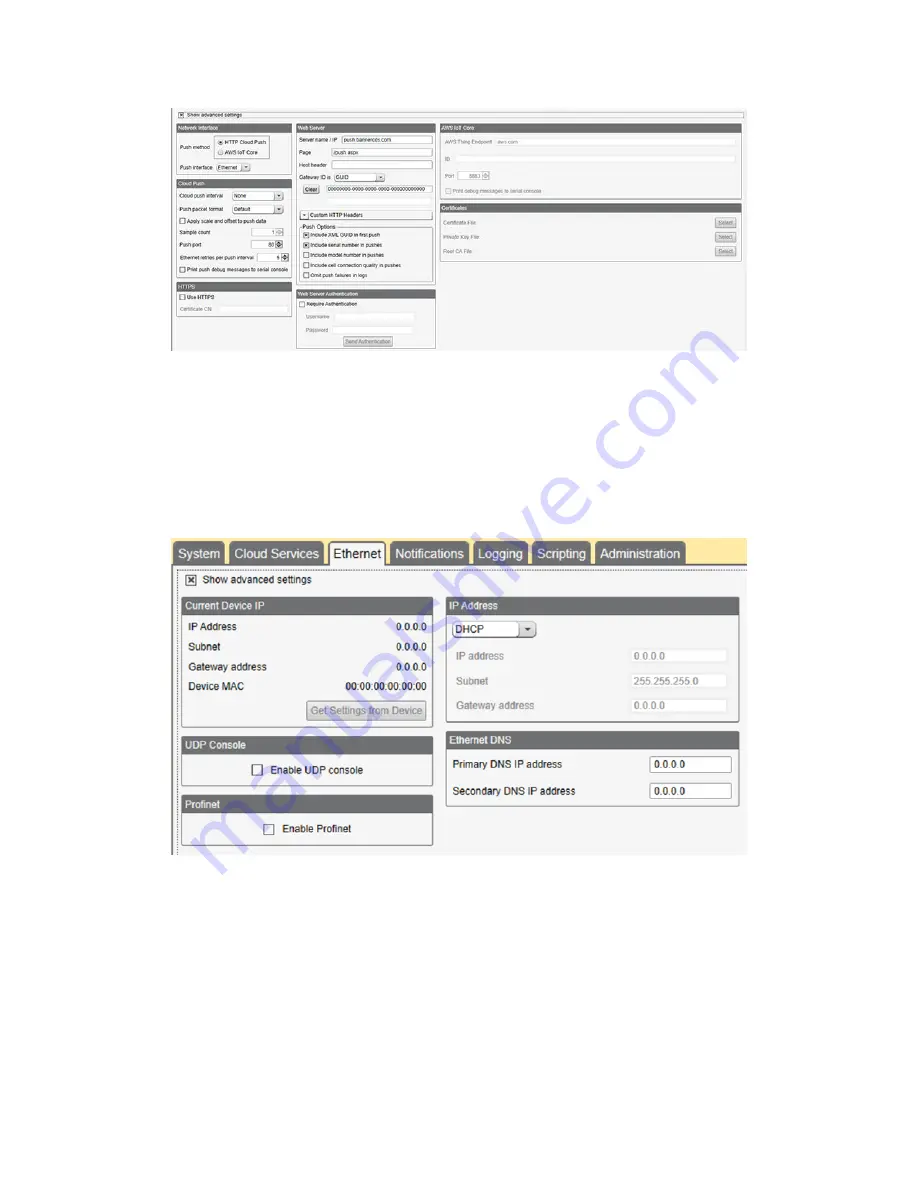
Figure 46. Cloud Services screen
8.6.2 Configure your Ethernet Connection
To send email based on a threshold rule or to email log files, first define the network and email servers. When selecting
Ethernet, go to the
Settings
>
Ethernet
screen.
1. To define the Ethernet IP address, give the DXM a static IP address. In most cases you may select the device to use
DHCP and have the IP address automatically assigned.
2. DNS settings are not typically required. The DXM uses a public service to resolve Domain names, but if the network
connection does not have Internet access, the DNS settings may be required.
Figure 47. Settings > Ethernet screen
8.6.3 Configure your Cellular Connection
To use a cellular connection, select Cell as the network connection on the
Settings
>
Cloud Services
screen (see
the DXM Controller for a Cellular Modem
on page 40). The
Cellular
screen does not display unless the
Network interface
is
set to Cell.
Using a 4G LTE cell module requires a cellular plan; follow the instructions on p/n
to activate a cell modem.
1. On the
Settings
>
Cellular
screen, select your cellular modem from the drop-down list.
2. Set the APN.
•
If you are using a Banner 4G LTE Verizon Module (LE910), set the
APN
to
vzwinternet
.
•
If you are using an Emnify 3G GSM Cellular Radio (HE910), set the
APN
to
EM
. This module does not require
an APN username or password.
•
If you are using a third-party SIM card, the APN, APN Username, and Password must be provided by the
cellular service provider.
Sure Cross
®
DXM150 and 1500-Bx Wireless Controllers
www.bannerengineering.com - Tel: + 1 888 373 6767
59






























