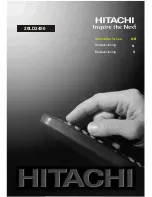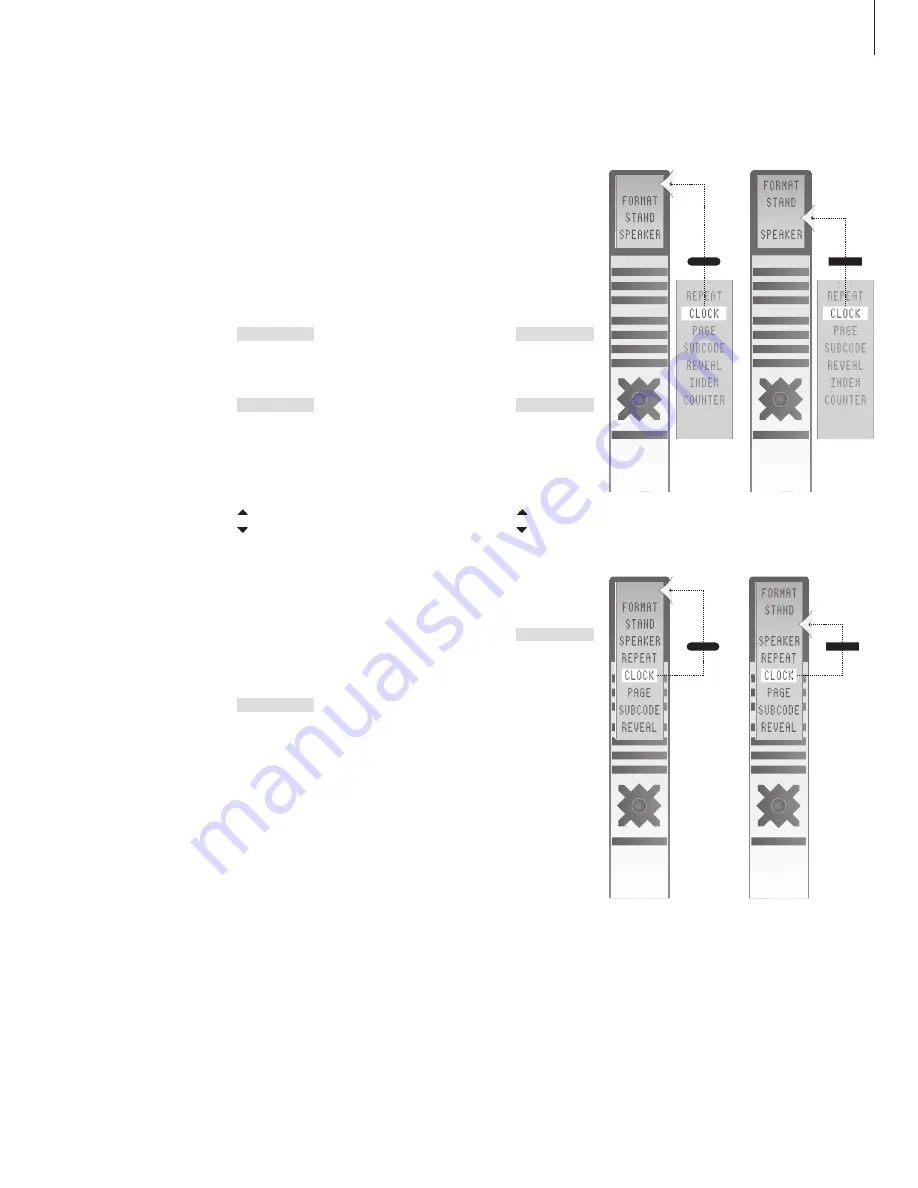
53
Move extra ‘buttons’
You can rearrange the order in which the
extra ‘buttons’ appear when you press LIST.
Press and hold the standby
button down
Press to get access to the Beo4
setup function
Let go of both buttons. ADD?
appears in the display
Press repeatedly to display
MOVE? on Beo4
Press to bring up the list of extra
‘buttons’. The first ‘button’
appears in the display
Press to move forwards or
backwards in the list of extra
’buttons’
Press to move and place the
displayed ‘button’ as the first in
the list, or …
… press to move the ‘button’ to
a specific position in the list
MOVED appears, indicating that
the ‘button’ has been moved.
You leave the Beo4 setup
function automatically
Remove an extra ‘button’
You can remove any of the extra ‘buttons’
that are available when you press LIST.
Press and hold the standby
button down
Press to get access to the Beo4
setup function
Let go of both buttons. ADD?
appears in the display
Press repeatedly to display
REMOVE? on Beo4
Press to bring up the list of extra
‘buttons’. The first ‘button’
appears in the display
Press to move forwards or
backwards in the list of extra
’buttons’
Press to remove the ‘button’
shown in the display
REMOVED appears, indicating
that the ‘button’ has been
removed. You leave the Beo4
setup function automatically
Add an extra ‘button’ to Beo4, either to the top of
the list or to a specific position.
Move extra ‘buttons’, either to the top of the list
or to a specific position.
GO
3
GO
3
•
LIST
ADD?
LIST
MOVE?
GO
GO
1
–
9
MOVED
•
LIST
ADD?
LIST
REMOVE?
GO
GO
REMOVED
Summary of Contents for BeoCenter 6-23
Page 1: ...BeoCenter 6 23 Reference book...
Page 10: ...10...
Page 28: ...28...
Page 39: ...39...
Page 42: ...42...
Page 65: ...65...
Page 67: ......
Page 68: ...www bang olufsen com...