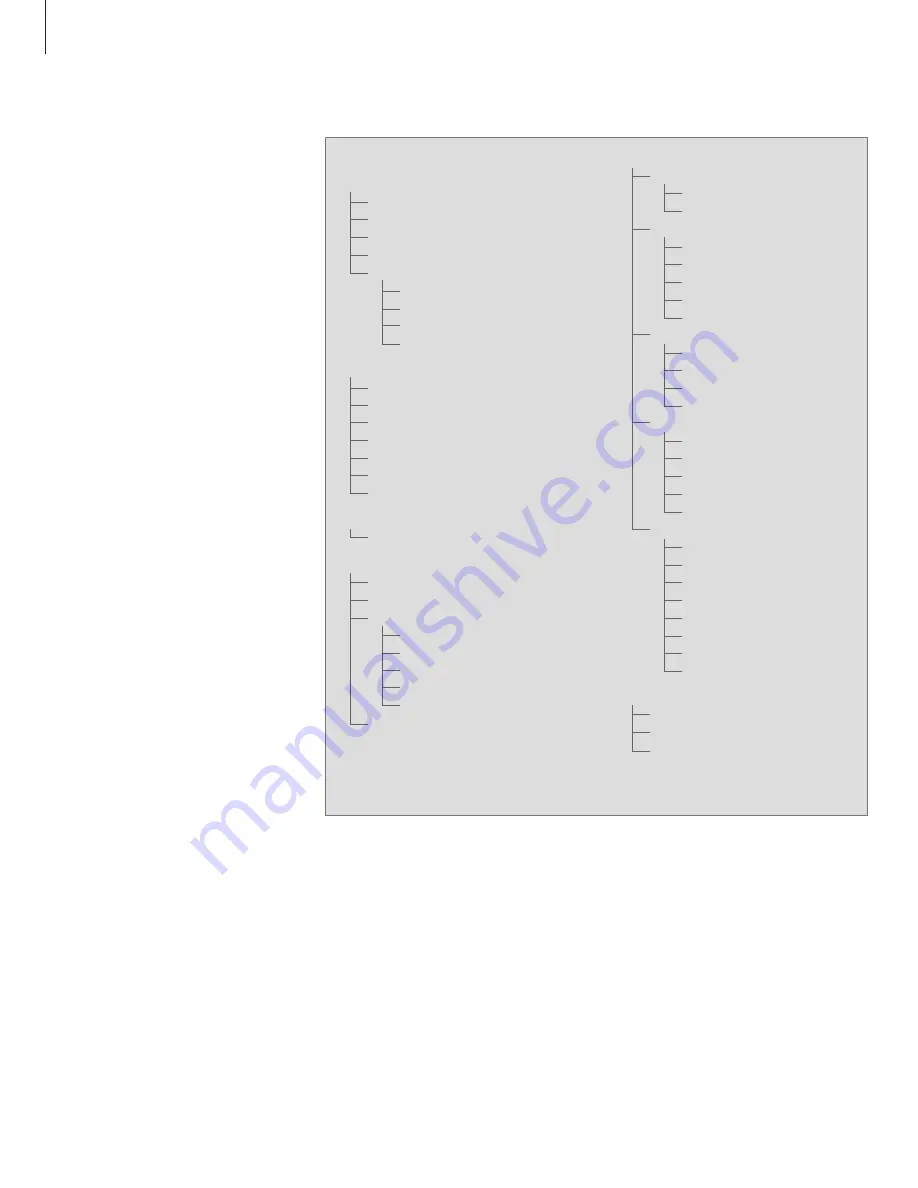
54
In order for you to find your way
through the on-screen menus your
television offers, this chapter
illustrates the overall structure of the
menu system.
The chapter also gives you detailed
information about the individual
menus.
On-screen menus
The extended on-screen menu system for the
television. The presence of the greyed menu items
depends on whether these optional extras are
available in your system.
Press MENU on Beo4 to access the main menu.
PROGRAM AND STATION GROUPS
TV TUNING
EDIT PROGRAMS
ADD PROGRAMS
AUTO TUNING
MANUAL TUNING
EXTRA
FINE TUNE
DECODER
TV SYSTEM
SOUND
RADIO TUNING
EDIT PROGRAMS
ADD PROGRAMS
AUTO TUNING
MANUAL TUNING
RADIO DISPLAY
ADJUST DAB AERIAL
DAB DRC
LINK FREQUENCY
FREQUENCY
PLAY TIMER
TIMER ON/OFF
TIMER INDEX
PLAY TIMER PROGRAMMING
SOURCE
PROGRAM/STATION
START TIME
STOP TIME
DAYS
WAKE UP TIMER
OPTIONS
CONNECTIONS
AV1
AV2
SOUND
VOLUME
BALANCE
BASS
TREBLE
LOUDNESS NO/YES
PICTURE
BRIGHTNESS
CONTRAST
COLOUR
TINT
CLOCK
TIME
DATE
MONTH
YEAR
SYNCHRONISE
MENU LANGUAGE
DANSK
DEUTSCH
ENGLISH
ESPAÑOL
FRANÇAIS
ITALIANO
NEDERLANDS
SVENSKA
STAND POSITIONS
VIDEO
AUDIO
STANDBY
Summary of Contents for BeoCenter 6-23
Page 1: ...BeoCenter 6 23 Reference book...
Page 10: ...10...
Page 28: ...28...
Page 39: ...39...
Page 42: ...42...
Page 65: ...65...
Page 67: ......
Page 68: ...www bang olufsen com...















































