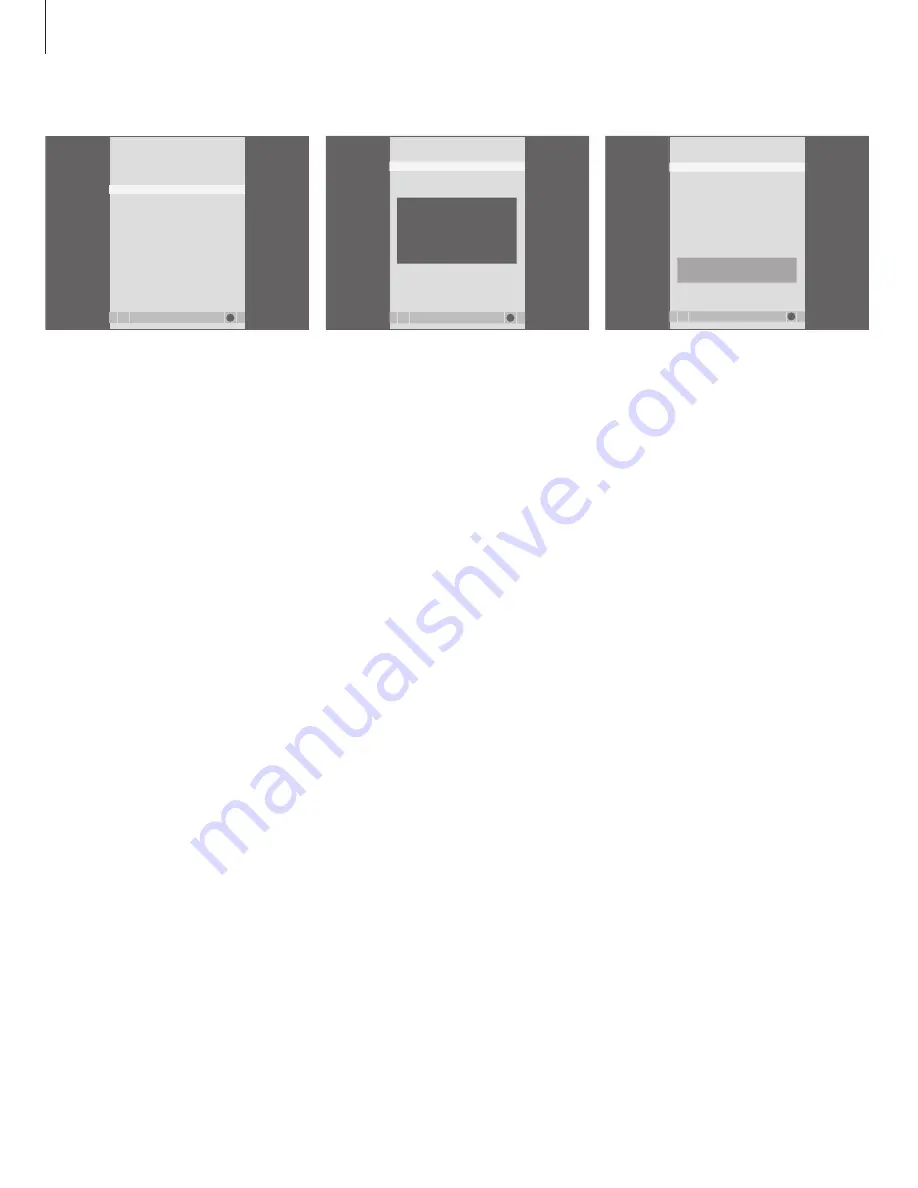
58
What’s on the DYNAMIC RANGE CONTROL
menu …
For certain DAB programs, you can adjust audio
signal compression with the DRC (Dynamic Range
Control) function. Compression compensates for
sources of noise in your immediate surroundings.
There are twelve possible settings, with three
values to guide you:
OFF (no compression)
MIDDLE (recommended by the DAB provider)
MAX (maximum compression, twice that
recommended by the DAB provider).
DAB DRC menu settings have no effect for
programs not broadcast with DRC.
What’s on the RADIO DISPLAY menu …
STYLE … Select the display settings for when you
listen to radio. Options are:
MAXIMUM … Shows text sent out by the
broadcaster continuously, as well as radio
program number, name of the radio program,
frequency or ‘ensemble’ name.
TIME OUT … Shows the maximum display but
removing the display when the text sent out by
the broadcaster has been shown once.
MINIMUM … Shows the radio program number
and the name of the radio program.
OFF … No display in radio mode.
What’s on the TV RECORD menu …
NOW … Use this option to make an instant
recording. Alternatively, press RECORD twice to
make an instant recording.
TELETEXT … Use this option to make a timed
recording via teletext.
RECORD LIST … Use this option to check or delete
your recordings.
MENU … Use this option to make a timed
recording via the recording menu.
This menu is only available if a BeoCord V 8000 is
connected to your television.
Some of the features of the BeoCord V 8000
function differently with this television than
described in the BeoCord V 8000 Guide, and
some are not available. A supplement for the
BeoCord V 8000 Guide is available from your
Bang & Olufsen retailer.
>> On-screen menus
DYNAMIC RANGE CONTROL MENU
store
OFF
MIDDLE
MAX
GO
....................................
.......................................
store
GO
RADIO DISPLAY
??? TEXT TEXT TEXT ???
RADIO 3
BBC CLASSIC
BBC National DAB
STYLE
MAXIMUM
TV RECORD
select
GO
BBC
NOW
TELETEXT
RECORD LIST
MENU
Summary of Contents for BeoCenter 6-23
Page 1: ...BeoCenter 6 23 Reference book...
Page 10: ...10...
Page 28: ...28...
Page 39: ...39...
Page 42: ...42...
Page 65: ...65...
Page 67: ......
Page 68: ...www bang olufsen com...

























