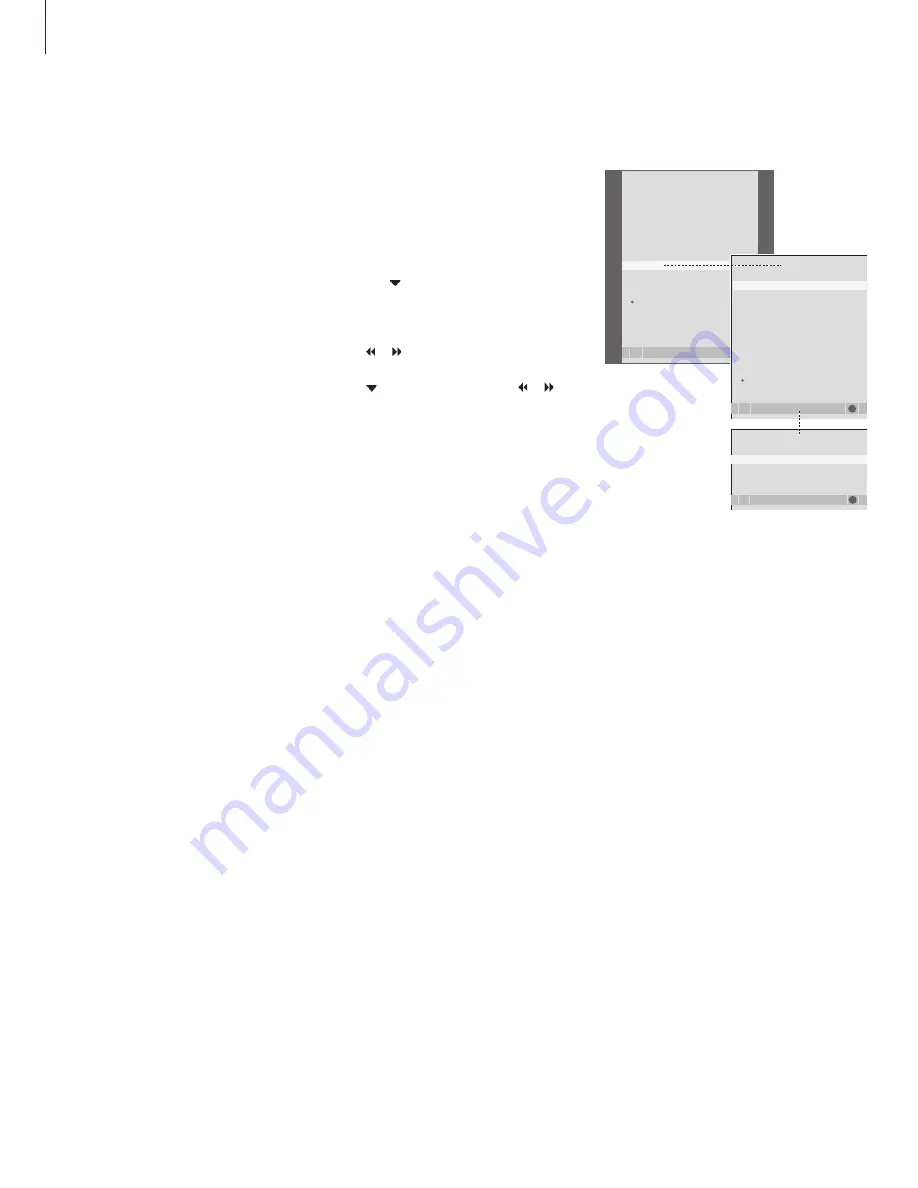
40
If you connect additional video
equipment to your television, you
must register the equipment in the
CONNECTIONS menu.
When the system is first set up, the
equipment connected at that
particular moment is detected by the
television, and the CONNECTIONS
menu appears automatically on the
screen. If you connect equipment at
a later date, on a permanent basis,
then you must register this
equipment in the CONNECTIONS
menu.
For information about where and
how to connect extra equipment,
refer to the previous pages and the
chapter ‘
Socket panel’
on page 34.
Register additional video equipment
What is connected?
Registering the equipment connected to the
television enables you to activate it with the
Beo4 remote control.
> Press
TV
to switch on the television.
> Press
MENU
to bring up the TV SETUP menu
and press to highlight OPTIONS.
> Press
GO
to bring up the OPTIONS menu.
CONNECTIONS is highlighted already.
> Press
GO
to bring up the CONNECTIONS menu.
> Press or to select the AV 1 which
corresponds to your setup.
> Press to move to AV 2 and press or to
select the AV option which corresponds to your
setup.
> Press
GO
to store this setup.
> Press
STOP
to back up through previous menus
or press
EXIT
to exit all menus directly.
For further information about the CONNECTIONS
menu, refer to the chapter
‘On-screen menus’
on page 54.
If, for some reason, you disconnect the extra
equipment and then disconnect the television from
the mains, you may have to register the equipment
again upon reconnection, even if you have not
changed your setup of extra equipment.
TV SETUP
select
GO
CONNECTIONS
store
GO
OPTIONS
select
GO
PROGRAM GROUPS
TUNING
TIMER RECORDING
PLAY TIMER
OPTIONS
STAND POSITIONS
CONNECTIONS
SOUND
PICTURE
CONNECTIONS
SOUND
PICTURE
CLOCK
BEOLINK
MENU LANGUAGE
AV1
AV2
AV1
V. MEM
AV 2
NONE
Summary of Contents for BeoCenter 6-23
Page 1: ...BeoCenter 6 23 Reference book...
Page 10: ...10...
Page 28: ...28...
Page 39: ...39...
Page 42: ...42...
Page 65: ...65...
Page 67: ......
Page 68: ...www bang olufsen com...






























