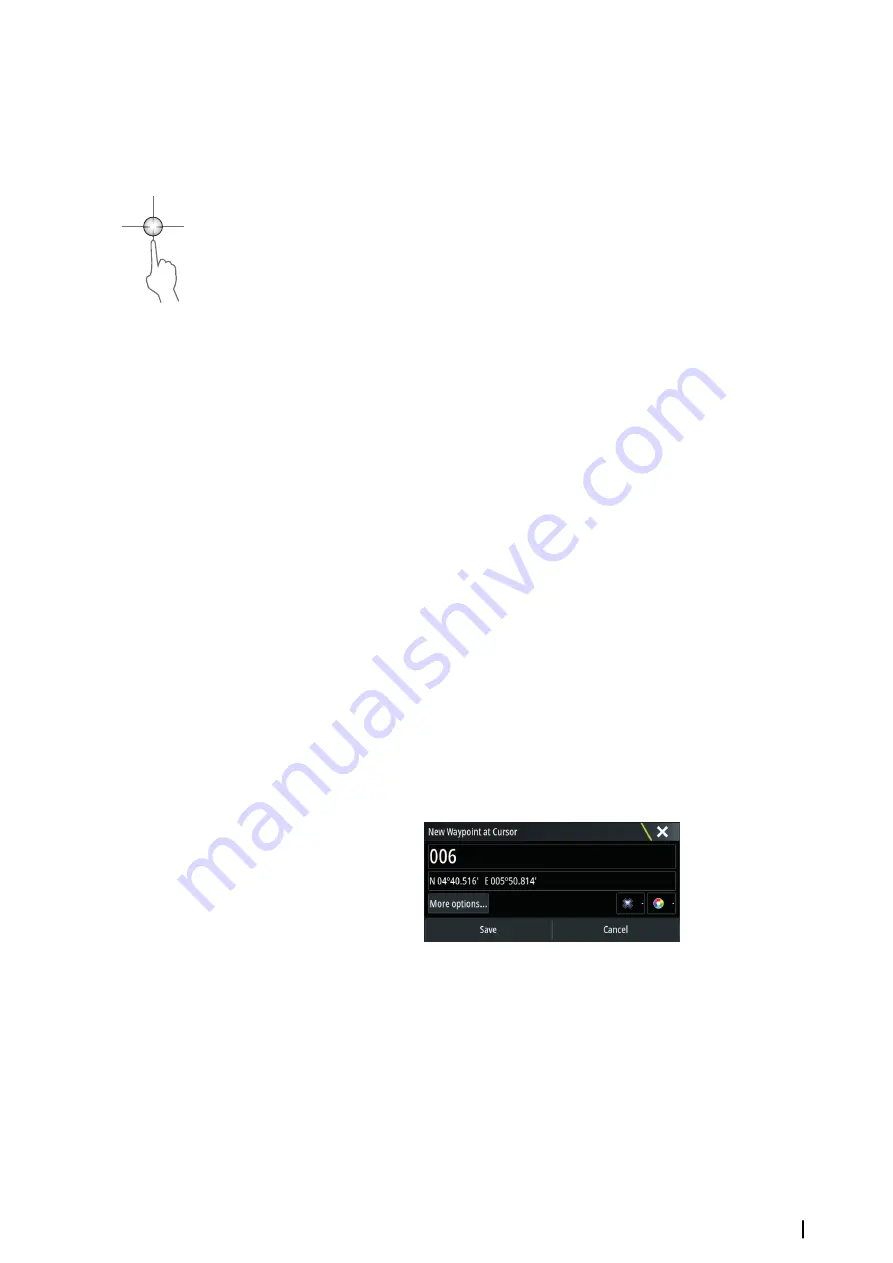
GoTo cursor
You can navigate to a selected position on the image by positioning the cursor on the panel,
then using the
Goto Cursor
option in the menu.
The cursor assist function
Ú
Note:
The cursor assist function is available if it is enabled. Refer to
The cursor assist function allows for fine tuning and precision placement of the cursor
without covering details with your finger.
Activate the cursor on the panel, then press and hold your finger on the screen to switch the
cursor symbol to a selection circle, appearing above your finger.
Without removing your finger from the screen, drag the selection circle to the desired
position.
When you remove your finger from the screen the cursor reverts to normal cursor operation.
Measuring distance
The cursor can be used to measure the distance between the position of two observations
on the image.
1.
Position the cursor on the point from where you want to measure the distance
2.
Start the measuring function from the menu
3.
Position the cursor on the second measuring point
- A line is drawn between the measuring points, and the distance is listed in the Cursor
Information panel
4.
Continue selecting new measuring points if required
You can use the menu to re-position the start point and the end point as long as the
measuring function is active.
When you select
Finish measuring
or press the
X
key, the image resumes to normal
scrolling.
Saving waypoints
You can save a waypoint at a selected location by positioning the cursor on the panel, and
then doing one of the following:
•
Pressing the rotary knob
•
Pressing the
Mark
key
•
Using the new waypoint option in the menu
Viewing StructureScan history
Whenever the cursor is active on a StructureScan panel, the scroll bar is shown on the panel.
The scroll bar shows the image you are currently viewing in relation to the total
StructureScan image history stored. Depending on the view selected, the scroll bar is on the
far right side (SideScan) or at the top of the screen (DownScan).
You can pan the image history by dragging up/down (SideScan) or left/right (DownScan).
To resume normal StructureScan scrolling, press
Clear cursor
.
StructureScan
| Zeus3 Operator Manual
93
Summary of Contents for Zeus3 Glass Helm
Page 1: ...ENGLISH Zeus3 Operator Manual www bandg com ...
Page 2: ......
Page 140: ... 988 11377 001 0980 ...






























