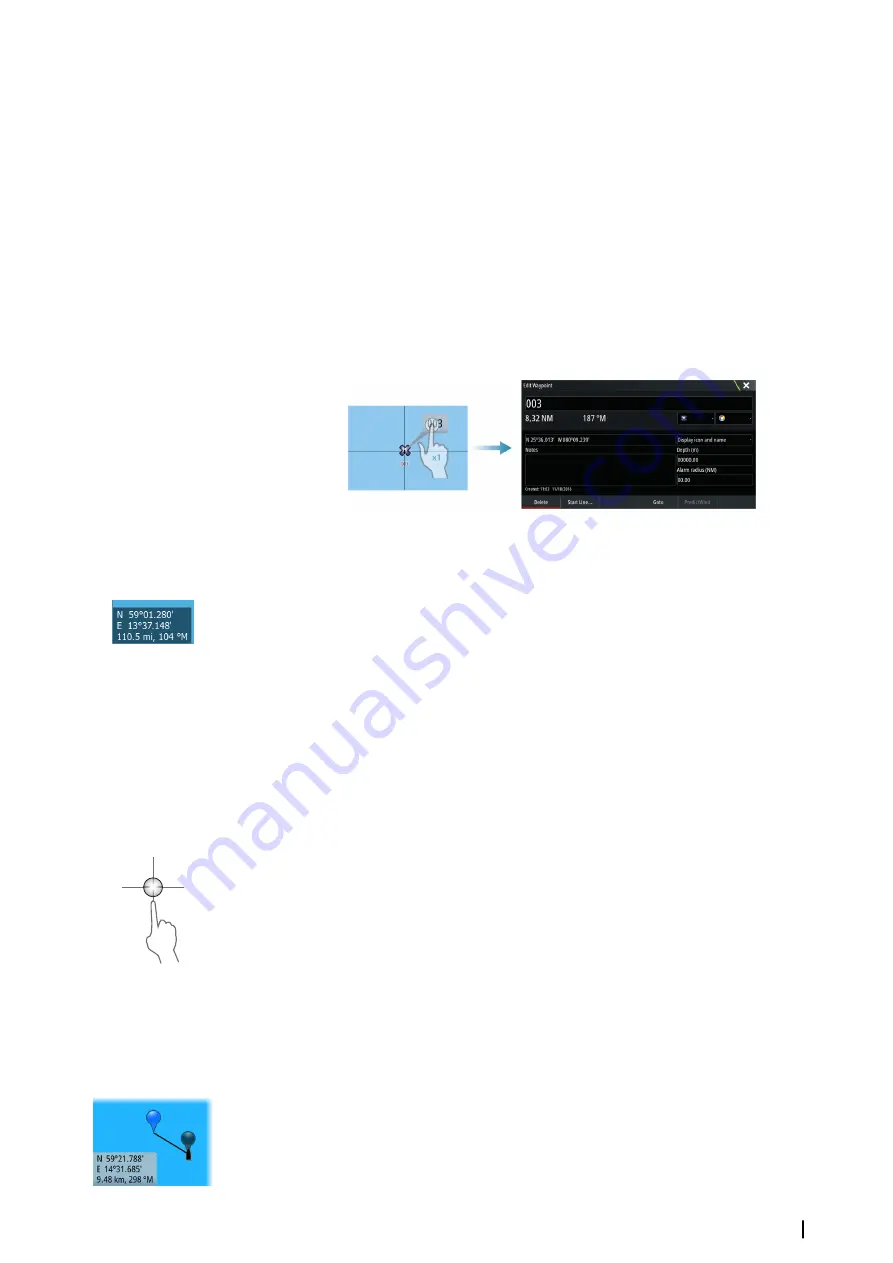
Look ahead
Moves the vessel icon closer to the bottom of the screen so that you can maximize your view
ahead.
Displaying information about chart items
When you select a chart item, a waypoint, a route, or a target, basic information for the
selected item is displayed. Select the chart item's pop-up to display all available information
for that item. You can also activate the detailed information dialog from the menu.
Ú
Note:
If you are viewing applicable C-MAP charts on your system, you can select marine
objects to display information about services and available multimedia (photos)
associated with the location or object.
Ú
Note:
Pop-up information has to be enabled in chart settings to see basic item
information.
Using the cursor on the chart panel
By default, the cursor is not shown on the chart panel.
When you activate the cursor, the cursor position window is displayed. When the cursor is
active, the chart does not pan or rotate to follow the vessel.
Press the
X
key or select the
Clear cursor
menu option to remove the cursor and the cursor
window from the panel. This also centers the chart to the vessel position.
Select the
Restore cursor
menu option to display the cursor in its previous location. The
Clear cursor
and
Restore cursor
options are useful features for toggling between the
vessel's current location and the cursor position.
GoTo cursor
You can navigate to a selected position on the image by positioning the cursor on the panel,
then using the
Goto Cursor
option in the menu.
The cursor assist function
Ú
Note:
The cursor assist function is available if it is enabled. Refer to
The cursor assist function allows for fine tuning and precision placement of the cursor
without covering details with your finger.
Activate the cursor on the panel, then press and hold your finger on the screen to switch the
cursor symbol to a selection circle, appearing above your finger.
Without removing your finger from the screen, drag the selection circle to the desired
position.
When you remove your finger from the screen the cursor reverts to normal cursor operation.
Measuring distance
The cursor can be used to measure the distance between your vessel and a selected position,
or between 2 points on the chart panel.
1.
Position the cursor on the point from where you want to measure the distance. Start the
measure function from the menu
Charts
| Zeus3 Operator Manual
25
Summary of Contents for Zeus3 Glass Helm
Page 1: ...ENGLISH Zeus3 Operator Manual www bandg com ...
Page 2: ......
Page 140: ... 988 11377 001 0980 ...






























