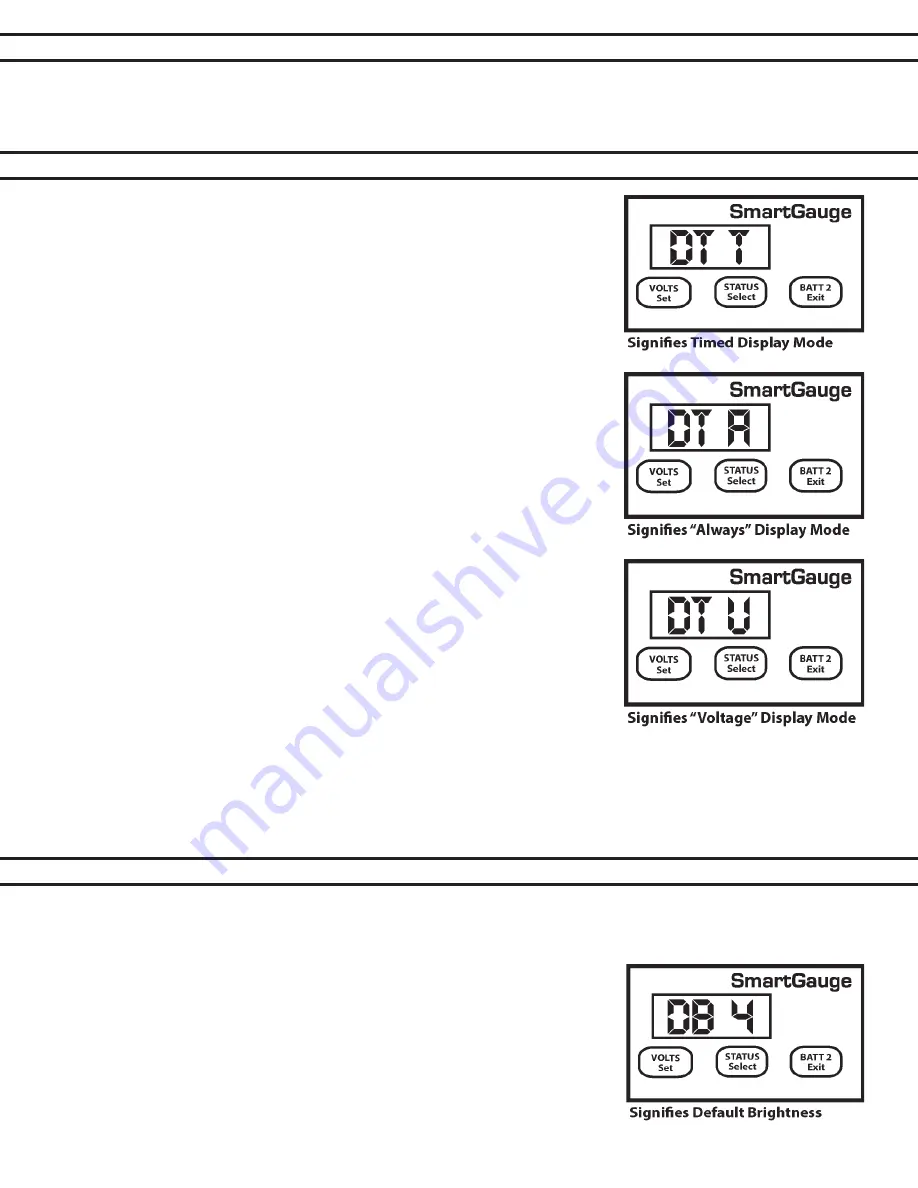
PAGE 14
SECTION 4.5 – SET UP MODE –
DEFEATING ERROR CODES
There are three display modes available in the Smartgauge™. The modes
apply whether the display is showing volts or charge status.
The default factory setting displays for 2 minutes before going into sleep
mode. This mode is signified in the set-up menu as “dt t” meaning display
type = timed. This display will remain active for 2 minutes following a button
press. It will then go back to sleep. Pressing a button will switch the display
back on for another 2 minutes.
The second display mode is “dt A” meaning “display type = Always” where the
display will always be on and will never go into sleep mode.
The third display mode is “dt U” meaning “display type = Voltage” where the
display will go into sleep mode, after 2 minutes, as usual, below a certain volt-
age but will always remain on above a certain voltage. This voltage is actually
the upper voltage trip point for the high/low voltage alarm. The factory default
setting for this is 13.20 volts (26.40 volts on 24 volt systems). So if this dis-
play mode (“dt U”) is selected and the alarm factory defaults have not been
adjusted, the display will blank as normal after 2 minutes if the battery voltage
is below this level but will always be on above this voltage. This makes sense
in so far as if the battery voltage is above this level then clearly the batteries
are either being charged or they are well charged and in either case the extra
few milliamps of power consumed is not an issue. It also allows a keen eye to
keep watch on the battery charge voltage without having to continually press
buttons. But when the charger is switched off Smartgauge™ will revert to the
minimum required current draw by blanking the display 2 minutes later.
Note that whilst this setting uses the upper deactivation voltage level of the
low voltage alarm, the low voltage alarm does not have to be enabled or
ac- tive for this function to operate. The two functions merely share the same
value.
To select the display mode, enter the set-up menu as usual, then press the VOLTS button until “dt x” is displayed.
“dt” signifying display type, the x showing either t, A or U. Now press the STATUS button to scroll through the
three or four values. Press VOLTS to confirm the choice. The display will flash to show the value has been written
to memory. The display will then move onto the next menu item.
SECTION 4.6 – SET UP MODE –
DISPLAY BEHAVIOR
SECTION 4.7 – SET UP MODE –
DISPLAY BRIGHTNESS
If the “Secondary Alarm” function has been set to activate the alarm on E 02 or E 03, or set to activate the alarm
on all error codes, and E 02 and E 03 have been disabled then they will no longer trigger the alarm. The remain-
ing error codes will still activate the alarm as programmed.
The display brightness is fully adjustable to enable the Smartgauge™ to be used in any light conditions. One
of the advantages of this type of display (LED – Light Emitting Diode) as opposed to the other common display
(LCD – Liquid Crystal Display) is that they can be read in zero light conditions as well as daylight. To adjust the
display brightness enter the set-up menu, then press the VOLTS key until
“db x” is displayed. “db” signifies display brightness, x indicates the current
brightness which will be from 1 to 8. The factory default value is 4.
Pressing the STATUS button will scroll through the values, cycling to 1 when
8 is reached. You will see the brightness change as you scroll through the
values. When you find the brightness level that best suits your environment,
press the VOLTS button. The display will flash to show the value has been
stored then Smartgauge™ will move on to the final item in the set-up menu.




















