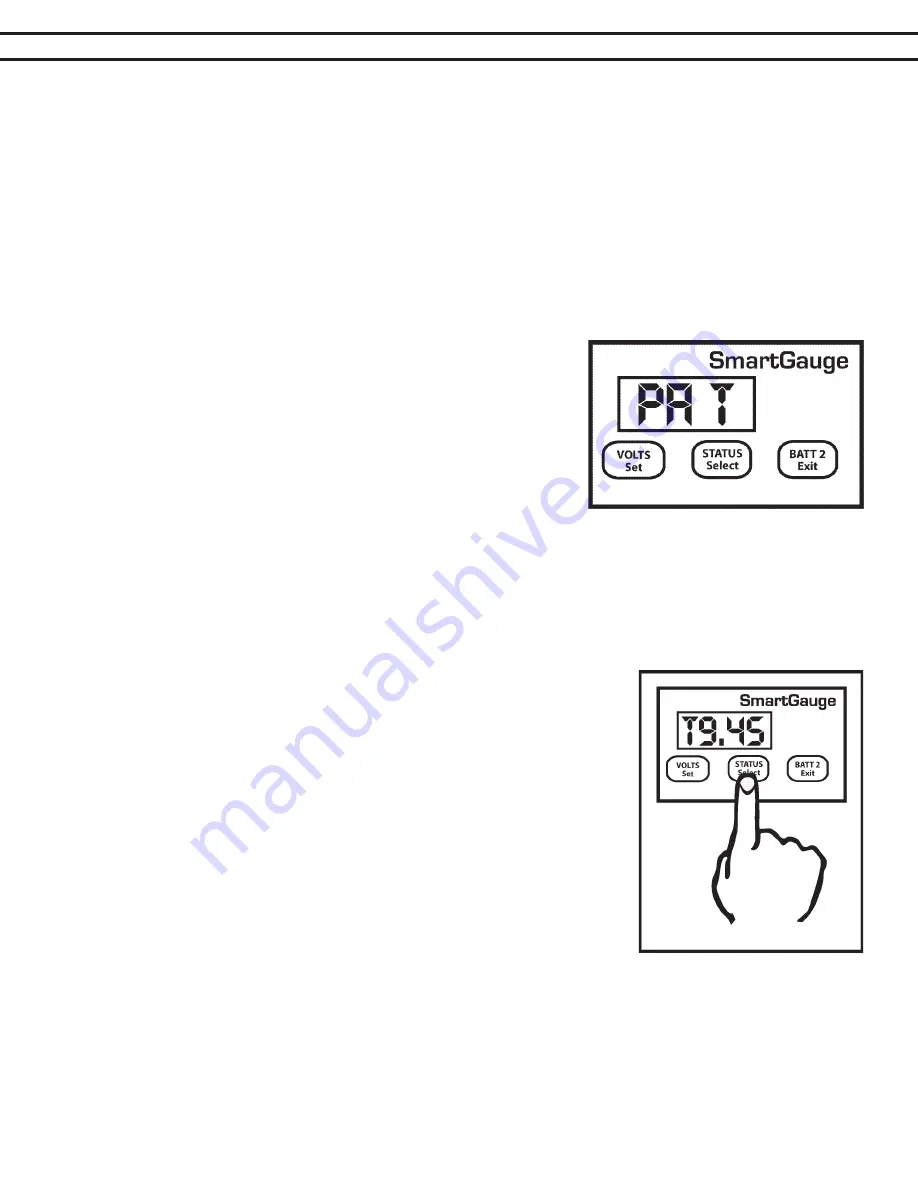
PAGE 12
SECTION 4.4 – SET UP MODE –
ALARM FUNCTIONS
Clarification:
1. The SoC% has to fall below the activation status to trigger the alarm.
2. The SoC% has to rise to the deactivation status to kill the alarm. The range limits are:
1. Activation status = 1 to 75%
2. Deactivation status = activation status to 100%
Factory defaults are activation status = 50%, deactivation status = 95%. These would be typical figures used for
an auto start gen-set (See Note 2 in addendum for additional information).
The “PA t” alarm is slightly different. If this alarm is set, the alarm will trigger (be activated) once the charge sta-
tus falls below the activation status. The alarm will remain triggered until the status rises back up to the same
activation level but then, once this happens, a timer is started which counts down from the set time period, and
when it reaches zero, the alarm is deactivated. The main reason for this
type of alarm is to enable an auto start generator set to be started once
the charge status falls to a certain level and then run for a certain fixed
period (see Note 2 in addendum).
On selecting “PA t” the display will flash to show the value was written
to memory. The display will then show “xx” which is the charge status
below which the actual battery charge status will have to fall in order to
trigger (activate) the alarm output. This is the activation status. The fac-
tory default for this value is 50%. Pressing the SELECT button will scroll
this value up to and including 75%. It will then cycle to 1 and continue to
scroll upwards. When the desired value is displayed, press the SET button to write the value to memory, the dis-
play will flash as usual. The activation status is now set. Note that this activation status shares the same memory
as that used for the normal low status alarm. So changing one, will change the other.
The display will now show “tx.xx”, indicating the time, in hours and minutes, that the alarm will remain activated.
The default is 4 hours. However, if an alarm of this type is actually active when you enter the set-up menu (i.e.
the alarm LED is on), then this figure will be the current time remaining, on the current countdown timer, rounded
to the nearest 15 minutes. This enables the user to increase or decrease the
remaining time for an existing alarm timer run.
Pressing the SELECT button will increase this time in steps of 15 minutes up
to a maximum of 9 hours and 45 minutes and cycle back to 15 minutes. Once
the desired time is reached, pressing the SET button will, as usual, cause the
display to flash, the value will be written to memory and the display will move
on to the next item in the set-up menu.
If an alarm is not active at the time you enter the set-up menu then this time
period will become the default time period for all future status timed alarms.
Remember, changing alarm type will cancel any currently active alarms. If this
menu item is entered while a timed alarm run is active and it shows the time re-
maining on the current run (as opposed to your default run time), only the time
remaining on the current run will be affected.
The normal full time for a timed alarm run will not be changed and will remain
as you last set it (or at the factory default if no changes have been made). It
is not possible to change the default run time whilst a timed alarm run is active. Note that this timed period is
approximate. The timed period and the display will be accurate to within about 10% Also note that internally
Smartgauge™ counts in seconds whereas the display only shows the minutes. It is rounded to the nearest min-
ute so when the display counts down and reaches zero, there could in fact be 30 seconds remaining.
Set-up mode - Alarms – General
Once an alarm is triggered, the alarm output will activate. The Alarm LED on the front panel will illuminate and
the display will alternate between its current display (for 3 seconds) and the alarm display (for 1 second). The




















