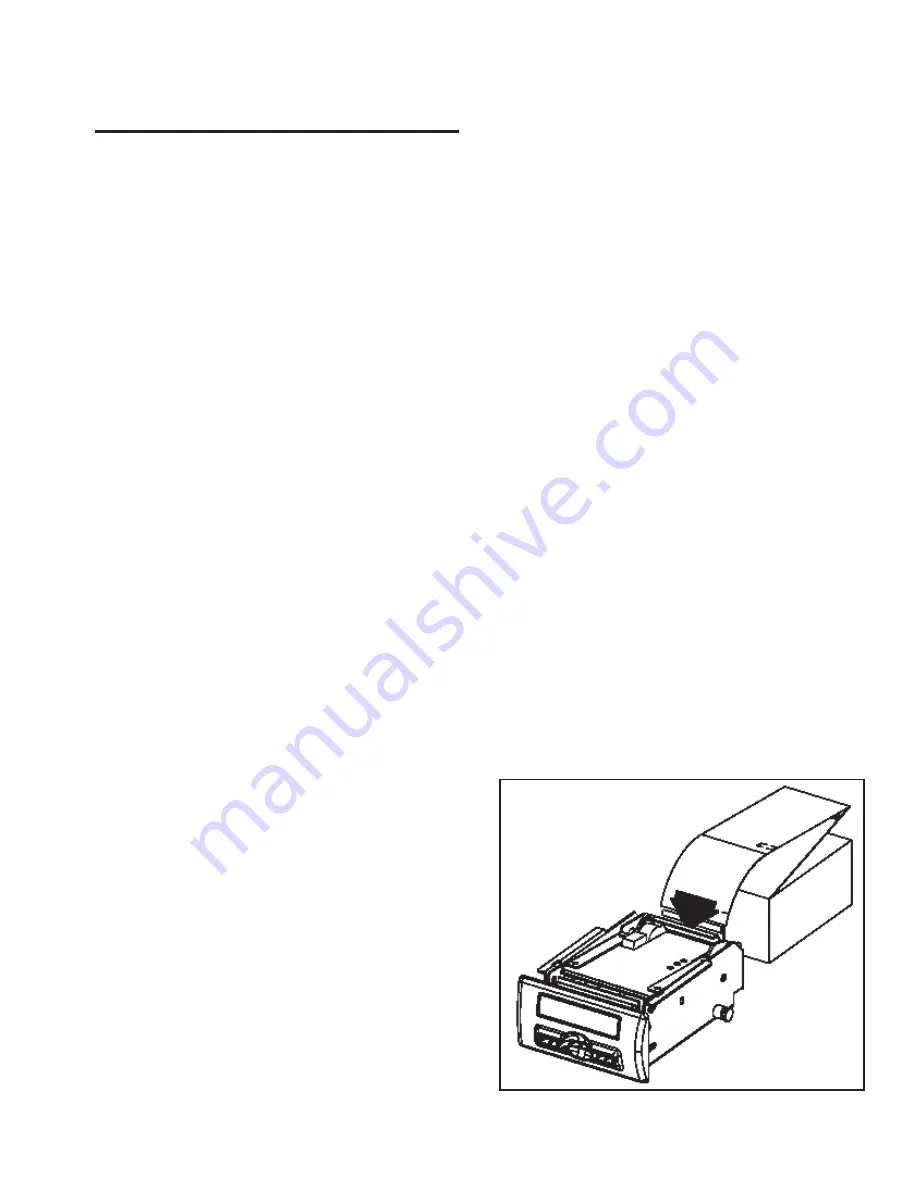
Peripherals
©2002 Bally Gaming and Systems
8-41
Peripherals
Physical Characteristics
•
750—139 mm W x 85 mm H x 159 mm D (5.46 in. W
x 3.36 in. H x 6.27 in. D)
•
Overall Size with All Options (with 120 mm length
ticket supply box):
139 mm W x 85 mm H x 287 mm D (5.46 in. W x 3.36
in. H x 11.29 in. D)
Weight: 3.31 kg (7.30 lbs.)
•
Overall Size with All Options (with 156 mm length
ticket supply box):
139 mm W x 85 mm H x 325 mm D (5.46 in. W x 3.36
in. H x 12.8 in. D)
Weight: 3.41 kg (7.50 lbs.)
Media (Thermal Ticket, Fan Fold, Perforated)
•
Type: Top coated, high sensitivity, direct thermal
(Kanzaki TO-381N or approved equivalent)
•
Thickness: 0.112 mm (0.0044 in.)
•
Width x Length: 62 mm (2.44 in.) x 120 mm (4.73 in.);
65 mm (2.56 in.) x 120 mm (4.73 in.); 65 mm (2.56
in.) x 156 mm (6.14 in.) dollar-bill size
•
Standard Store: 400 tickets per stack
Interface
•
Bi-Directional RS232C
•
CTS and/or XON/XOFF Handshake
Power Requirements
•
24VDC: 1.5A (supplied by system)
•
Exit Lamp: 13VDC @ 150mA (supplied by system)
Reliability: Printhead Life: 25 km
Environmental Specs
•
Operating Temperature: 0C to + 40C
•
Storage Temperature: -20C to + 70C
•
Operating Humidity: 5 to 95% RH Non-Condensing
Troubleshooting
If the 700 Series printer is experiencing printing prob-
lems, check to see if the unit is receiving power. The
Ticket Printers (cont.)
green test LED, located on the top of the “Core” printer,
should be on when the printer is correctly receiving
power. After confirming that the printer is receiving power,
check to see that the ticket has been loaded correctly
and is not jammed in the ticket path. Pressing the Ticket
Feed switch-on the top of the “Core” printer-will advance
a single ticket through the print mechanism, automati-
cally positioning the tickets correctly. Check all connec-
tions to ensure a proper signal.
If the printer does not stop feeding when it automatically
scrolls the ticket, check to see that the tickets are facing
the right direction so the ticket present sensor detects
the Black Dot/Top of Form indicator.
Loading Tickets into the Feeding Mechanism: The first
ticket of the stack must be inserted into the printer by hand.
With the Series 700 Printer Ticket Supply Box, there is a
guide to direct the ticket into the printer mechanism. To
load the printer, grasp the first ticket, and insert it into the
guide until the ticket reaches the printer mechanism. Con-
tinue pushing gently until the printer mechanism detects
the ticket and the motor pulls it through the printer. The
printer will stop feeding automatically. Pressing the Ticket
Feed button on the printer controller board will run the
motor to present blank tickets or to aid in loading.
1. Insert the first ticket, blank side up, into the ticket feed
guides as shown by the load ticket arrow on the in-
struction card.
2. The printer will automatically feed the ticket when the
ticket is sensed by the printer.
3. If ticket does not feed automatically, press the Ticket
Feed switch.
4. Remove the excess ticket from the front of the printer.
Summary of Contents for ProSlot 6000
Page 50: ...2003 Bally Gaming and Systems 3A 4 Glass and Decals Revised New...
Page 122: ...2003 Bally Gaming and Systems 3B 4 ProSlot 6000 Revised New...
Page 246: ...2003 Bally Gaming and Systems 3 100 ProSlot 6000 Revised New...
Page 250: ...Periodic Maintenance 4 4 2002 Bally Gaming and Systems...
Page 274: ...GLOSSARY 5 20 2002 Bally Gaming and Systems...
Page 278: ...6B 4 2000 Bally Gaming Inc ProSlot 6000 Plus...
Page 290: ...6B 16 2000 Bally Gaming Inc ProSlot 6000 Plus Tower Selections...
Page 291: ...6B 17 2000 Bally Gaming Inc ProSlot 6000 Plus Tower Selections cont...
Page 294: ...6B 20 2000 Bally Gaming Inc ProSlot 6000 Plus...
Page 304: ...Peripherals 8 4 2002 Bally Gaming and Systems...
Page 348: ...Peripherals 8 48 2002 Bally Gaming and Systems...
Page 396: ...Revised New 2003 BALLY GAMING AND SYSTEMS 9 48 ProSlot 6000...
Page 400: ...12 4 ProSlot 6000 MARCH 2000...
Page 404: ...12 8 ProSlot 6000 MARCH 2000...










































