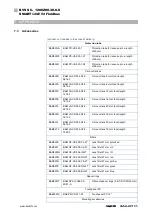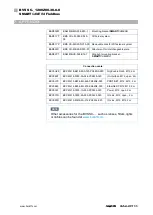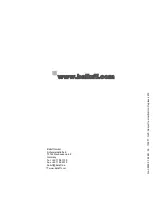7
APPENDIX
63
www. matrix-vision.com
BVS SC-_1280Z00-30-0-0
SMART
CAMERA
Fieldbus
www.balluff.com
with lap-
tops)
) of the
smart cam-
era is not
dissolved
because of
a WiFi con-
nection
1. turn off the WiFi module and
2. reboot the laptop.
Now, you can check, if the camera was resolved using the Windows shell:
1. Click on the Windows start button and
2. enter
cmd
.
3. Enter
nbtstat -c
.
All resolved NetBIOS names will be listed and you should find the smart camera there:
C:\Users\war>nbtstat -c
Ethernet:
Node IpAddress: [0.0.0.0] Scope Id: []
No names
in
cache
Local Area Connection:
Node IpAddress: [169.254.93.40] Scope Id: []
NetBIOS Remote Cache Name Table
Name Type Host Address
Life [sec]
-------------------------------------------------
-----------
SC-NNNNNNNNNDE <20> UNIQUE 169.254.4.9
540
SC-NNNNNNNNNDE <00> UNIQUE 169.254.4.9
549
You can also reach the camera with the IP address directly (in this sample 169,254.4.9).
Connec-
tion to the
camera
possible,
however
a dialog
appears,
that the
connec-
tion to the
camera
was lost
Firewall ac-
tive
Please add
http://gemini-*
as trusted web addresses to your firewall settings.
Action
menu
"Monitor":
No fluent
display or
freeze of
the
browser
Display de-
vice is too
weak
Deactivate the live image diplay:
1. Change to the action menu "Configuration".
2. Select the Tool "Get image".
3. Deactivate the checkbox "outImage" in the result table.
4. Repeat this step for every used "Get image" and "Find object" tool.
Not every
inspec-
tion result
Connection
to the FTP
server is too
Possible approaches:
1. Export only reports without images.