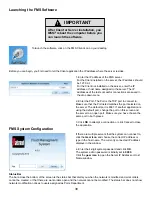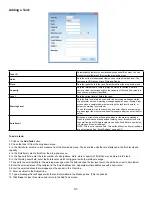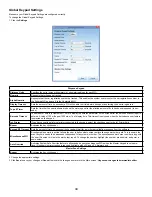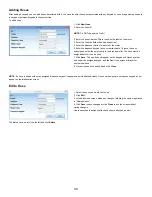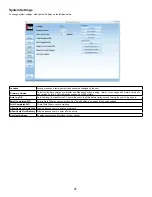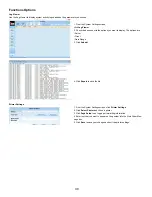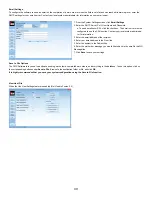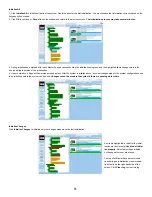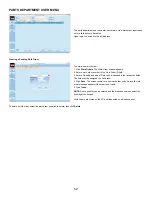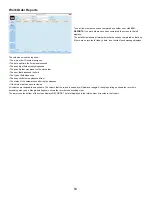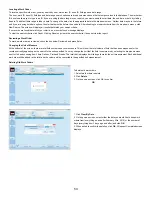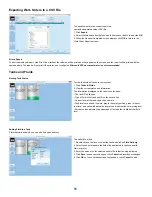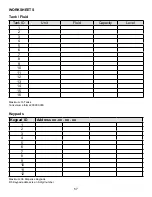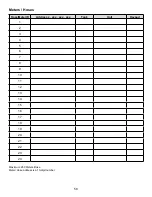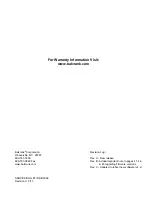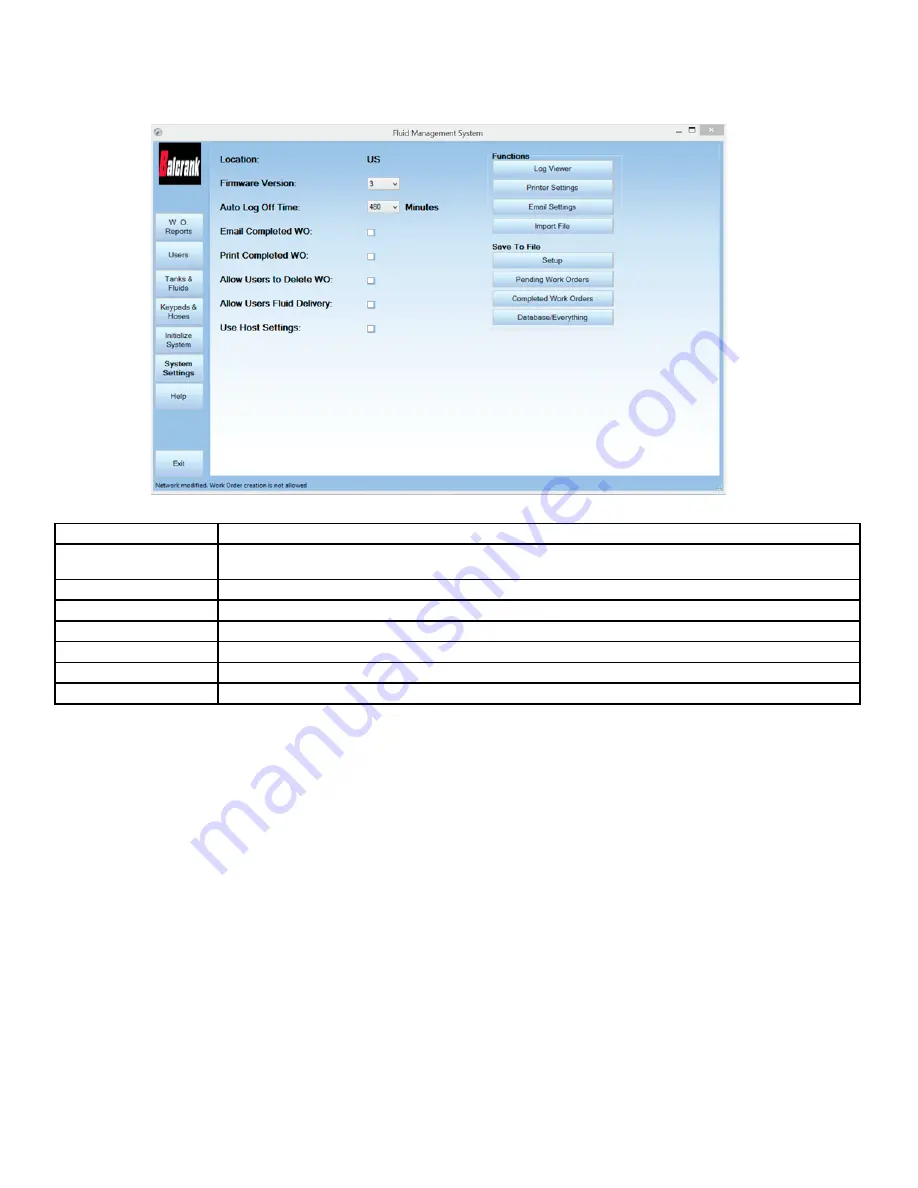
47
System Settings
To change system settings, click System Settings on the left-hand side.
Location
Location is set as a factory default and cannot be changed by the user.
Firmware Version
Select the firmware version your master and Dispense Keypad is using. Version 1x can support 99 meters, version 2x
and version 3x for 2.4 GHz radios can support up to 250 meters.
Auto Log Off
Sets how long (in minutes) the PC user will be able to sit idle before timing out and forcing the user to log back in.
Email Completed WO
Emails Work Orders upon completion. See “Email Settings” on page 48 to change settings.
Print Completed WO
Prints Work Orders upon completion�
Allow Users to Delete Wos
Allows dispense users to delete work orders�
Allow Users Fluid Delivery
Allows dispense users to enter a fluid delivery.
Use Host Settings
Enables host settings (Not Used / Do not check).
Summary of Contents for Fusion 3110-027
Page 4: ...4 System Overview...