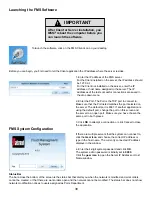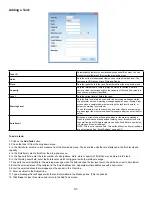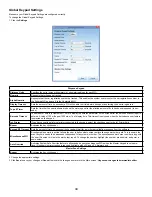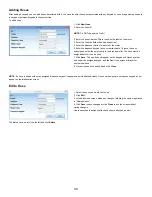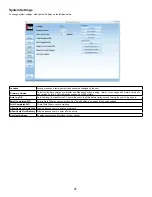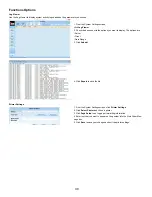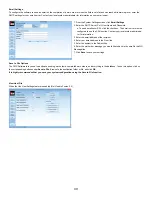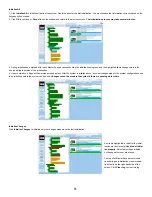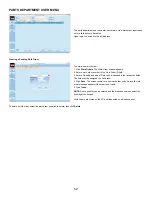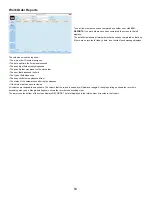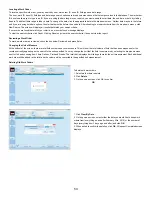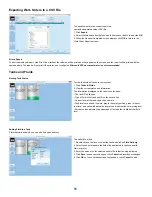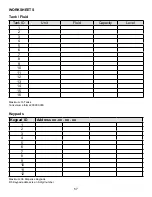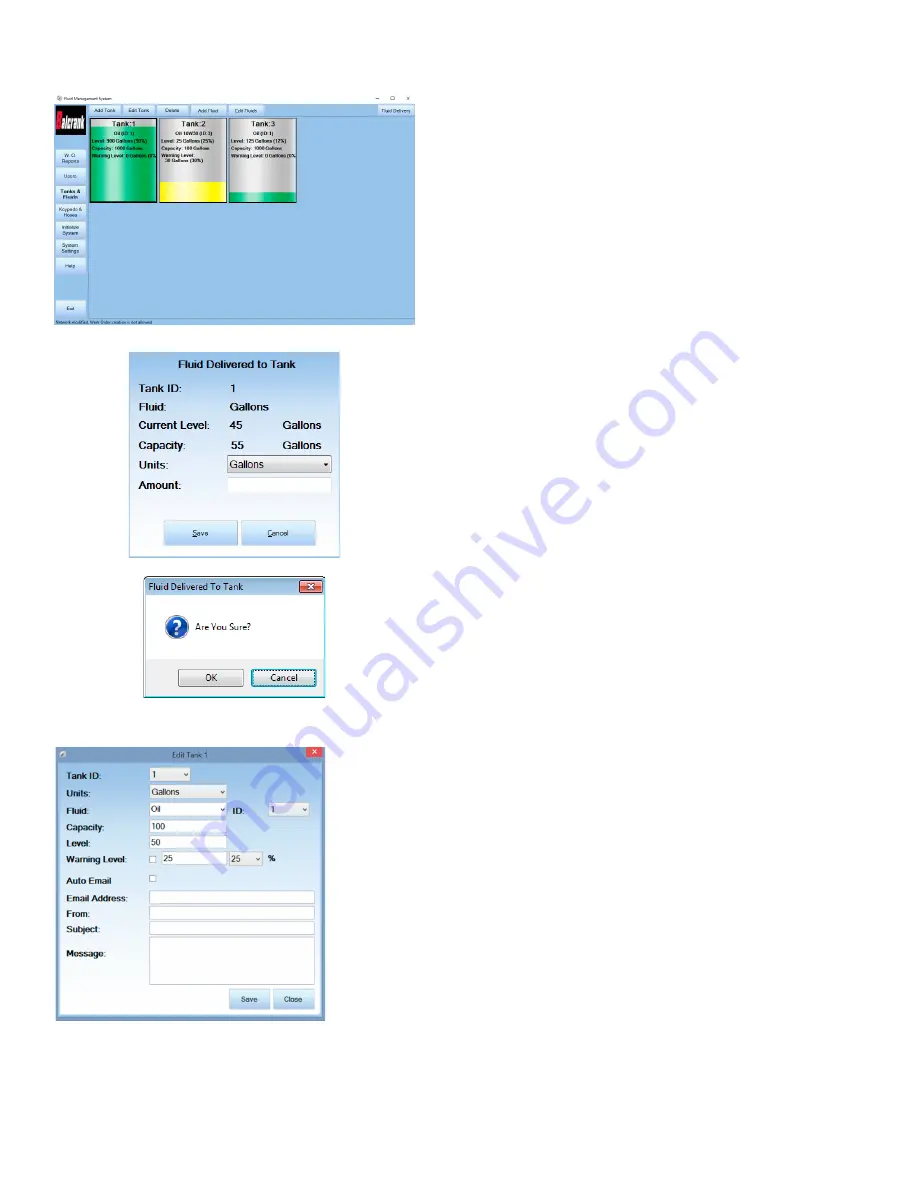
42
Tanks and Fluid Delivery
After the tank and fluid(s) are set up, the software displays a graphical represen
-
tation of the tank level, including:
• The Tank ID
• The fluid type and ID
• The fluid level in units and percentage
To change the information, click
Edit.
Change the appropriate settings, then click
Save
�
To track when fluid is added to the tank, click on Fluid Delivery or double click the
tank�
You can edit the amount of fluid added and the units in which it was added (gal
-
lons, liters, pints, and quarts).
After entering the information, click
Save
to save your changes�
You will be asked to verify your changes.
When the verification screen appears, click
OK
�
Edit a Tank
To edit a tank, select the tank and click
Edit
. Then make changes following the steps listed in
“Setting Up Tanks and Fluids” on page 40
Delete a Tank
To delete a tank, select the tank you would like to delete and click
Delete
� The hoses that are attached to that tank change the Tank ID to 0 in the net-
work tree�
Hoses with a Tank ID of 0 do not appear on the Initialization screen until they are configured with a valid Tank ID.
Summary of Contents for Fusion 3110-027
Page 4: ...4 System Overview...